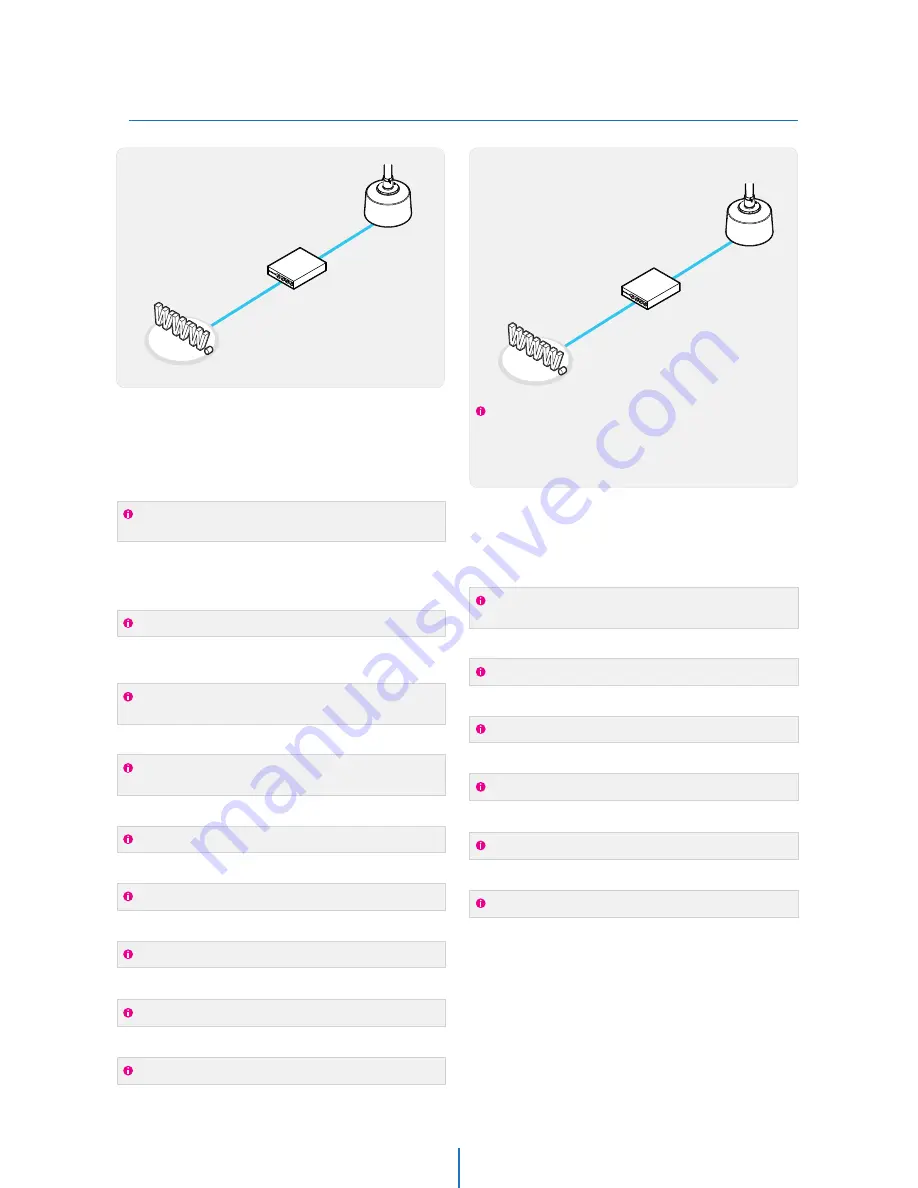
Setup Case C, D
Network Setup -
3
When connecting the IP Camera directly to a modem, power
down and reset the modem. Leave the modem powered down
until configurations are finalized with the IP Camera and the IP
Camera has been correctly connected to the modem. Then
power on the modem, followed by the IP Camera.
Cable/xDSL Modem
(ISP Provided)
Phone Line
or CATV
Internet
Camera
Internet
Camera
Public Line
Gateway or
Router at ISP
STATIC
Network Type :
1.
A static IP address received from your ISP, such
as 24.107.88.125 (Example)
Internet Address :
2.
You need to assign the IP Camera an IP address, just as you would
assign a PC.
Subnet mask assigned from your ISP, such as
255.255.255.240 (Example)
24.107.88.113 (Example)
Subnet Mask :
3.
Default Gateway :
4.
Use the assigned default gateway from your ISP
Use the 1st DNS Server from ‘Assigned IP
Address from My ISP’
Preferred DNS Server :
5.
Use the DDNS server
DDNS Server :
6.
This is the same site you will register with later to utilize our DDNS
service.
80
Web Port :
7.
You may select any number between 1025 ~ 60000.
7777
Control Port :
8.
You may select any number between 1025 ~ 60000.
7778
Video Port :
9.
You may select any number between 1025 ~ 60000.
7779
7780
Audio Transmit Port :
10.
You may select any number between 1025 ~ 60000.
Audio Receive Port :
11.
You may select any number between 1025 ~ 60000.
If you did not receive any IP addresses from your ISP, please
contact them and acquire the IP address of their DNS server.
DYNAMIC
Network Type :
1.
Use the DDNS server
DDNS Server :
2.
This is the same site you will register with later to accommodate
dynamic IP from your ISP.
80
Web Port :
3.
You may select any number between 1025 ~ 60000.
7777
Control Port :
4.
You may select any number between 1025 ~ 60000.
7778
Video Port :
5.
You may select any number between 1025 ~ 60000.
7779
7780
Audio Transmit Port :
6.
You may select any number between 1025 ~ 60000.
Audio Receive Port :
7.
You may select any number between 1025 ~ 60000.
Configure your IP Camera's TCP/IP properties
as follows :
Configure your IP Camera's TCP/IP properties
as follows :
Case C:
Static(Fixed) IP [Dedicated line directly
to the IP Camera]
Case D:
Dynamic IP + DSL/Cable Modem [Connected
directly to the IP Camera]
















































