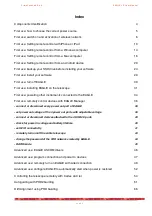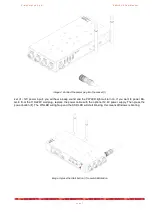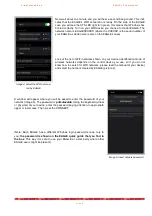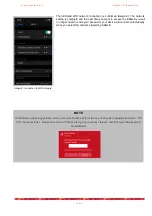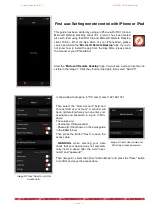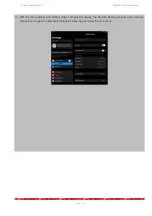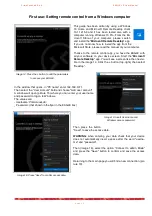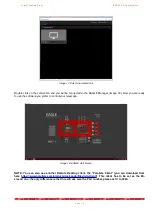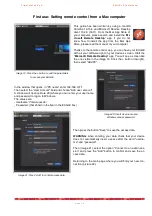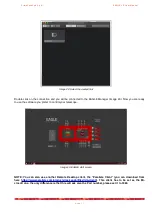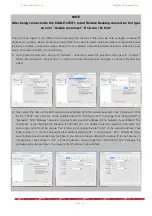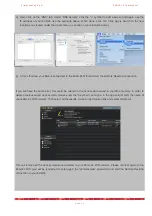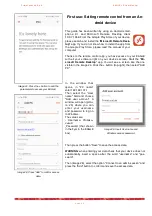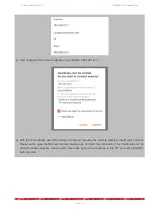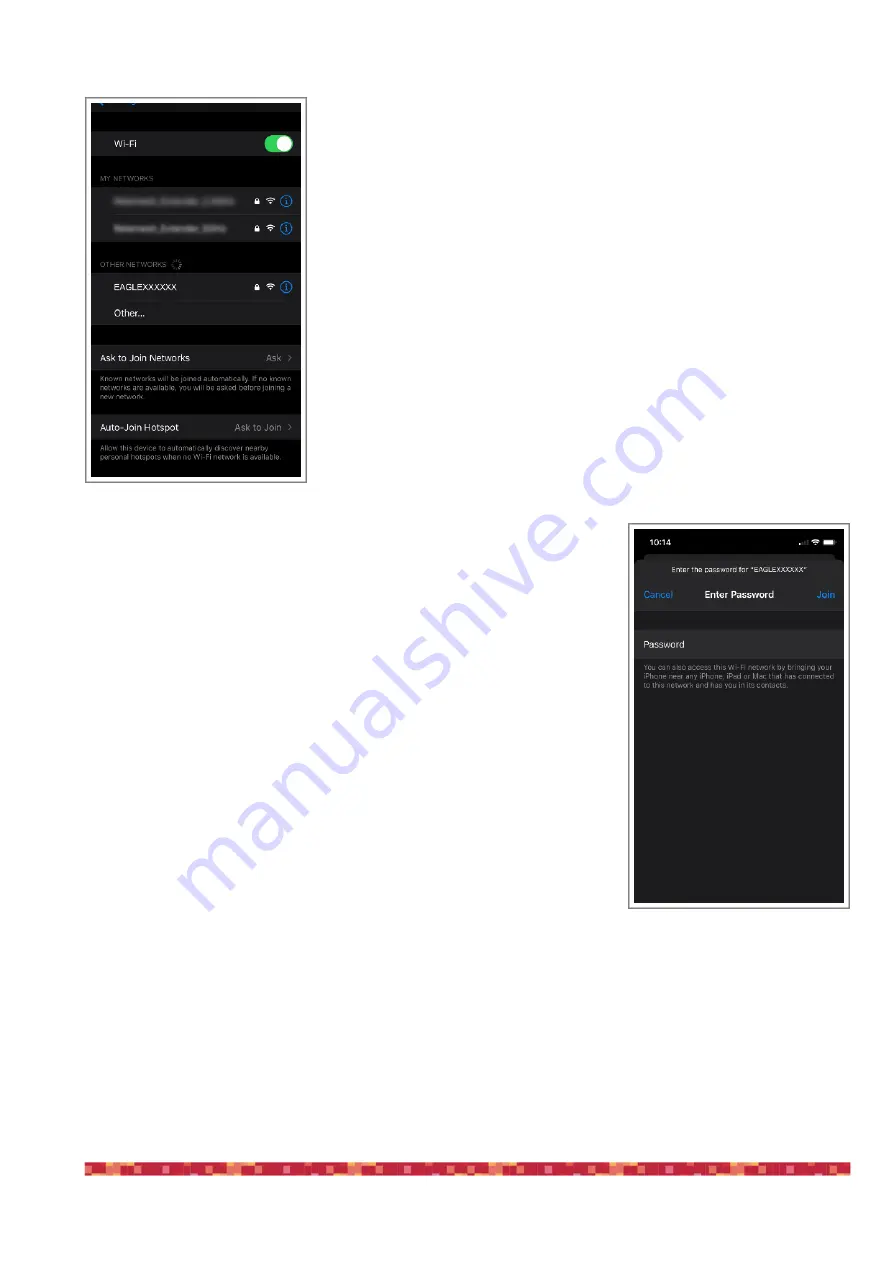
P r i m a L u c e L a b S . p . A .
E A G L E L E U s e r M a n u a l
Now wait about one minute and you will hear a second beep sound. This indi-
cates that the EAGLE’s WiFI connection is ready. On the side of the EAGLE
case you will see the STS LED light turn green, this means that Windows has
booted correctly. Turn on your WiFi device you choose to control EAGLE. The
network name is EAGLEXXXXXX (where the XXXXXX is the serial number of
your EAGLE as written also is also on the EAGLE’s case).
Look at the list of WiFi networks shown on your device (identification mode of
wireless networks depends on the control device you use, so if you do not
know how to search for WiFi networks, please read the manual of your device)
and select the network created by EAGLE (picture 4).
A window will appear where you will be asked to enter the password of your
network (image 5). The password is
primalucelab
. Using the keyboard (virtual
or physical) of your device, enter the password paying attention to appropriate
upper or lower case. Then press the CONNECT.
(Note: Each EAGLE has a different Windows login password known only to
you;
the password is shown on the EAGLE quick guide that you find in
the box
. This way it is safe to use your EAGLE at a star party where other
EAGLE users might be present).
p a g e 8
Image 4: select the WiFi net crea-
ted by EAGLE
Image 5: insert network password