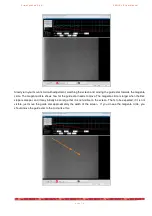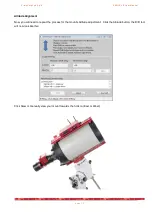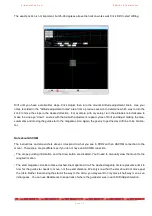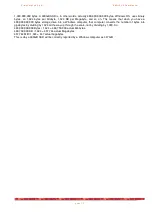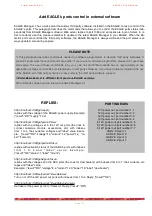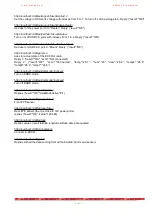P r i m a L u c e L a b S . p . A .
E A G L E L E U s e r M a n u a l
LED. If it’s still blinking in a pattern of three, please check that the RAM modules have the correct voltage (in
case you previously changed the ones installed as standard in the EAGLE): SODIMM DDR4 1,2V. If PWR LED
is still blinking in a pattern of three, this may indicate defective memory. To isolate a specific module as defecti-
ve, boot the system with just one installed at a time. You can also try testing suspected defective memory in a
different computer. Then change the defective RAM module with another one with compatible specifications.
3) If the PWR LED is blinking in a different pattern, 2 red blinks indicated that the computer is in sleep mode (in
this case this LED behaviour is normal for sleep mode, please press the power button to wake your EAGLE)
while 16 on/off blinks indicates that the computer is overheating (in this case please check that chassis ventila-
tion holes aren't blocked and unit has sufficient airflow).
Q: I have a problem with Windows operating system, can I restore the factory settings?
A: Before shipment, we record a “Windows recovery point” in the EAGLE units so you can immediately return back
to the factory settings in a very easy way.
Restoring won’t affect your personal files but most likely will automatically
solve your problem with Windows. In order to make a system restore please:
1) go to "Control panel”
2) select “Recovery"
3) select "Open System Restore” then press
Next
4) choose the restore point (you will find the “EAGLE new” restore point”)
5) press “Next”
and then “Finish”
NOTE: if you perform a Windows Update, Windows will automatically delete this Recovery Point because it won’t
be compatible anymore with the previous Windows version. If you apply a Windows Update and the “EAGLE new”
recovery point is deleted, we suggest you to make a new Recovery Point and always have one available. Please
proceed this way:
1) go to "Control panel”
2) click on “System"
3) select the tab “System protection” then press
the button “Create”
4) in the window that opens, please type the name of the restore point you want to create
5) press “Create”
to create the restore point
If you haven’t a Restore Point always available and if you don’t create a SSD backup (by following the guide in one
of the previous paragraphs in this user manual) , if you will have a problem with the Windows operating system you
will have to ship the EAGLE to our laboratory in order to reset the EAGLE to factory conditions (in this case all the
files, softwares and documents included in your EAGLE’s SSD drive will be deleted).
Q: After connecting power and pressing the ON button, STS LED doesn’t turn green
A: STS LED light states Windows status after Windows boot. If after pressing the ON button of EAGLE and waiting
about 1 minute, the STS LED light does not turn green, it means that EAGLE failed to start Windows. Please con-
nect the EAGLE to an external HDMI monitor and press the ON button, the look at what you can see on the moni-
tor.
p a g e 8 4