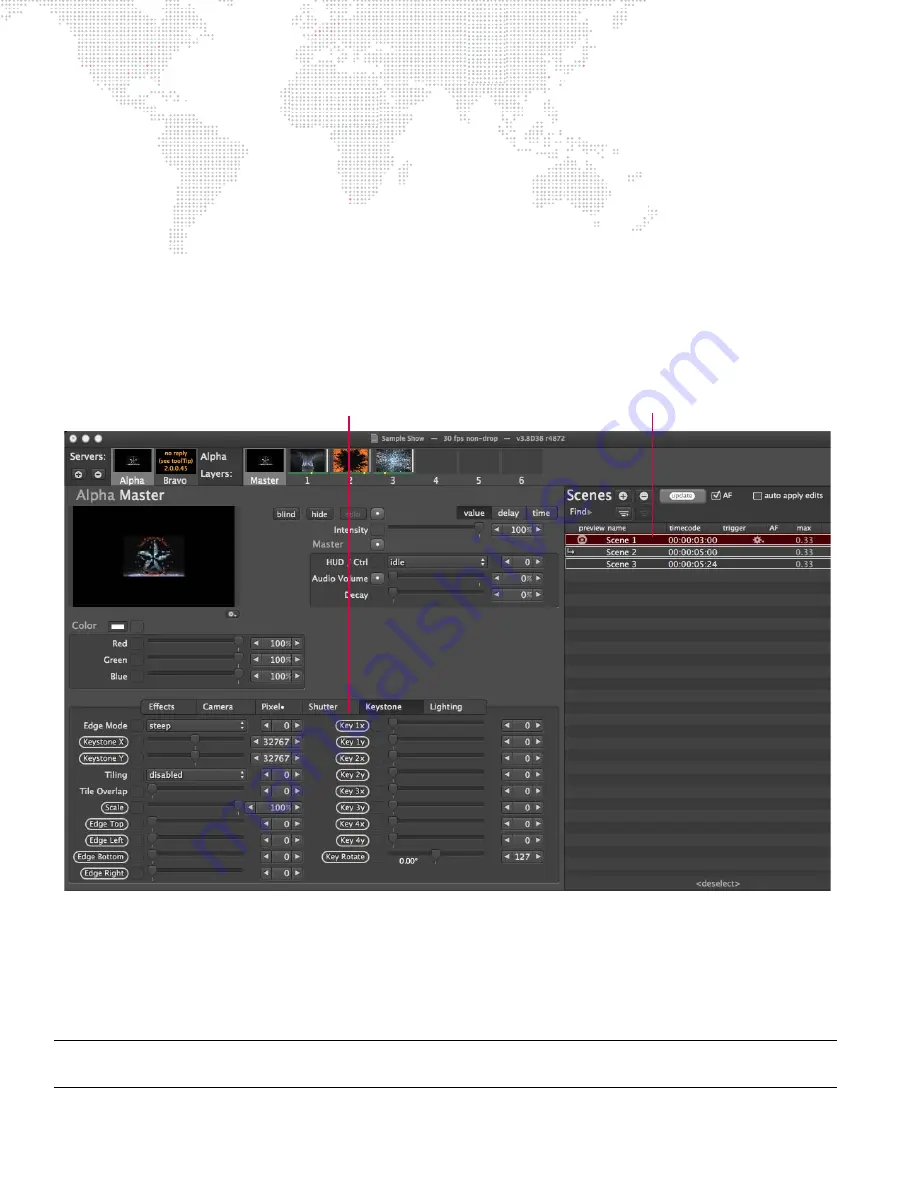
46
MBOX
®
DIRECTOR USER MANUAL
Editing Multiple Scenes
Multiple scenes may be edited at one time when multiple scenes are selected in the Scene List.
To select multiple scenes, use the [shift] and [command] buttons while selecting two or more scenes in the list.
Guidelines:
+
When scenes are selected, Director will circle the parameters that will be changed in the event of an update (either
manually or by auto apply).
+
If the Auto Apply Edits checkbox is unchecked, it will be necessary to click the [update] button in order to save the
changes to the scenes.
+
If the Auto Apply Edits check is checked, then changes to the scenes will be instant.
+
If a change is made to a timing value while the Time tab is active and you switch back to the Value tab before
saving the change, Director will still circle the parameter’s name to indicate that a change is pending. The new
time value will only be saved when the [update] button is pressed.
Update Specific Parameter Changes in Multiple Scenes:
Changes made to one scene can also be saved to additional scenes using the multiple selection feature.
Step
1. Select a scene and make the necessary changes. (Director will circle the parameters that will be changed.)
Step
2. Select multiple scenes in the Scene List.
Step
3. Click [update] to save changes.
Note:
Press and hold Cmd [
] while clicking a parameter label to revert the change. Similarly, you can Cmd-click on
parameter labels to quickly mark them for update.
Multiple Scene Selection
Circled Parameters
(these will be updated)
















































