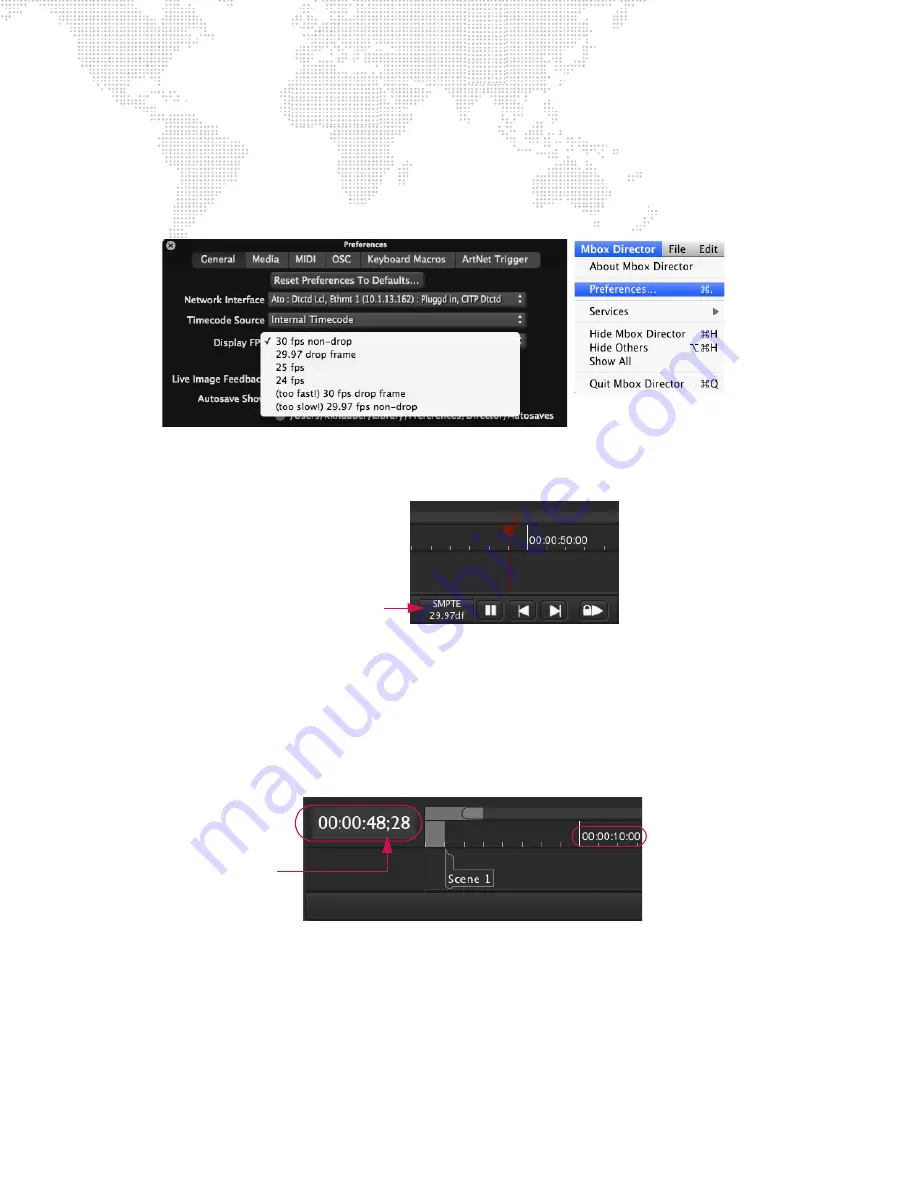
60
MBOX
®
DIRECTOR USER MANUAL
Display Frames Per Second
The Display Frames Per Second (FPS) setting affects how timecode values are displayed and edited within Director’s
timeline. Although Director does not require that you match this preference setting with the FPS of an external source
(since it automatically detects the FPS of external timecode), this setting can be changed in order to display a more
accurate timeline.
To change the setting, select
Preferences
from the
Mbox Director
menu.
When Director receives MIDI timecode, it will automatically detect the FPS. The detected FPS is shown in the lower-
left corner of the timeline as shown below:
Note that changing the Display FPS setting does not actually change any stored timecode values, it merely converts
the high-precision timecode for display according to this preference setting. For best "frame accuracy," Director
stores timecodes in a high-precision format so that when different FPS settings are chosen, Director can display the
frames as accurately as possible in relation to real time. For example, if there are already scenes on the timeline and
you change this setting, you will notice that some events will not line up exactly on a frame boundary.
Although it is not required, since 29.97df is the source in this example, you can choose the "29.97 Drop Frame"
setting and Director will indicate this by displaying a semi-colon before the last two numbers.
To play scenes using internal timecode:
Step
1. At first scene, click in timecode field.
Step
2. Enter timecode using the format:
Hours:Minutes:Seconds:Frames
Step
3. Advance to the next scene and enter timecode until all scenes are complete.
Step
4. At Preferences window, select
Internal Timecode
option.
Step
5. At Timeline, click Play button [
]. Scenes will begin executing at the specified times.
Step
6. Use Pause button or space bar to pause playback.
Detected FPS of
External Timecode
Indicates Drop-Frame
Setting
Ruler Timecode
Playhead Timecode






























