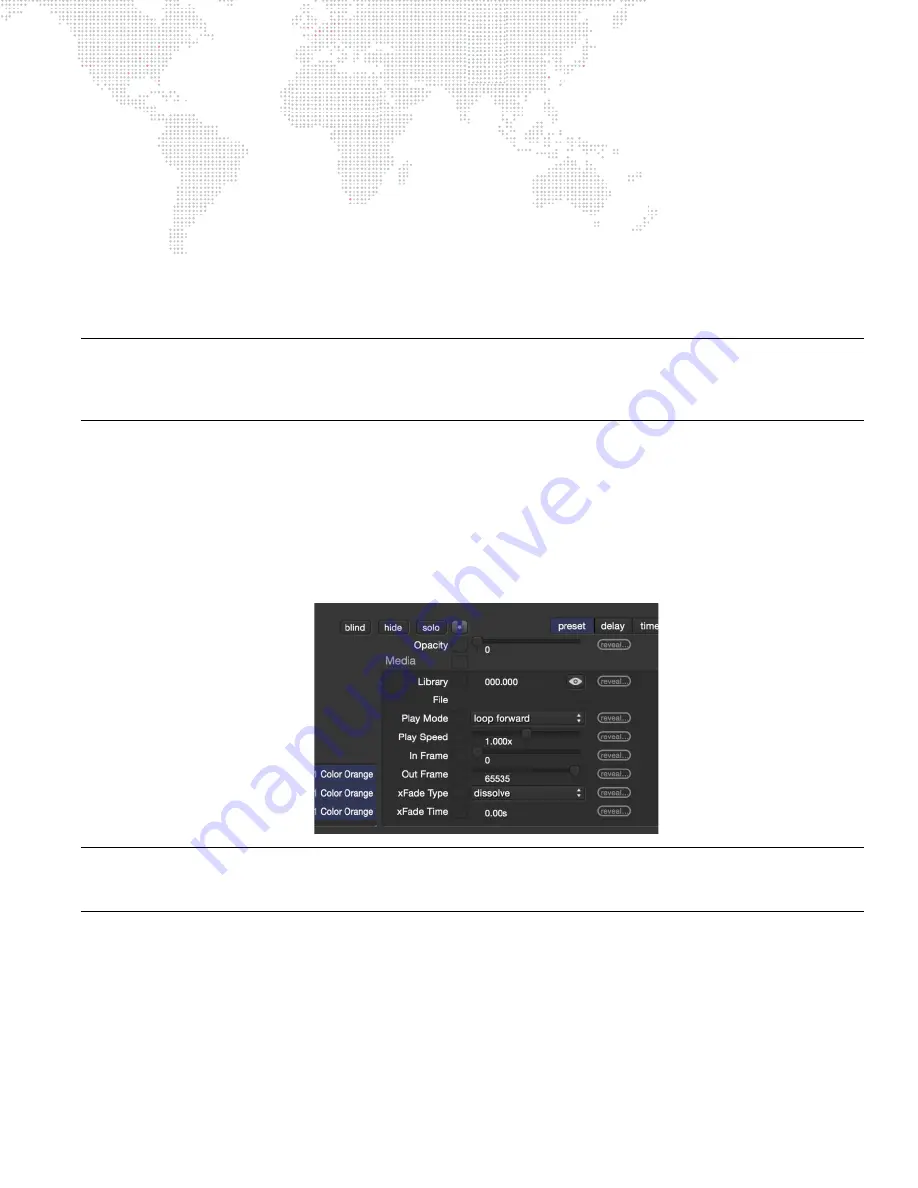
MBOX
®
DIRECTOR USER MANUAL
73
Notes:
+
When dragging parameter values onto a preset button, the drop location will show a green ring to indicate where
the data will be dropped. Pressing [Esc] on the keyboard will cancel the drag.
+
If parameters are dragged onto an existing preset, a merge is performed, adding values for parameters with no
existing values, and
replacing
existing values when parameters already have a value stored in the preset.
To recall a preset:
Step
1. Select fixture(s) to which preset will be applied.
Step
2. Open Preset window. (Pin window on top by pressing its pin icon.)
Step
3. Click desired preset. It will be applied to selected fixture(s).
Remember that preset data will only be applied
to fixtures that were in the selected set when the Preset was stored!
Note:
When shift-clicking on a preset button, the resulting window will show the parameter values only for the
primary selected fixture (the one with the brightest highlight in the fixture browser strip) stored in the preset. While the
Preset data window is open, click on different fixtures in the browser, one at a time, to see the parameter values
stored in the preset for that specific fixture.
Editing Presets
For expanded preset editing options, press [
-Y] to enter the 'Preset View Mode' for the main parameter editing
window. Similar to the view modes that show timing, delay, fan, or relative parameter values, the Preset View Mode
shows parameter value information and information specific to the mode (preset name information in this case). The
parameter value is shown in white below the parameter's slider or on the parameter's pop-up. The preset name and
number is shown to the right of the slider in place of the parameter value and bumper buttons seen in other view
modes.
Note:
You can have the Preset window open and use it to store and recall presets without having the Preset View
Mode turned on. By not using the Preset View Mode, it will be more difficult to determine which preset a parameter is
using, although a blue stripe on the parameter's reset button will indicate that the parameter is using preset data.
While in Preset View Mode, all parameters of the selected fixture that are using preset data will show the preset name/
number. Parameters not using preset data will show two buttons: "store" and "recall." These buttons allow the current
parameter value to be stored in a specific preset (by number or from a list by pressing F5), or to be set to a value from
a specific preset (again, by number or from a list).
As noted above, if a parameter is already set to use preset data, the preset name/number will be shown. However, the
store and recall buttons can be revealed by hovering the mouse cursor over the preset name.
+
Unlink
- If the [option] key is held down, the store and recall buttons will be replaced by the "unlink" button.
Pressing this button allows a parameter to be unlinked from the preset data while still keeping its current
parameter value.






























