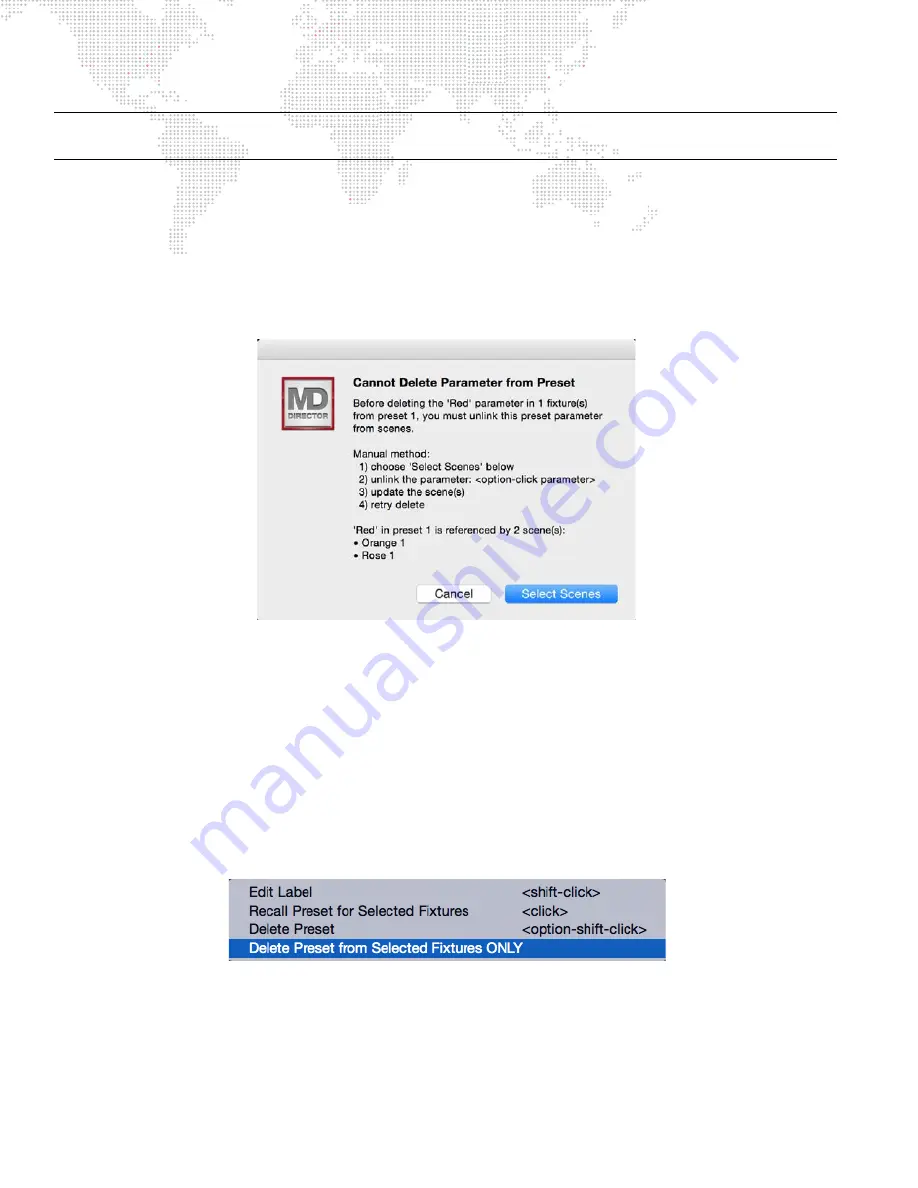
74
MBOX
®
DIRECTOR USER MANUAL
Note:
After unlinking parameter values from preset data, you must press the scene Update button if the "auto apply
edits" box is not checked. (Refer to
+
Reveal
- If the [cmd + option] keys are held down, the store and recall buttons will be replaced by the "reveal"
button. Pressing this button will reveal the linked preset in the Preset window (if there is one), jumping to the
preset's bank and highlighting the preset.
+
Delete
- If the [shift + option] keys are held down, the store and recall buttons to the right of the parameter slider
will be replaced by the "delete" button. Pressing the delete button will attempt to immediately delete the data for
that parameter on that fixture(s) from the preset. However, preset data for a fixture's parameter cannot be
immediately deleted if that preset data is being used by the same parameter in any scene in the show. If this is the
case, a window will open with an explanation and a list of scenes where the preset data is used.
-
Press the
Cancel
button to return to the main editing window and manually remove (unlink) preset data from
each of the affected scenes. Manual unlinking and updating is recommended in cases where the preset is
complex and holds data for more than one fixture or for non-similar parameter types. Now attempt to perform
the delete action again.
-
Press the
Select Scenes
button to select all scenes where the preset reference is used in order to unlink all of
them at one time. (It will then be necessary to update the affected scenes and perform the delete action again.)
+
Delete Preset from Selected Fixtures Only
- You can attempt to delete all preset data from selected fixture(s) in a
specific preset by right-clicking on a preset button in the Preset window and selecting the "Delete Preset from
Selected Fixtures ONLY" option. Similar to the conditions noted above, an explanation window will open if the
preset data cannot be deleted for the selected fixture(s). The explanation window will allow you to select the
scenes the data is used in, then edit and update the scenes. Then you can go back and perform the action to
remove the selected fixture's data from the preset.






























