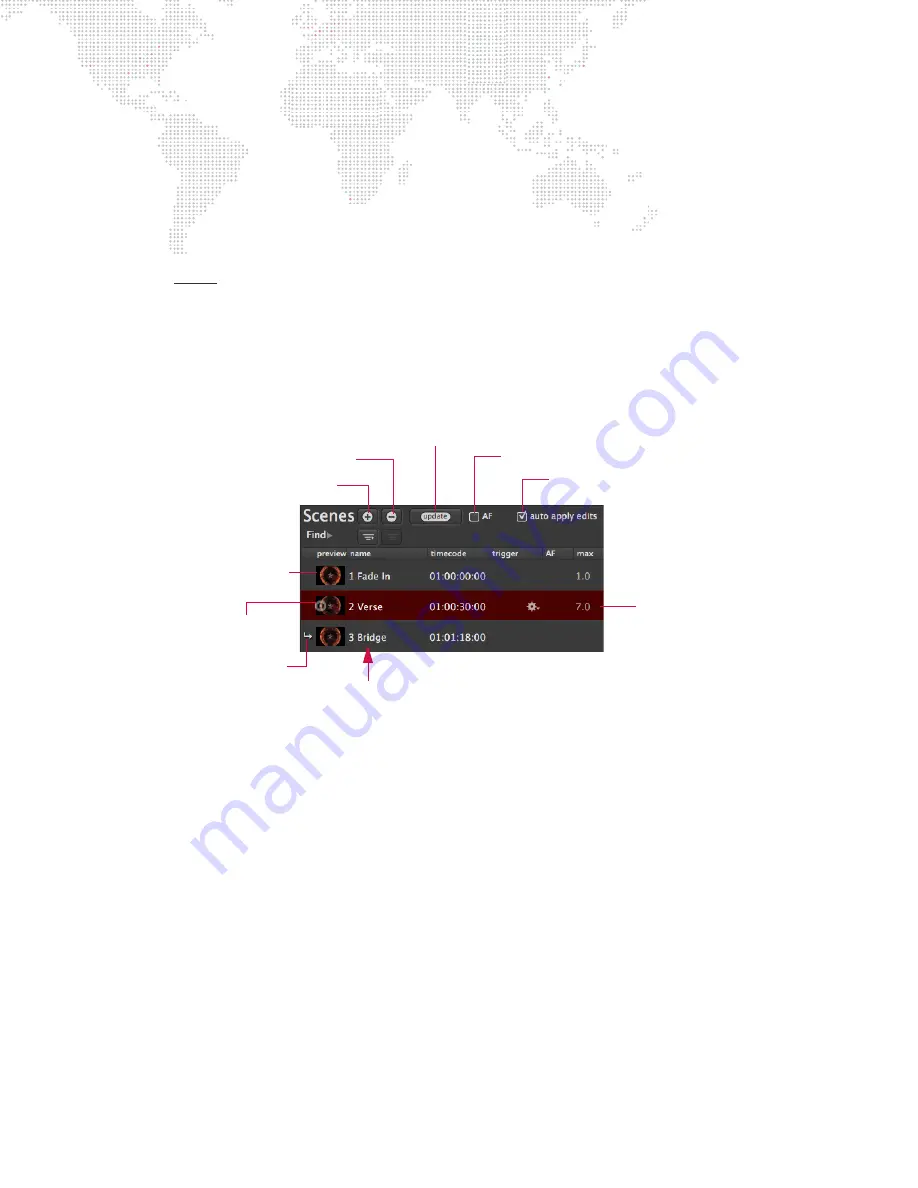
42
MBOX
®
DIRECTOR USER MANUAL
Creating and Editing Scenes
A
scene
is a pre-programmed event which defines what happens on each layer during playback. The scene contains
the pre-programmed settings for all master controls and layer parameters. Scenes can be named and played back in
sequence using manual control, autofollow times or timecode.
Guidelines:
+
Each scene stores all data for all fixtures, all the time.
+
In order to successfully playback a scene on an Mbox server, the server should be connected and properly
synchronized before the scene programming begins.
+
If a new Mbox server (fixture) is added after a scene has been programmed, that scene will not run on the new
server. In this case, the server will not have the data necessary to playback the scene, and will therefore only send
default values (i.e., a black screen).
+
When editing a scene, first select the scene in the Scene list.
+
The order of scenes in the Scene List is not sorted by time (timecode entries), so they can be edited in any order.
However, the scenes will be shown in time order in the timeline. (Refer to
Options Overview:
+
Add Scene
- To create a new scene, click the Add [+] button. The scene will be added after the currently selected
scene. If no scene is selected, then it will be added at the end of the list.
+
Delete Scene
- To delete a scene, first select it in the list, then click the Delete [-] button. The scene will be
removed from the list.
+
Update Scene
- To update the selected scene, press the Update button. This will save all current changes to the
scene.
+
Preview/Scene Update
- To update the preview thumbnail, press the [update] button. This will save all current
changes to the scene and add or update the preview thumbnail. The preview thumbnail is the same as the
currently displayed thumbnail in the selected server’s icon box. The thumbnail can also be added by clicking the
camera icon at the left of the scene name.
+
AutoFollow (AF) Play/Pause
- If AF is checked, autofollow times will execute when the scene is recalled (unless
a timecode has been specified, in which case autofollows will be ignored).
+
auto apply edits
- When this box is checked, manual changes will be immediately saved to the currently selected
scene.
+
name
- Specifies a user-defined name for the scene. To enter a name, click in the Name field.
+
timecode
- Specifies starting point for a scene when running timecode. To enter timecode, click in timecode field.
Format:
Hours:Minutes:Seconds:Frames
Add Scene
Delete Scene
Selected
Scene
Update Scene
AutoFollow Play/Pause
Auto Apply Edits On/Off
Preview Thumbnail
(optional)
List of Scenes
’Next Scene’
Arrow Indicator
Camera Icon
(add thumbnail)
















































