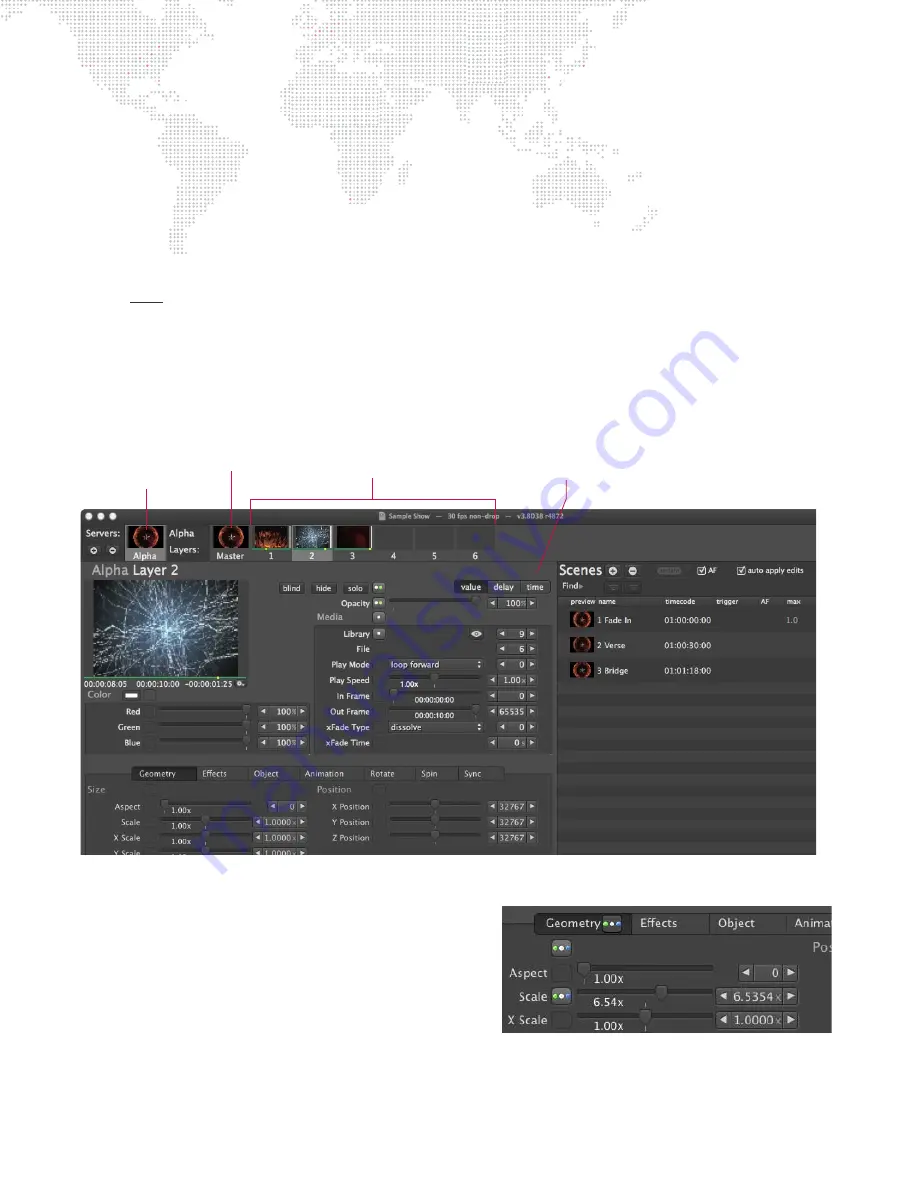
40
MBOX
®
DIRECTOR USER MANUAL
Adding Content to Layers
Each server has a predefined number of active layers. Each layer can have its own unique content and parameters.
Content can include still images, videos, 3D objects, camera angles and lighting. Parameters include options such as
opacity, texture, intensity, color, blending, tilting, and many more. The combination of all layers results in the final
"look" of the virtual scenery, which can then be saved as a scene and played back on an Mbox server. (For more
information on layers, refer to the Mbox Media Server User Manual.)
Layer content and parameters can be edited in the Mbox Director window.
Guidelines:
+
A layer must have an opacity level above 0 to be visible. The default Opacity setting is 0, so this must be changed
before the layer content will appear in the Mbox preview window. The opacity can be set to a level between 0 (not
visible) and 255 (full).
+
The lowest-numbered layer is the one in the background. For example, in a three layer configuration Layer 1
would be at the very back, Layer 2 in the middle, and Layer 3 at the front.
+
To change between layers, click the layer’s icon. The window will now display the settings for that particular layer.
+
Once content has been added to a layer, its icon will display a preview.
Change Indicators
A WHITE dot next to a parameter or group tab indicates a
change from the default value. A BLUE dot indicates a change
from the default delay. A GREEN dot indicates a change from the
default time.
+
Click dot to return to default value and zero (0) time/delay.
+
Press and hold [
] while clicking dot to reset time/delay only.
+
Press and hold [
] while clicking dot to reset value only.
Server
Active Layers for Selected Server
Layer Parameter Controls
Master Controls for Selected Server






























