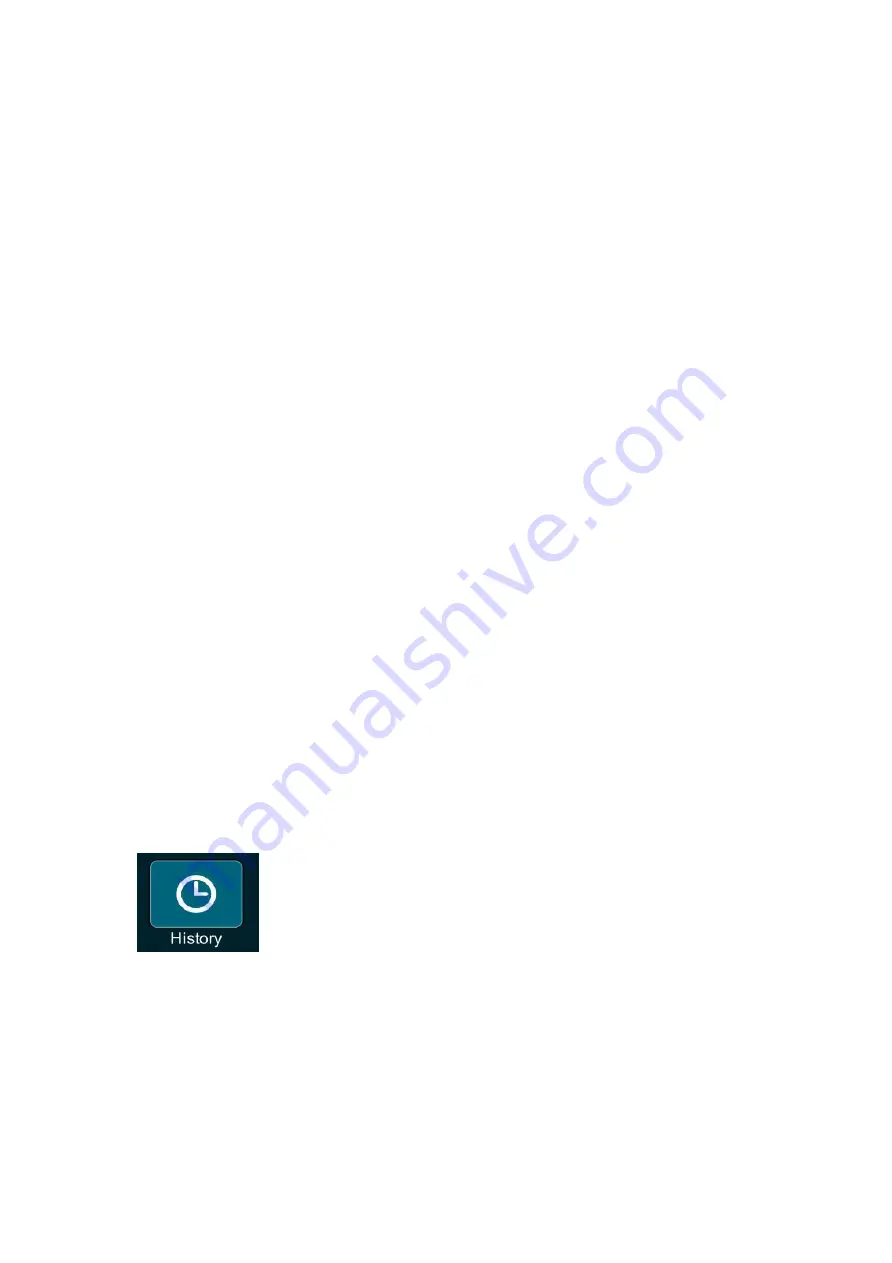
By tapping the
Map Locator
button next a location you can
instantly view the chosen location in the Map View.
In Map View tap
Favorites
in the Last Page Accessed field on the
Control Bar to go back to the Route Details Display bar on the
Route page.
By tapping the
Map Locator
button next to the Inactive
Navigation indicator, Estimated Distance and Time display, that
stage of your route will be displayed as a 2D aerial map view.
In Map View tap
Favorites
in the Last Page Accessed field on the
Control Bar to go back to the Route Details Display bar on the
Route page.
Scroll down the Route page to the Options bar where you can
make the favorite route your current route by tapping
Set as
Current Route.
You can remove the displayed route from your favorites by
tapping
Remove
on the Options bar.
Tap on any
location
on the Route page to access its Location
Details / Route Planning and Options page.
Using History
Getting to the Destinations and Trip Log Pages
Go
Main Menu
History
Destinations
Go
Main Menu
History
Destinations
Right
tab
Trip Log


















