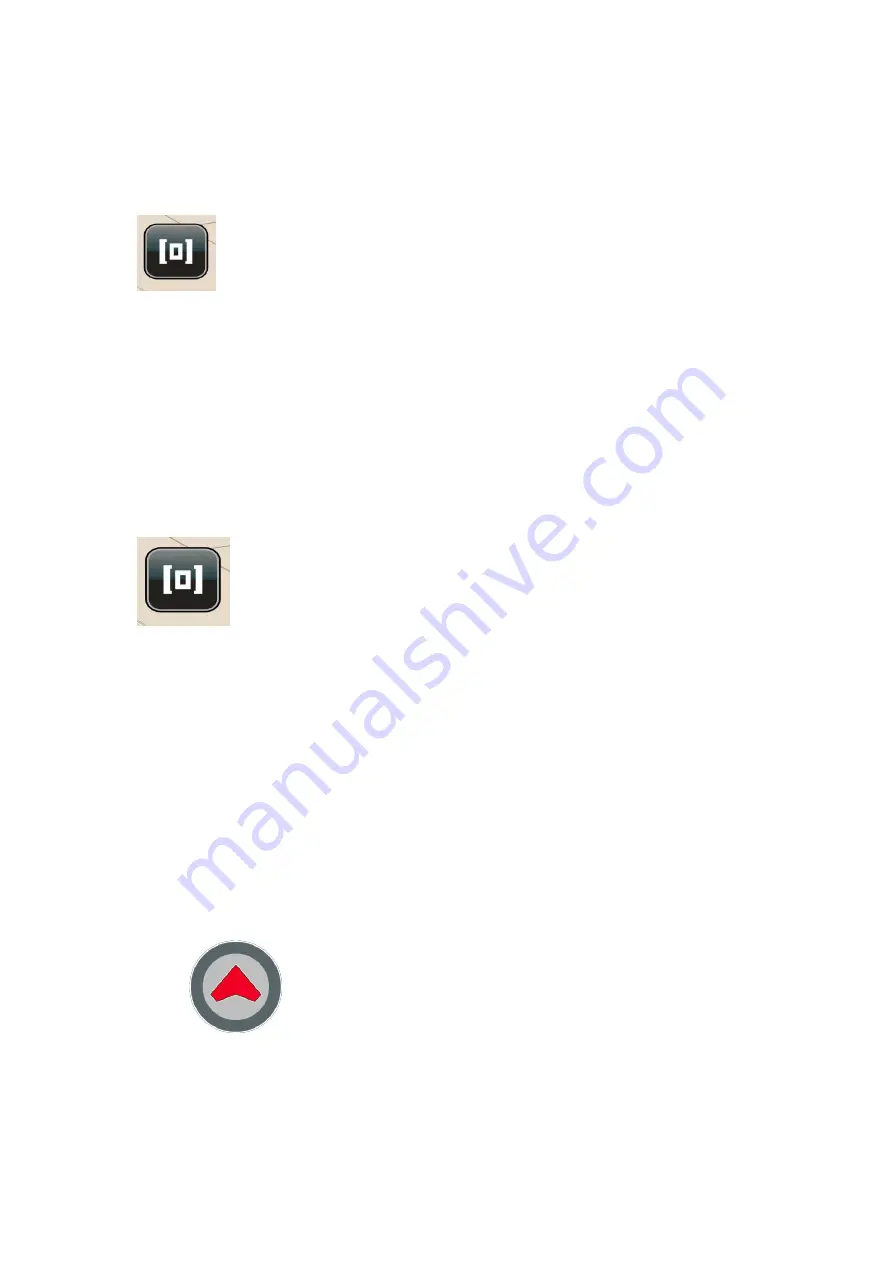
The City View / View Preset 3 Button
From the Multi-zoom menu, tap on the
City View / View Preset 3
button
to instantly switch your present map view to a broad overview of
your current GPS location. You’ll see the entire city, town or
village and its surrounding settlements. Main highway and road
names leading to and from the locations are displayed. Tap the
Smart Zoom
button twice to access the Multi-zoom menu again.
The Auto Zoom Button
After you've accessed the Multi-zoom menu, tap on the
Auto
Zoom
button to switch the map view of your current GPS location
back to the 3D/2D Auto Zoom View. The Auto Zoom View
function is the default map view mode, which is essentially a
relatively close 3D street view that switches automatically to a
2D aerial view when you approach a large intersection or
roundabout (for better navigating clarity), and then switches
back to the 3D view
once you’ve passed it.
Map View Location Icons and Buttons
Your Current Location Icon
The Current Location icon represents your current GPS location
in Map View.






























