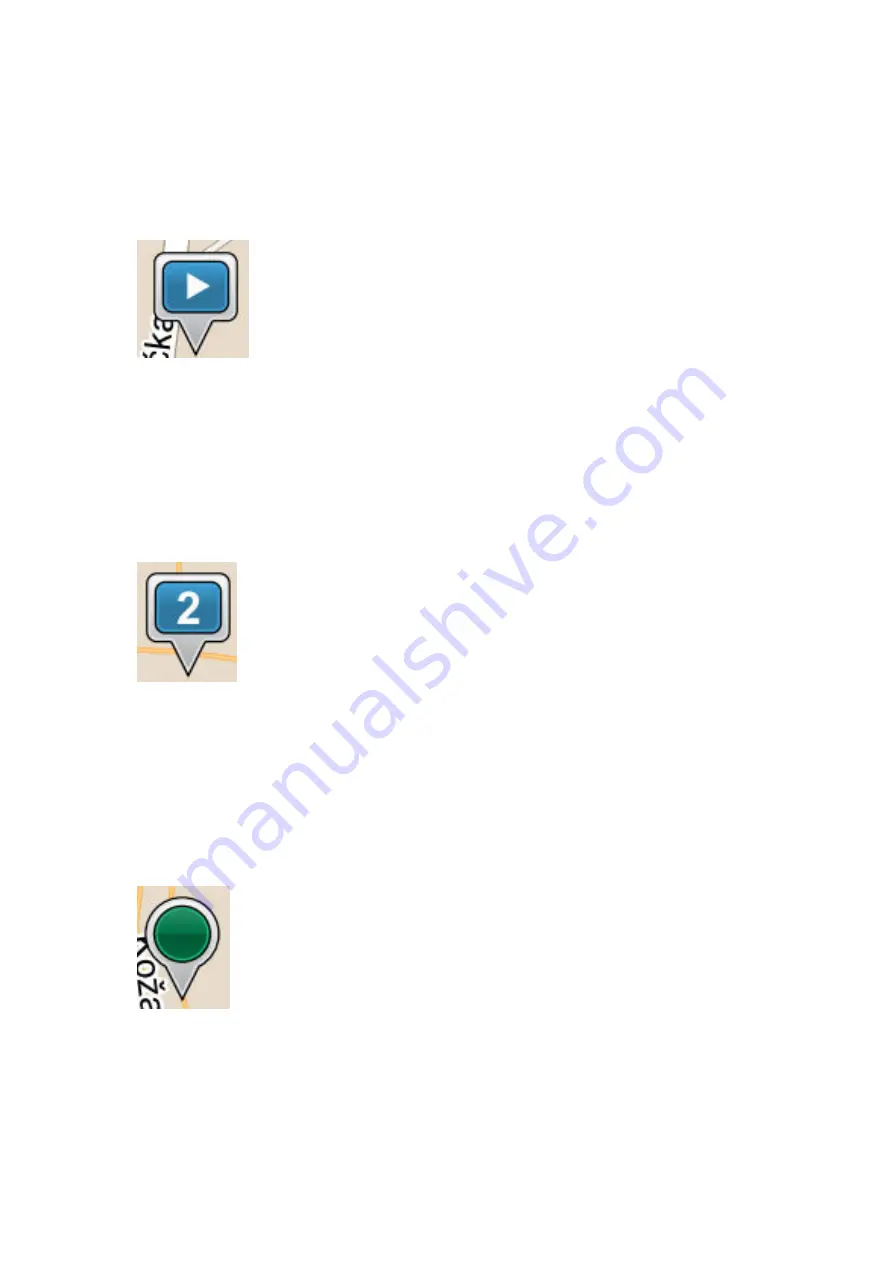
into the
Via Point Name
button. You can tap on the map to
return the
Via Point
icon.
The Via Point Name Button
The
Via Point Name
button shows your trip Via Point's name in
Map View. Tapping the
Via Point Name
button takes you to the
item's Details / Route Planning / Options page. Tap the
Close
tab
to return to the
Via Point Name
button in Map View. You can tap
on the map to return the
Via Point
icon.
Additional Via Points Icon
The
Additional Via Point
icon represents additional programmed
stops along your trip route in Map View. The numbers increase
incrementally and chronologically as you add Via Points. Tapping
the
Via Point
icon
once transforms it into the
Via Point Name
button. You can tap on the map to return the
Via Point
icon.
The Map Selection Point Icon
The
Map Selection Point
icon represents a location
you’ve chosen
by tapping the
Map Selection Point
button in the Smart
Orientation menu and pressing a point on the map in Map View.
Tapping the
Map Selection Point
icon
once transforms it into the
Map Selection Point
Name
button. You can tap on the map to
return the
Map Selection Point
icon.






























