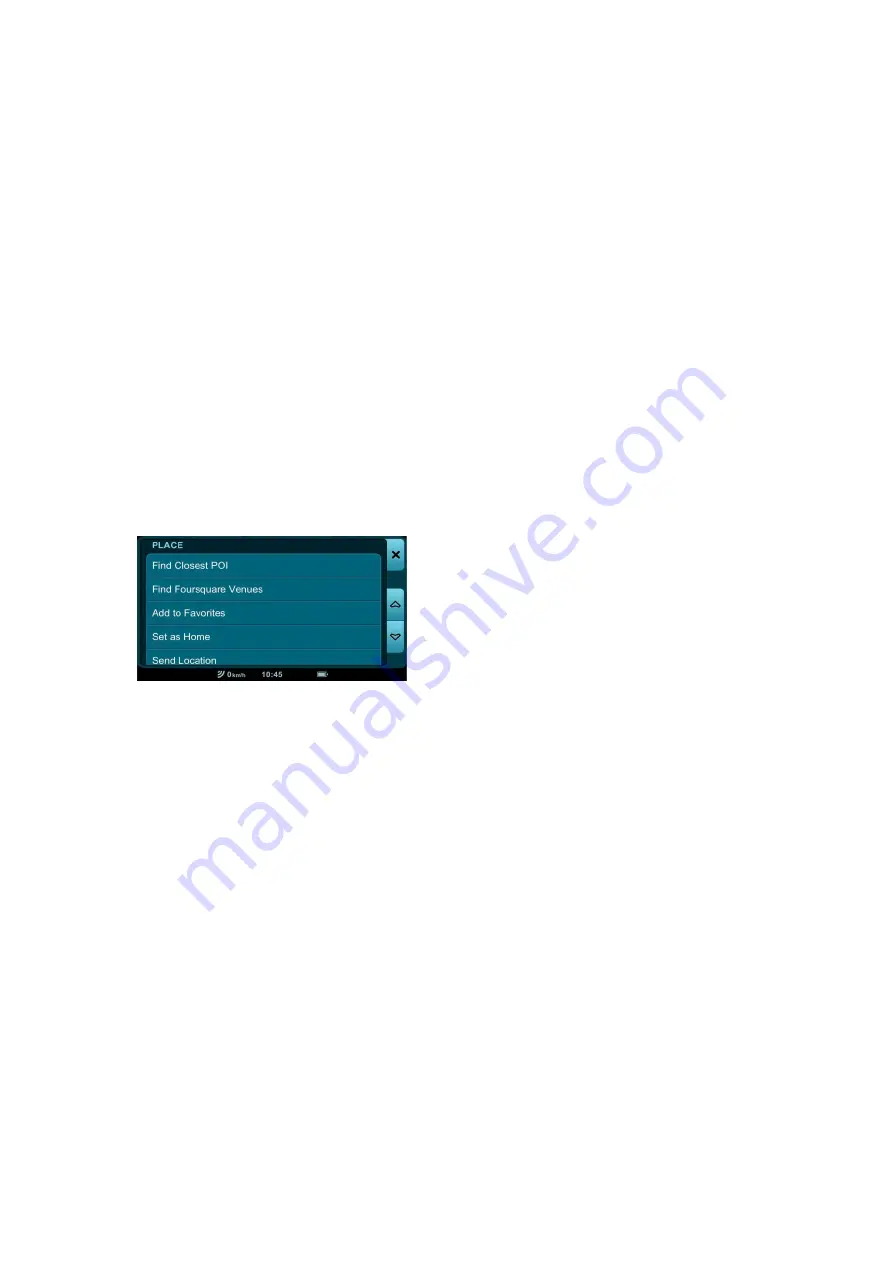
NOTE: This bar only appears on the Location Details / Route
Planning and Options page
when there are three or more
locations in your trip route.
Move Before Previous
: moves the selected location towards the
beginning of your journey, i.e. just before the location preceding
it.
NOTE: moving the selected location before your start point will
make the selected location your new start point.
Move After Next
: moves the selected location towards the end of
your journey, i.e. just after the location following it.
NOTE: moving the selected location after your destination will
make the selected location your new destination.
Using the Place Bar
Depending on whether your selected Location is nameless,
named, categorized, a favorite or set as home, the Place bar will
present your with a number of buttons:
Find Closest POI
: Find the closest Point Of Interest (POI) to your
selected location.
Find Closest POI
Closest POI Page - where
nearby Points of Interest (Hotel, Petrol Station, Restaurant, etc.)
are automatically listed according to their proximity to your
selected location. Tap on
POI Location
to go to its Location
Details / Route Planning and Options page.
To further refine your POI results:
Select Category
Select
Category Page where all POI are selected by default. Individually
select
and
deselect
or
Deselect All
Categories.
Close
to go back
to the, now modified, Closest POI Page.
Select Category
will now
reflect your POI selection preference (i.e. Petrol Station,
Multiple, All, etc.)






























