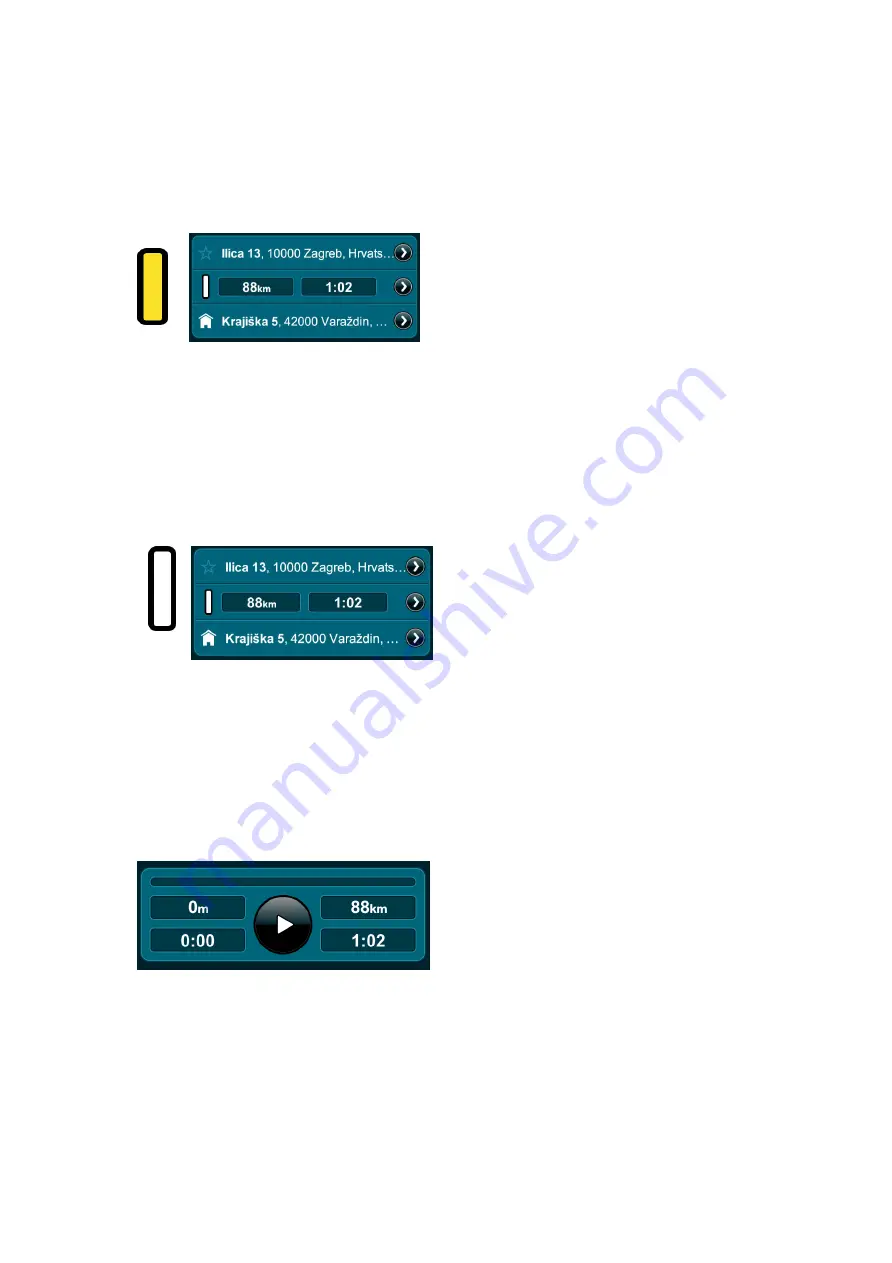
Page View Buttons and Icons
The Active Route Icon
The Active Route Icon on the Route Details bar indicates that
your are currently, actively navigating that route (Active route
details and options can be viewed by tapping the
Route
,
Favorites
or
History
buttons in the Last Page Accessed field on
the Control Bar in Map View or on the Main Menu page.)
The Inactive Route Icon
The Inactive Route Icon on the Route Details bar indicates that
your are currently not navigating that route (Inactive route
details and options can be viewed by tapping the
Route
,
Favorites
or
History
buttons in the Last Page Accessed field on
the Control Bar in Map View or on the Main Menu Page.)
The Pause / Resume / Record Route Button
Tapping the
Pause / Resume / Record Route
button on the Trip
Display bar lets you pause and resume a navigation session (The
Trip Display bar can be viewed by tapping the
Route
button in
the Last Page Accessed field on the Control Bar in Map View or on
the Main Menu Page.) You can record and save any route you
drive by first exiting any navigation sessions, then
Route
Pause
/ Resume / Record Route
.































