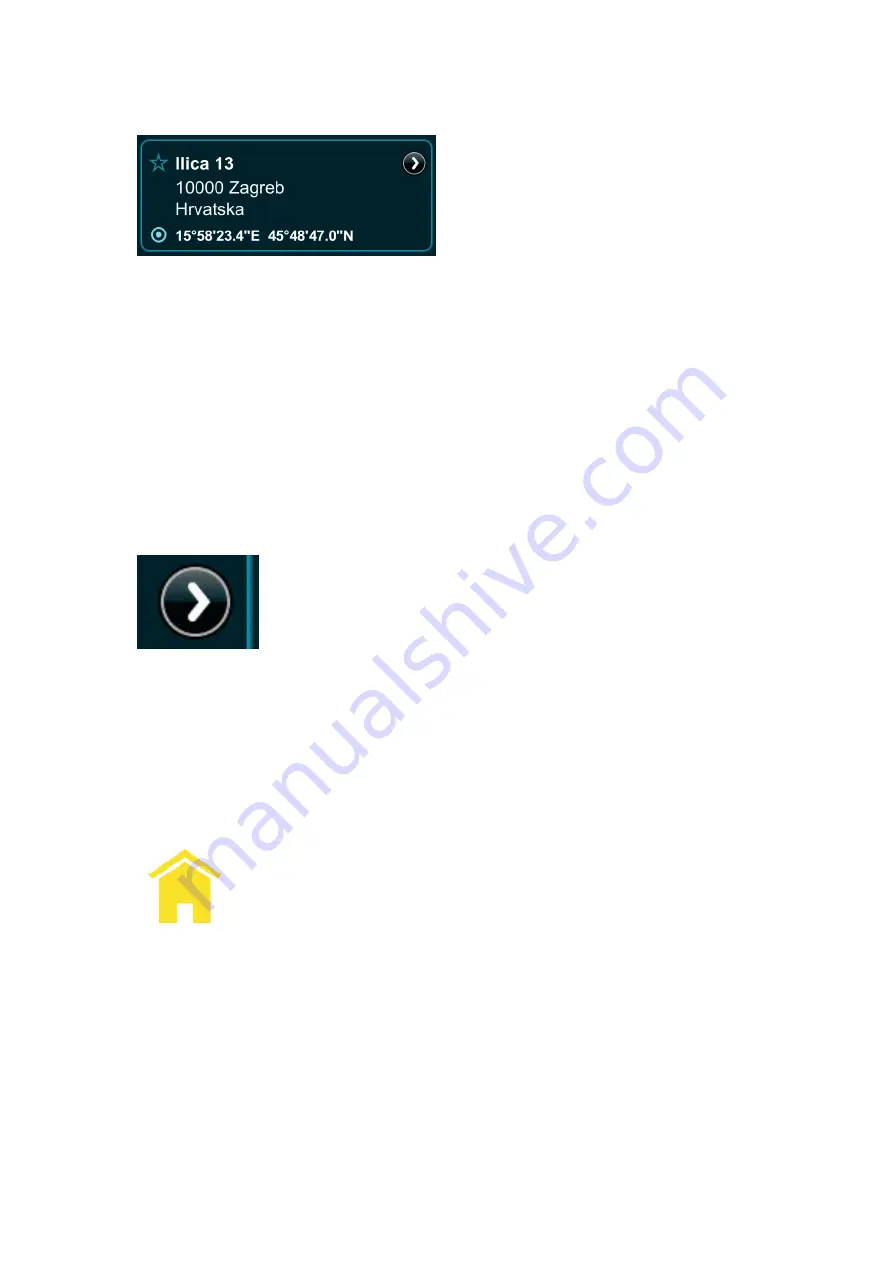
The Favorite Place / Priority Favorite Place Button
The
Favorite Place
button appears as a blue-outlined star next to
any address when viewing it's details. You can tap on the
Favorite
Place
button next to the address to turn it into a
Priority Favorite
Place
button which is now represented by a solid yellow star.
This means that the address is now a Priority Favorite Place and
will be placed at the top of your Favorite Places list. Each
subsequent address that you name a Priority Favorite Place will
be added to very top of your Favorite Places list. (You can view
this list by tapping the
Favorites
button in the Last Page Accessed
Field on the Control Bar in Map View or on the Main Menu Page.)
The Map Locator Button
The
Map Locator
button is always displayed next to addresses,
points-of-interest (POI) or GPS coordinates in both the
summarized info and fully-detailed info display modes. Tap on
the
Map Locator
button to instantly view that item's location in
Map View.
The Home Icon
The Home icon is located next to an address in both the
summarized info and fully-detailed info display modes and it
represents the item that you've designated as Home. This can be
your actual home address, your work location, your hotel while
on holiday, etc. You can set an address as home by tapping the
Set As Home button on its Details / Route Planning / Options
page. You need to have this option set to use the Take Me Home
button in the Main Menu.






























