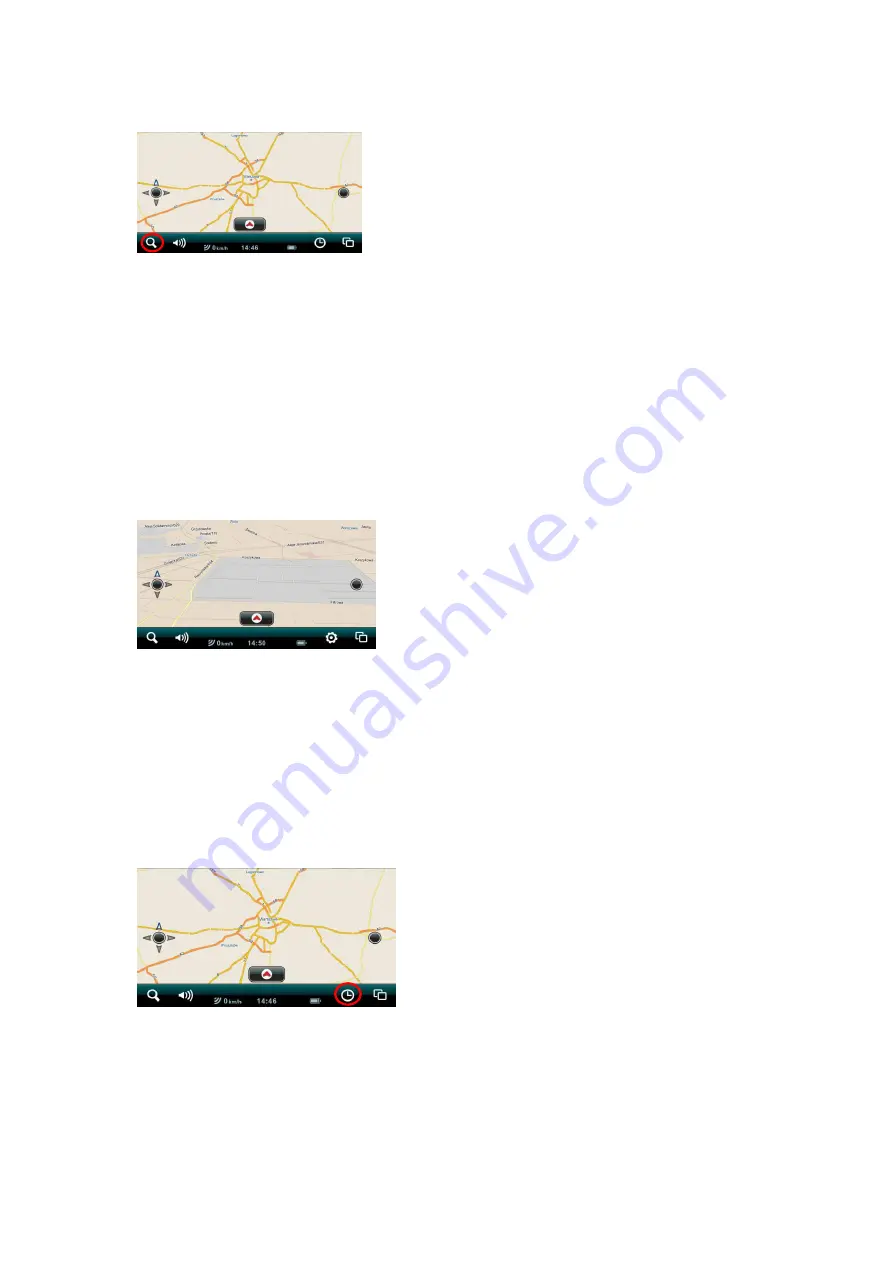
The Search Button
Tapping the
Search
button takes you immediately to the Search
page. The
Search
icon is always present on the Control Bar no
matter where you are in the app. Tap it from anywhere in the
app to go directly to the Search page. You can instantly return to
the Map View by tapping the
Close
tab
in the upper right-hand
corner of the Search page in portrait mode or
Cancel
in the far,
lower left-hand corner of the Search p
age when you’re in
landscape mode.
The Driving Options Button
Tapping the
Driving Options
button takes you to the Driving
Options page where you can choose your Alert Options:
Speed
Alert
,
Safety Camera Alert
,
POI Along The Route
. Scroll down to
the bottom of the page to the
Map Display
button. Tapping on it
takes you to the Select Map Display page where you can chose
the
Day
,
Night
or
Automatic
display modes. Tapping the
Close
tab in the upper right-hand corner returns you to the Map View.
The Last Page Accessed Field / Map View Button
This field displays the tappable menu category button of the last
Main Menu category page you accessed. Tapping it will take you
to that menu category page. When you are in a Main Menu
category page, the Last Page Accessed field switches the
Map
View
button which takes you instantly back to your previous Map
View.


























