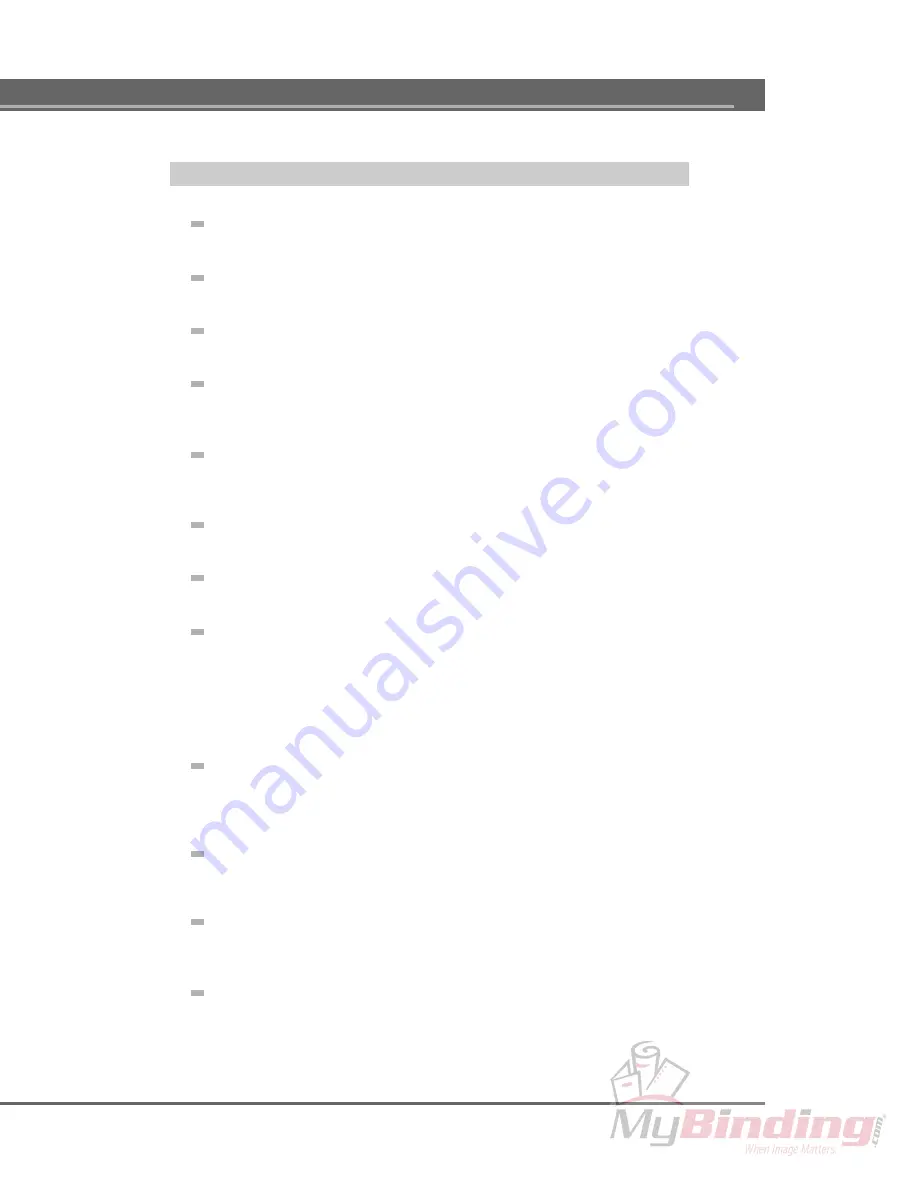
93
3. Printer does not print or stops while printing
Is the printer turned on?
Before printing make sure the printer is turned on.
Is the front cover closed properly?
Make sure that the front cover is closed properly.
Is the
ready light off?
Press the
ready/insert button and make sure that the ready light comes on.
Is the interface cable correctly connected?
After connecting the cab le, make sure nothing is putting pressure on the
cable, and tighten the fastening screws and clamps to secure the cable.
Is there a sheet jam?
Remove the sheet. If the sheet is caught in the rollers, open the front cover,
push down on the release lever, and gently remove the sheet.
Are the settings in the application correct?
Recheck the printer settings in the application.
Is the printer driver correctly installed?
Install the printer driver from the Installation Disc.
Is the cable disconnected?
When one of the followings occurs, it is possible that the cable is broken or
disconnected.
1) The gauge in the Print dialog box does not progress.
2) The “Out of Sheets” message appears repeatedly.
Replace the cable with a new one.
Are you using a printer selection switch or a printer buffer?
With bi-directional interfaces, operation is sometimes unreliable when us-
ing printer switching boxes or printer buffers. If you are using a printer se-
lection switching box or printer buffer, use one-way communication.
Is your cable too long?
Do not use a cable that is longer than you need. The signals become more
unstable as the cable gets longer.
Are you using the wrong cartridges?
Use the correct car tridges. The Foilfast printer will only accept F oilfast™
premium foil cartridges.
Are the cartridges correctly installed?
Insert cartridges in the holders with the B side up.
WINDOWS – Troubleshooting






























