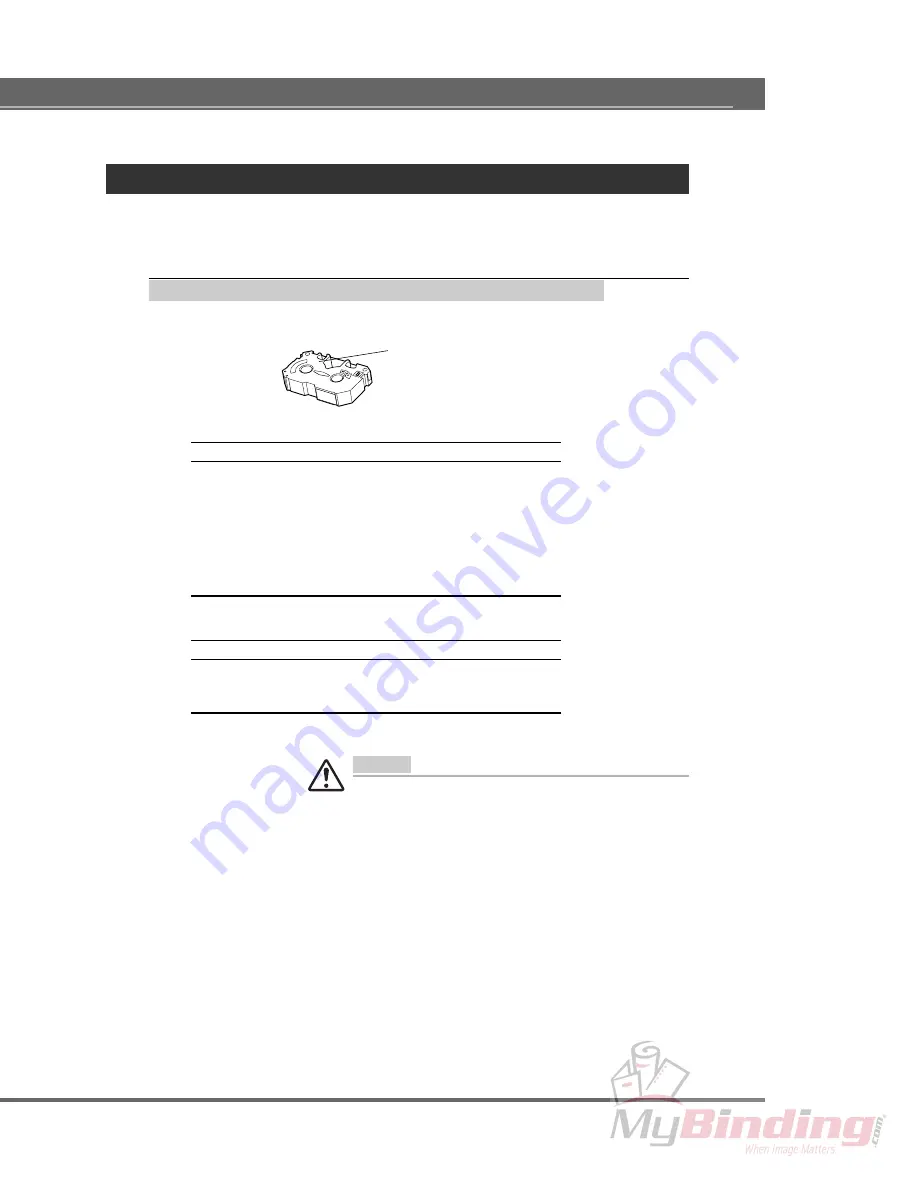
25
Installing Cartridges
This section describes how to identify cartridge types and how to install and exchange
cartridges.
Identifying Foil Cartridge and Cover Types
The cartridge type is indicated on the surface of each cartridge.
Premium Foil Cartridges
Premium Gold Foil cartridge
Premium Silver Foil cartridge
Premium Red Foil cartridge
Premium Blue Foil cartridge
Premium Green Foil cartridge
Premium Black cartridge
Premium White cartridge
Primer cartridge (“Undercoat”)
Cover Types
Foilfast Composition Cover
Foilfast Coated Paper Cover
Foilfast ClearCover
Caution
Remove each printed ClearCover from the output tray before the
next printed ClearCover is ejected from the printer. If the printed
ClearCovers are left in a pile for a long time, they may stick
together.
The product name appears in this area.
WINDOWS & MACINTOSH – Installing Ink Cartridges






























