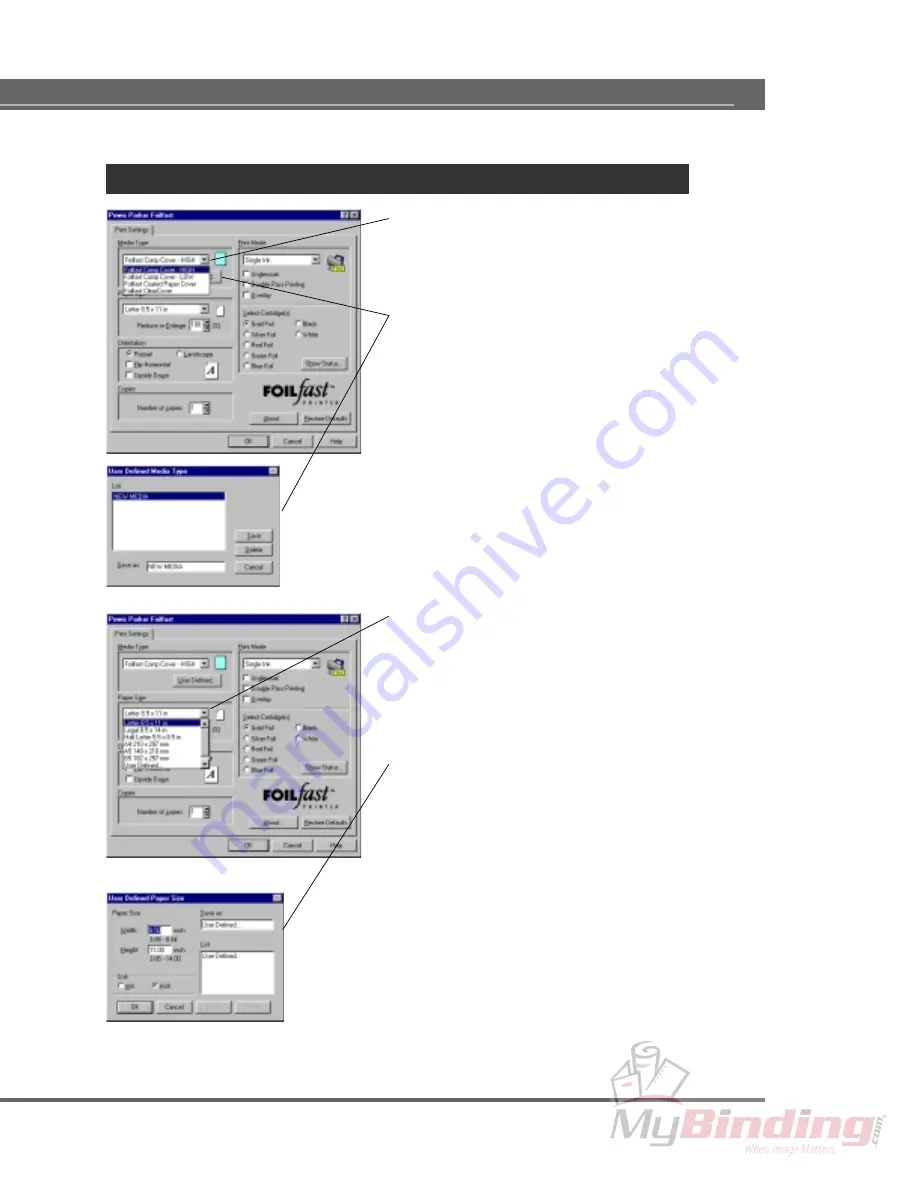
65
Print Settings
Media (Cover) Type
Click the down arrow, and select the desired media type
from the displayed settings. The available options are as
follows:
• Foilfast Comp Cover – HIGH
• Foilfast Comp Cover – HIGH
• Foilfast Coated Paper Cover
• Foilfast ClearCover
• User Defined…
Click this button to save your own settings. To do this,
after setting the necessar y items, click this b utton so
that the User Defined Document Type dialog box is dis-
played. Type the document type name in the “Save as”
field, then clic k the Sa ve button. Up to ten document
types can be sa ved. To delete a document type , click
the document type name you want to delete in the list,
then click the Delete button.
NOTE:
HIGH and LO W designate po wer settings f or
comp covers. HIGH is the def ault setting, and w e rec-
ommend it for best results.
WINDOWS – Print Settings
Paper Size
Click the down arrow, and select the desired sheet size from
the displayed list. The available options are as follows:
• Letter 8.5 x 11 in
• Legal 8.5 x 14 in
• Half Letter 5.5 x 8.5 in
• A4 210 x 297 mm
• A5 148 x 210 mm
• B5 182 x 257 mm
• User Defined...
To open the User Defined P aper Size dialog box, select
the User Defined... option from the Paper Size menu. In
this dialog, y ou can create y our custom siz e. Enter the
width and length, and type the name of your custom size.
Then click “Save” to save the settings. Up to ten settings
can be saved. To delete a setting, click the saved name in
the list, then click the Delete button.
• Reduce or Enlarge
Scaling can be set between 25% to 400%. This control is
grayed out when y ou select “User Defined…” (including
user defined names) for paper size. The default setting is
100(%).






























