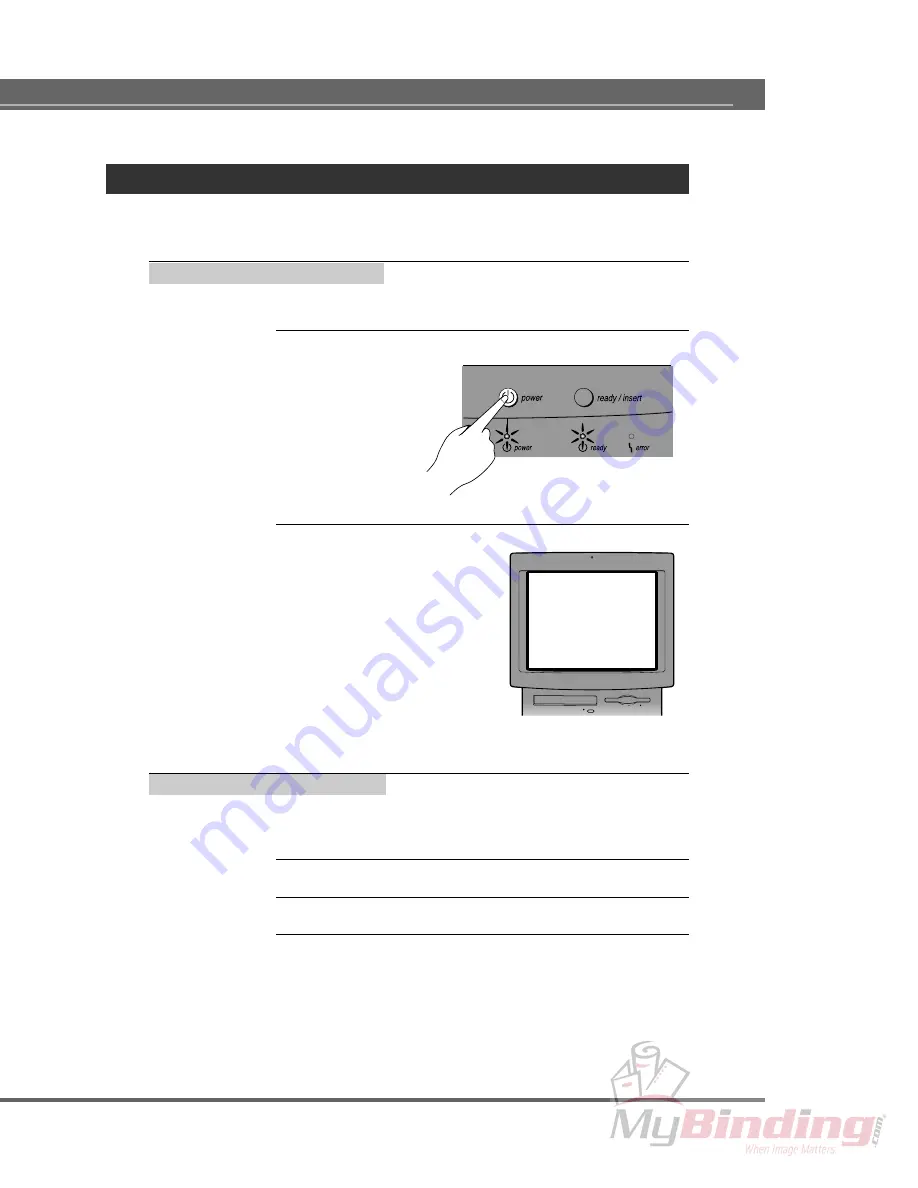
49
MACINTOSH – Turning the Power On or Off
Turning the Power On or Off
Turn your printer and computer on or off by following the steps described below.
Turning on the Power
Turn on the power by performing the following steps.
1.
Push the
power button on the printer to turn it on.
2.
Turn on your computer.
Turning off the Power
When you have finished printing, turn off your printing devices by performing the
following steps.
1.
Shut down your computer.
2.
Push the
power button on the printer to turn it off.
3.
If you are disconnecting the printer from your computer,
unplug both printer and computer.






























