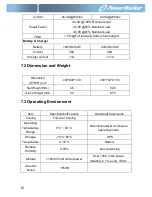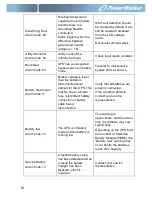38
5.4 LCD operation
Except the default UPS status summary screen, the user could get
more useful information about UPS current status, detailed various
measurements, previous event records which ever occurred, UPS
own identification, and could change the settings to fit the user own
requirements, optimize the function of UPS.
5.4.1 The main menu
In the default UPS status summary screen, when pressing
or
<1s, the detailed information about alarm, the system status,
battery would be shown.
In the default UPS status summary screen, when pressing
>1s,
the display would enter main menu tree.
The main menu tree includes six branches: UPS status menu,
event log menu, measurement menu, control menu, identification
menu and setting menu.
Summary of Contents for VFI 10000P/RT LCD
Page 4: ......
Page 31: ...27 Figure 4 5 a Parallel systerm wiring diagram of 6K 10K ...
Page 32: ...28 Figure 4 5 b Parallel System Installation Diagram ...
Page 43: ...39 Figure 5 14 Main menu tree ...
Page 50: ...46 Example set rated output voltage value Figure 5 20 Set rated output voltage value ...