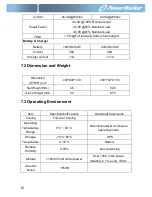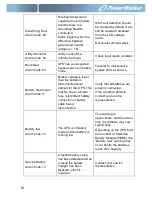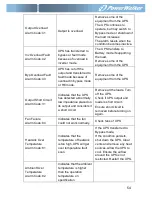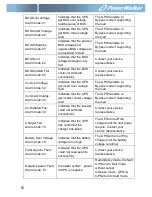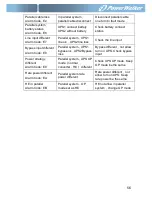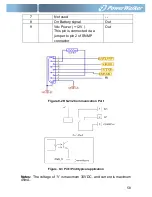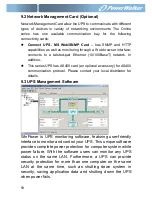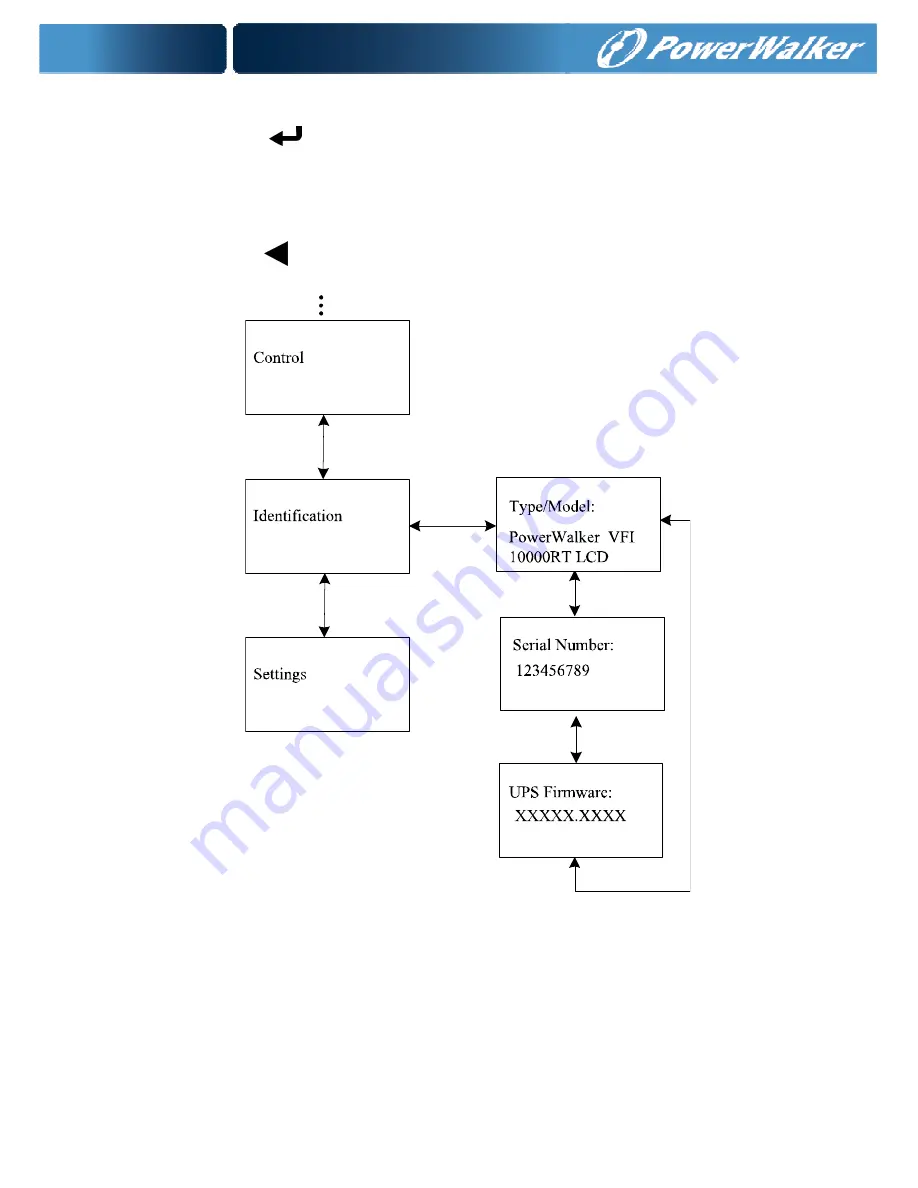
44
5.4.6 The identification menu
By press
on the menu of “Identification”, the display would
enter the next identification menu tree.
The identification information includes UPS serial number, firmware
serial number, model type, would be shown here.
By press
>1s, the display would return the last main menu tree.
Figure. 5-18 Identification menu tree
5.4.7 The setting menu
Please contact your local distributor for further information before
using the settings. Some settings would be changed the
specification, and some settings would enable or disable some
functions. The unsuitable option setting by user may result in
Summary of Contents for VFI 10000P/RT LCD
Page 4: ......
Page 31: ...27 Figure 4 5 a Parallel systerm wiring diagram of 6K 10K ...
Page 32: ...28 Figure 4 5 b Parallel System Installation Diagram ...
Page 43: ...39 Figure 5 14 Main menu tree ...
Page 50: ...46 Example set rated output voltage value Figure 5 20 Set rated output voltage value ...