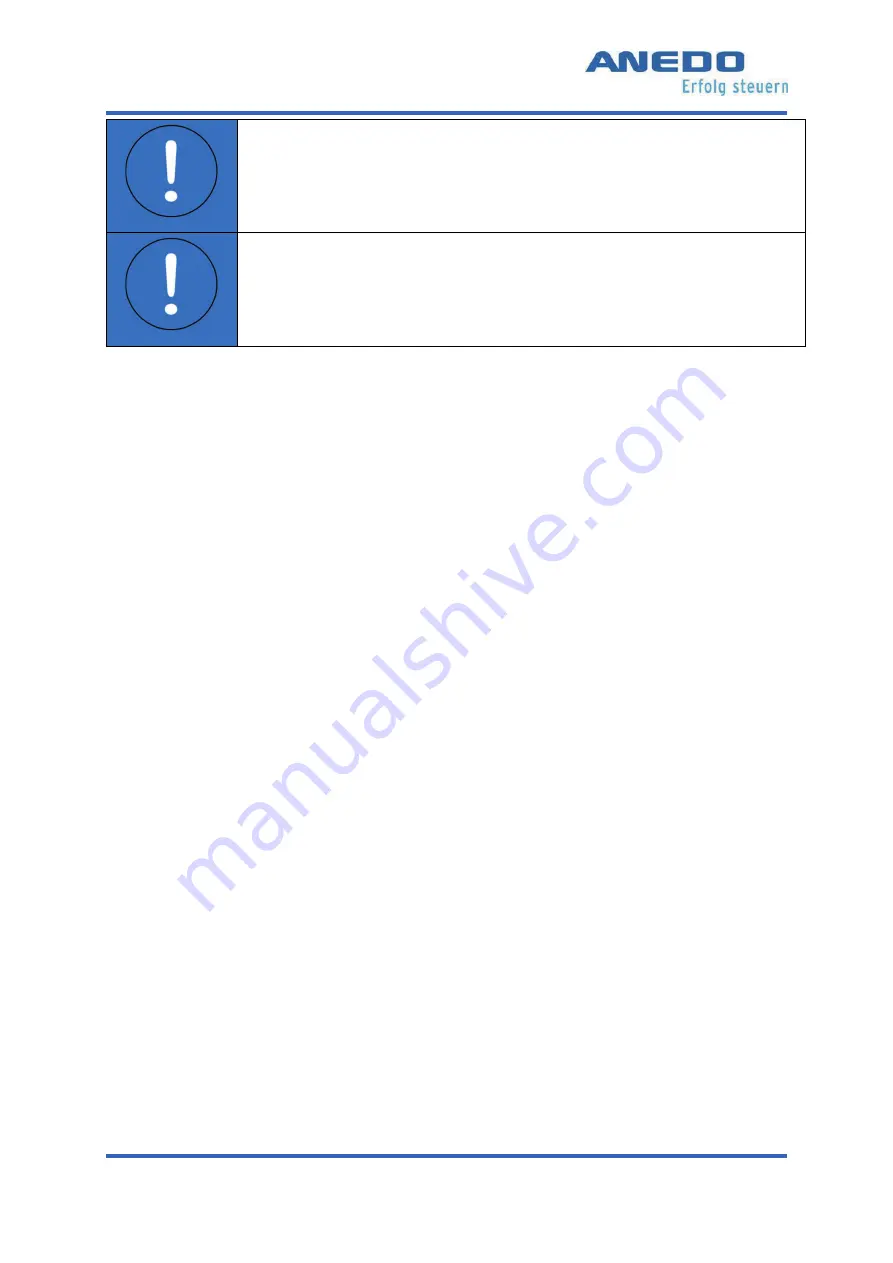
First steps
User
manual
EXPERT 75 - HW 1.0
15
"Attention"
The maximum tightening torque of the fixing screws is 3 Nm.
The maximum thread reach is 7 mm.
"Attention"
The supply line must also be externally protected with a max-
imum 3 A fuse. The specification limits must not be exceeded/fallen short
of.
3.2.1
Fitting
The device is attached via the inserted M5 threaded sleeves on the back. The screws should
be secured with a schnorr washer to prevent them from self-loosening. The thread depth must
not exceed 7 mm. The tightening torque of the M5 fixing screws in the threaded sleeves is
3 Nm (+ 0.25 Nm). The device must always be fastened/supported via both threaded sleeves.
The cable may only be bent in accordance with the data sheet. Before any installation, make
sure the sealing rings are present in the sockets of the M12 connectors.
3.2.2
Connection
The power supply must be connected directly to the battery via an external fuse (max. 3 A).
The maximum current compatibility per cable and per strand must be observed. A supply volt-
age of 13.8 V (minimum 9 V and maximum 30 V) between pins 1 (+) and 6 (-) of the CAN1-IN
connector must be applied to activate the device. It should be noted that as soon as the device
is started, the supply voltage is switched to pin 3 of the CAN1-IN and pin 1 of the signal/RS232
connector. The U
ON
(pin 3 at CAN1-IN) can be loaded up to 1.85 A. The U
B_SW
(pin 1 at signal/RS232) can additionally be loaded up to 1 A.
The device can be switched on via the front or rear pushbutton. Press and hold the button for
3 seconds to do this.






























