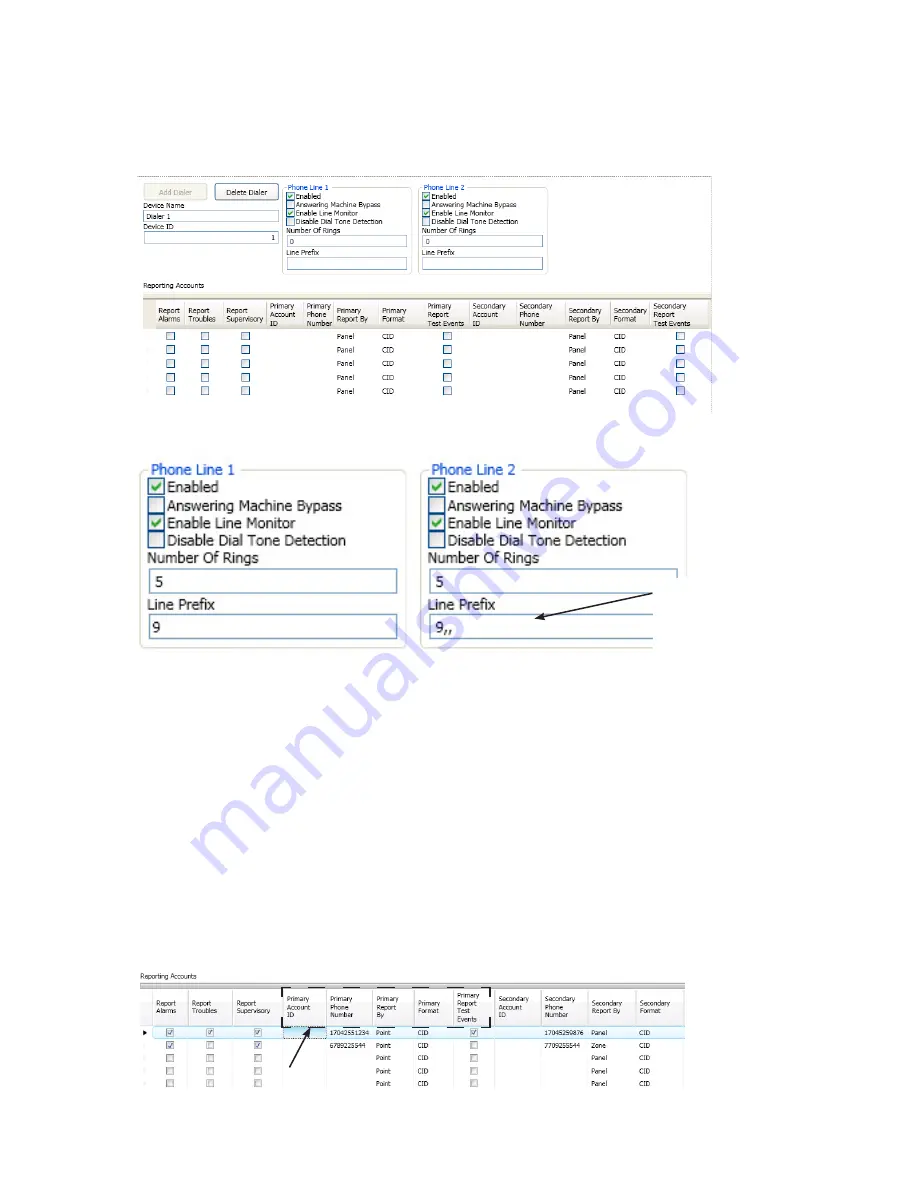
5-95
PFC-6075 • 5403593 • Rev C • 2/13
To add and configure a DACT module:
Select the
1.
Dialer function
from the system panel.
Click the
2.
Add Device button
. The
“Add Dialer” window
displays.
Example of Add Dialer Window
Figure 134.
In the
3.
“Phone Line 1 and Phone Line 2” fields
, make any necessary changes.
Example of Phone Lines Options
Figure 135.
enter the
y
number of rings
you want the DACT to pickup when receiving a call.
Note
: If you do not change the default from "0", the DACT will
never
pick up a call!
enter the appropriate line prefix, if any is required for your phone lines.
y
Example
: In the example shown above, the phone line requires that
"9"
is dialed to get an outside line.
The two
",,"
(
commas
) instruct the dialer to pause 2 seconds before dialing the reporting account numbers.
In the
4.
“Reporting Accounts” section,
make the necessary selections for the primary and secondary reporting accounts:
Select the
y
Report type(s)
:
Alarms, Troubles, Supervisory
enter the A
y
ccounts ID
s and
Phone Numbers
Select the
y
Primary Report By option
:
Panel, Zone or Poin
t
Choose the
y
Primary Format option
:
CID / SIA
Note
: Both SIA-DCS and Ademco Contact ID protocols are supported.
Example of Report Accounts Setup
Figure 136.
Each "," (comma) creates
a 1-second pause before
the dialer attempts to dial a
reporting account number.
The "Primary" account setting
fields are displayed here.






























