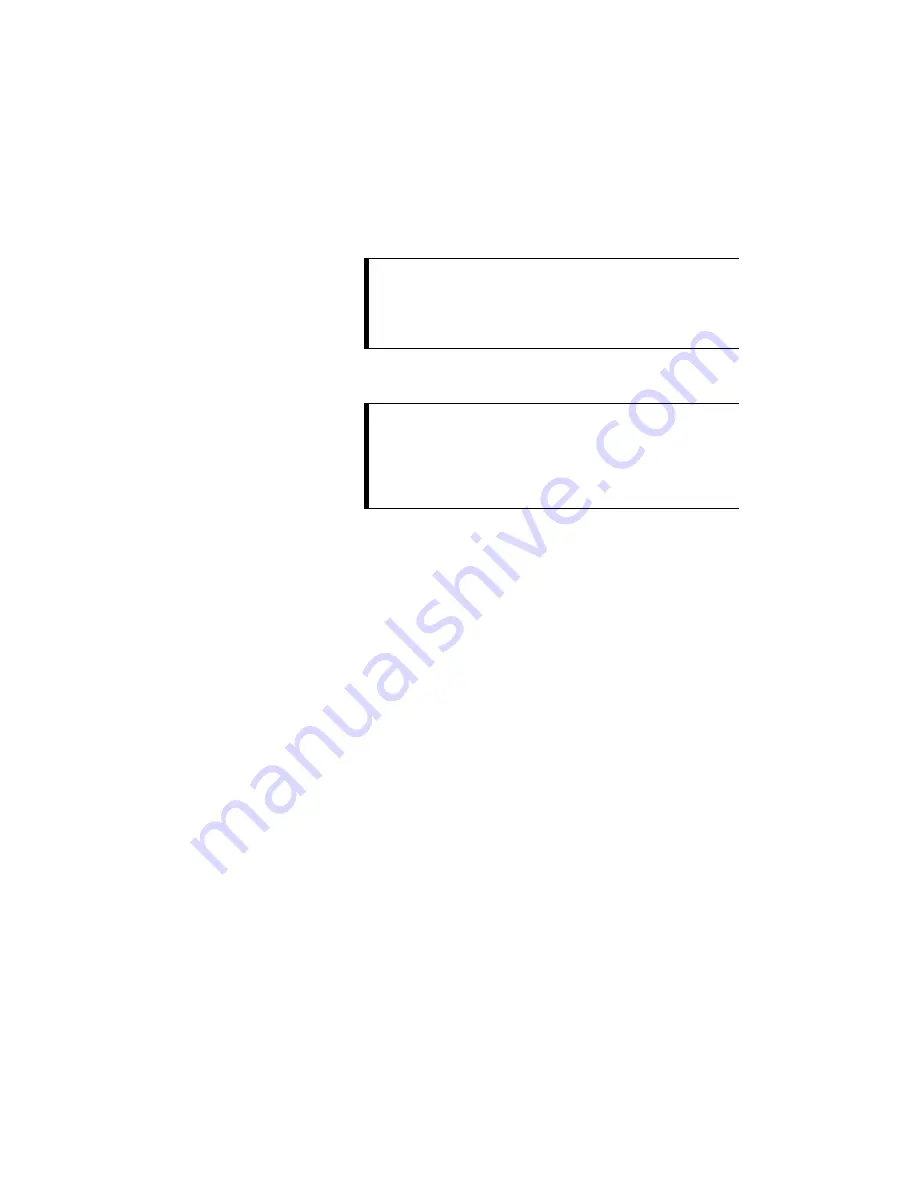
Data Conferencing
80
ViewStation User’s Guide
2.
Click on the NetMeeting icon and enter your name in the User Name field
of the dialog box (do not use
admin
as the user name). If you have a slide-
viewing password, enter it in the Password field. If you do not remember it,
you can find it on the System Info
➢
Setup
➢
Security screen of the
ViewStation. Once you type your password in the dialog box, click on OK
to go to the
How to Start a NetMeeting Call
web page. Then follow the
onscreen instructions.
3.
To open the NetMeeting application through your web browser, pull down
the Go
➢
Internet Call menu. If your NetMeeting is on the Start menu of
your PC, click on the NetMeeting application icon. Make sure the far-site
has also performed the same steps.
4.
One site of the call needs to place a call to the ViewStation connected to
their PC. Select Call from the NetMeeting menu on the PC connected to the
ViewStation that initiated the videoconference.
In the Address field, enter the IP address of the ViewStation that is
connected to your PC. Do not enter the address of the remote PC or
NetMeeting will attempt to connect to that PC via your LAN or the internet
and not the H.320 conference. For easy reference, the IP address of the
ViewStation is provided on the
How to Start a NetMeeting Call
web page
or on the System Info screen of your ViewStation.
5.
During the NetMeeting call, all NetMeeting capabilities are available,
except audio and video, which are provided by the ViewStation.
6.
If additional participants want to join a NetMeeting conference, they can
place a NetMeeting call to the IP address of either PC in the call.
TIP:
In Windows 95, you can find out your computer’s IP
address by clicking the Start button, clicking on Run, and
typing winipcfg in the Open box. In Windows NT, you
can get your IP address by typing ipconfig at the
command prompt.
NOTE:
You can also access NetMeeting through your
ViewStation. Go to System Info
➢
Setup
➢
Data
Conferencing on the ViewStation. Select NetMeeting
and enter the IP address of your PC. You Then press the
NEAR button on the remote to return to your
videoconference.
Summary of Contents for Viewstation 128
Page 1: ...ViewStation 128 512 MP USER S GUIDE ...
Page 6: ......
Page 24: ...Getting Started 24 ViewStation User s Guide ...
Page 48: ...Camera and Sound 48 ViewStation User s Guide ...
Page 60: ...Connecting a PC 60 ViewStation User s Guide ...
Page 64: ...Presentations 64 ViewStation User s Guide 3 The Welcome web page will appear ...
Page 68: ...Presentations 68 ViewStation User s Guide ...
Page 76: ...Remote Management 76 ViewStation User s Guide ...
















































