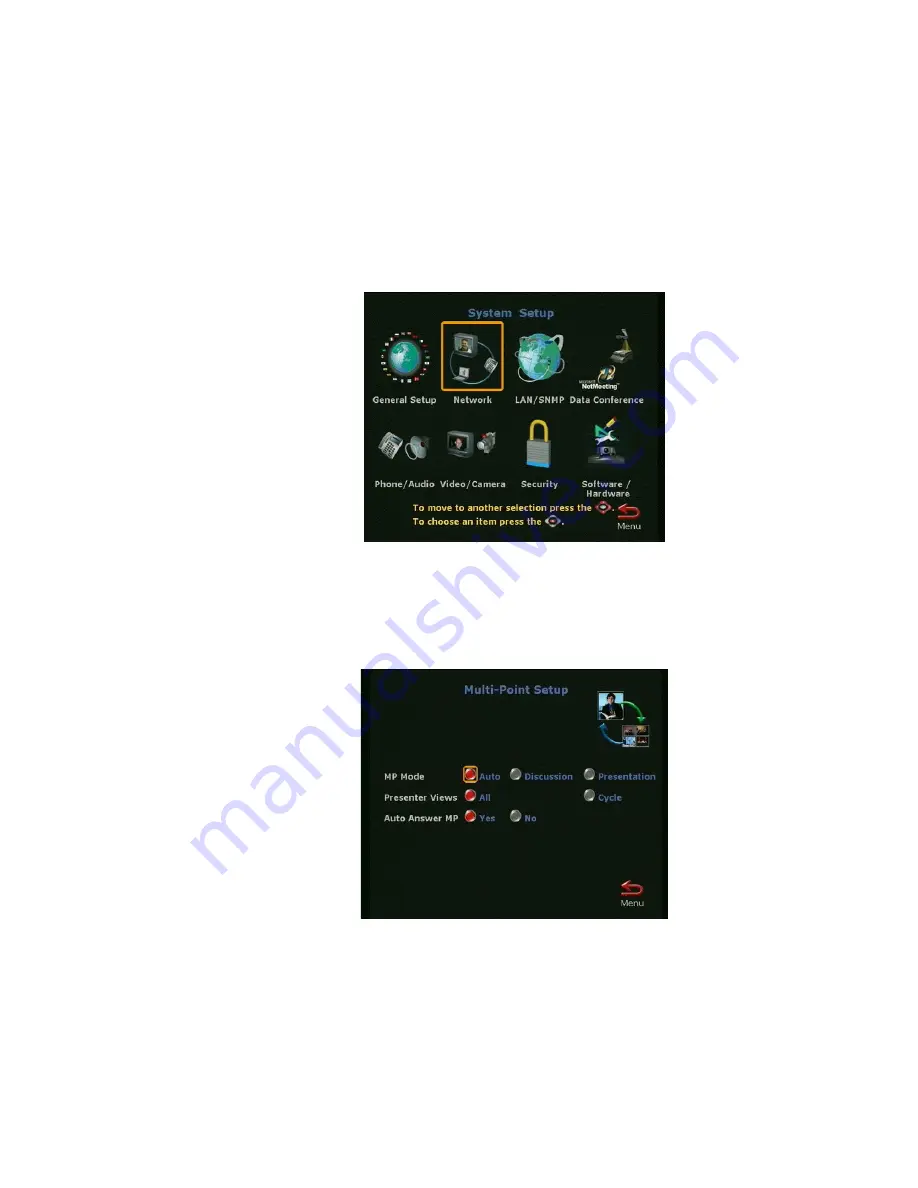
ViewStation 512/MP
116
ViewStation User’s Guide
Follow these steps to switch multi-point meeting modes:
1.
From the main calling screen, highlight the System Info icon and press the
SELECT button on the remote. If you are switching modes during a
multi-point call, press the MENU button to go to the main calling screen.
2.
Go to Setup & Diagnostics
➢
Setup
➢
Network and press the SELECT
button on the remote for the Network screen.
3.
Use the arrow buttons to highlight the Multi-Point Setup icon and press the
SELECT button.
4.
Select Discussion, Presentation or Automatic mode.
5.
Press the MENU button on the remote to return to the previous menu or
press the CALL•HANG-UP button to return to the main calling screen.
Summary of Contents for Viewstation 128
Page 1: ...ViewStation 128 512 MP USER S GUIDE ...
Page 6: ......
Page 24: ...Getting Started 24 ViewStation User s Guide ...
Page 48: ...Camera and Sound 48 ViewStation User s Guide ...
Page 60: ...Connecting a PC 60 ViewStation User s Guide ...
Page 64: ...Presentations 64 ViewStation User s Guide 3 The Welcome web page will appear ...
Page 68: ...Presentations 68 ViewStation User s Guide ...
Page 76: ...Remote Management 76 ViewStation User s Guide ...






























