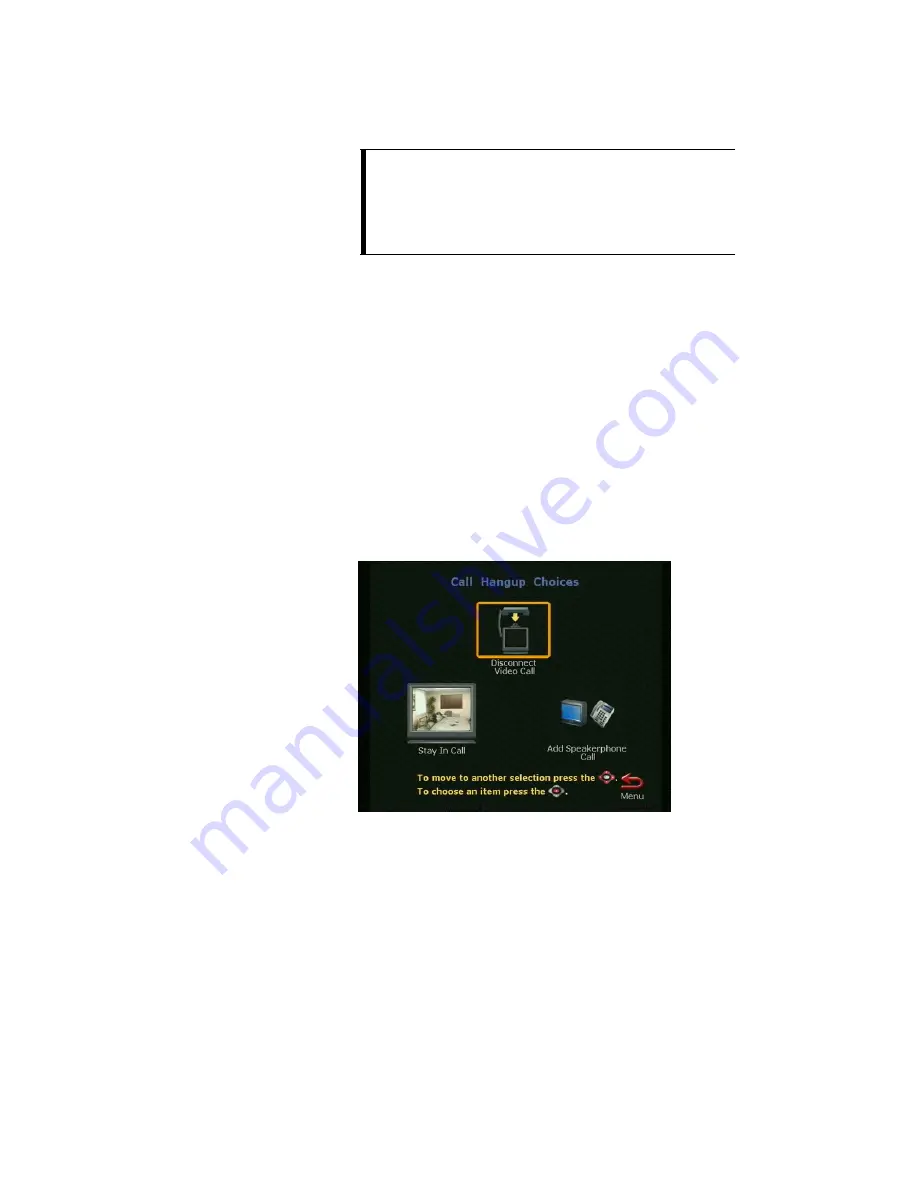
Placing and Answering Calls
30
ViewStation User’s Guide
3.
When the call completes and you are using a single-monitor system, the
party you called will appear on the screen and you will appear in the
picture-in-picture (PIP) window at the lower right. If you have a
dual-monitor system, the party you are calling will appear on the main
monitor and you will appear on the second monitor.
4.
Pan, tilt, or zoom the camera using the remote. To find out how to select the
far- and near-site cameras, adjust them, and brighten or darken a room, see
the
Camera and Sound
section of this manual.
5.
To end your call, press the CALL•HANG-UP button on the remote.
Highlight the Disconnect Video Call icon and press the SELECT button. If
you highlight the icon, but do not press the SELECT button, the call will
disconnect after 60 seconds anyway.
6.
If the call was made with a number that is not in your address book, a dialog
box will give you the opportunity to add the number. If you select Yes, the
system will take you to the address book where you can enter the
information. The number is already entered for you. If you select No, the
main screen will appear on your monitor.
TIP:
If you want to lock a number so that it stays in the Speed-
Dial box, highlight it, and press the # button on the
numeric keypad. A lock will appear on the right side of
the box for that number. To unlock a number, highlight
the entry and press the * button on the remote. Use the *
and # buttons to toggle between locked and unlocked.
Summary of Contents for Viewstation 128
Page 1: ...ViewStation 128 512 MP USER S GUIDE ...
Page 6: ......
Page 24: ...Getting Started 24 ViewStation User s Guide ...
Page 48: ...Camera and Sound 48 ViewStation User s Guide ...
Page 60: ...Connecting a PC 60 ViewStation User s Guide ...
Page 64: ...Presentations 64 ViewStation User s Guide 3 The Welcome web page will appear ...
Page 68: ...Presentations 68 ViewStation User s Guide ...
Page 76: ...Remote Management 76 ViewStation User s Guide ...
















































