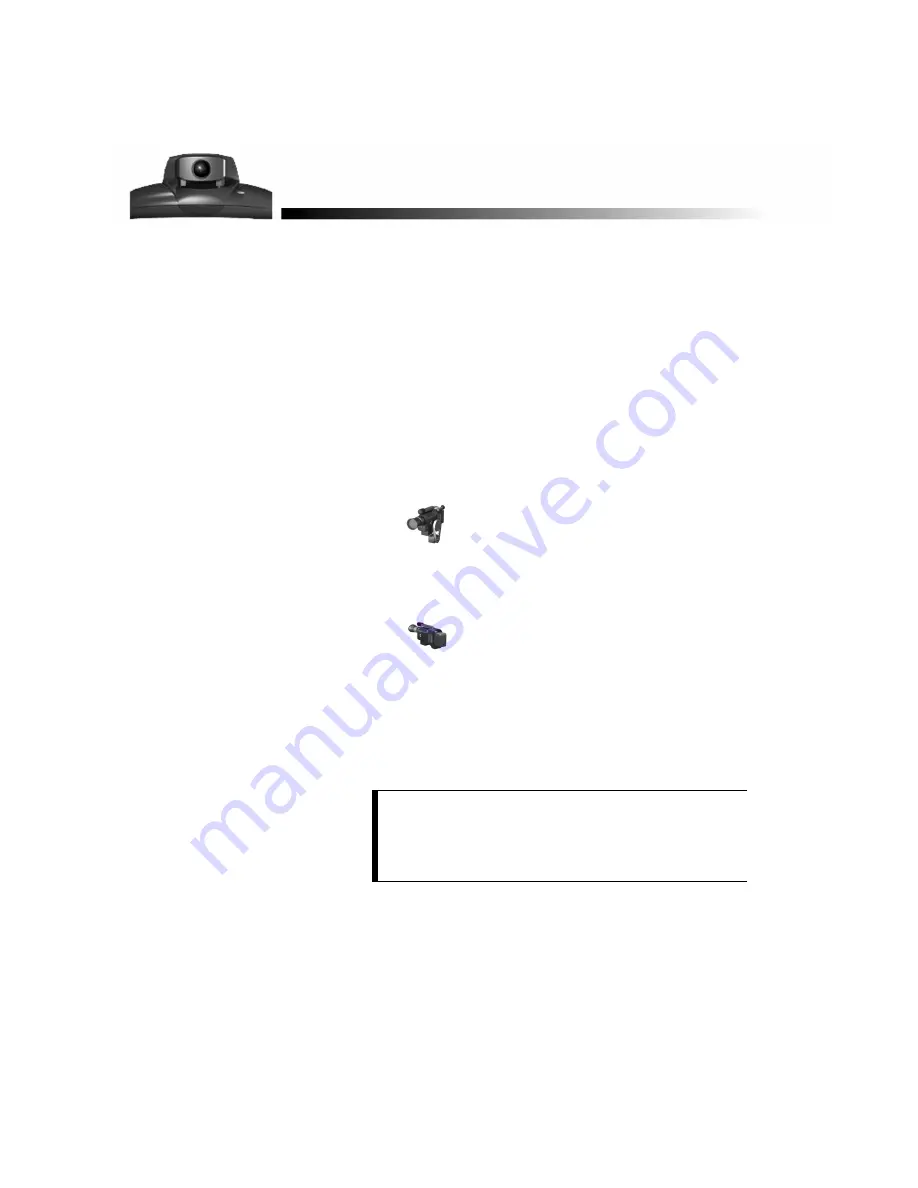
ViewStation User’s Guide
43
You can adjust the pan, tilt and zoom of near- and far-site cameras. You can also
enable the camera to track voices automatically or track to presets.
Controlling the Camera
To select the camera to control, use the remote control to:
•
Move your near-site camera. Press the NEAR button on the remote.
A camera icon
facing toward the near-site will appear in the top right
corner of the main monitor.
•
Move the main far-site camera during a call. Press the FAR button on the
remote.
A camera icon
facing toward the far-site will appear in the top right
corner of the main monitor.
•
Select another local camera. Press NEAR twice to bring up icons for all of
the connected local cameras. Then use the arrow buttons to highlight the
appropriate icon. Some icons appear regardless of the connection or
availability of cameras. Refer to your QuickStart booklet to verify the
connection of auxiliary devices before attempting to use them.
NOTE:
You cannot disconnect the main camera, but you can
select a primary camera (such as a document camera) as
the camera that will be used each time you power-on the
ViewStation. To select the primary camera, go to the
System Info
➢
Setup
➢
Video/Camera screen.
Camera and Sound
Summary of Contents for Viewstation 128
Page 1: ...ViewStation 128 512 MP USER S GUIDE ...
Page 6: ......
Page 24: ...Getting Started 24 ViewStation User s Guide ...
Page 48: ...Camera and Sound 48 ViewStation User s Guide ...
Page 60: ...Connecting a PC 60 ViewStation User s Guide ...
Page 64: ...Presentations 64 ViewStation User s Guide 3 The Welcome web page will appear ...
Page 68: ...Presentations 68 ViewStation User s Guide ...
Page 76: ...Remote Management 76 ViewStation User s Guide ...






























