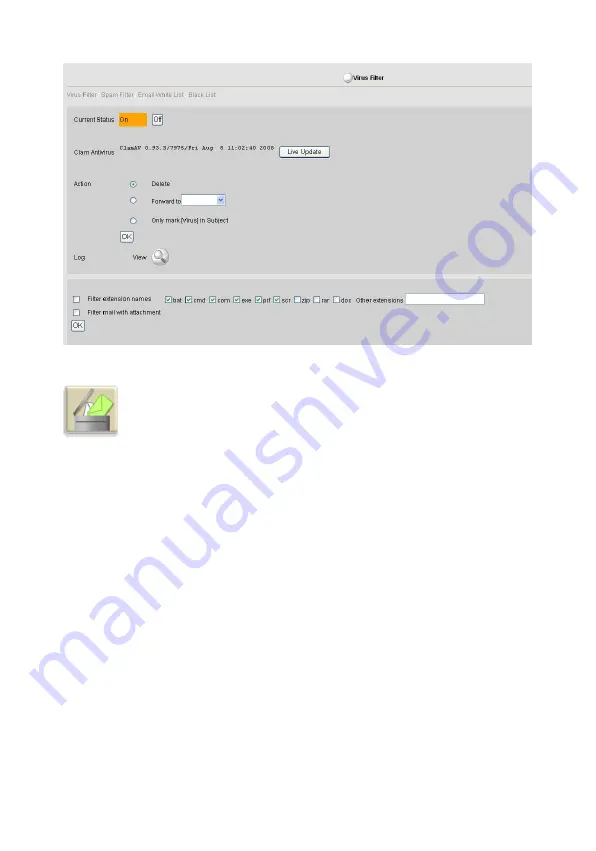
Spam Filter
Select
Standard Settings
>
Server Management
>
Mail Server
>
Mail Filter
>
Spam
Filter
to configure Spam filtering settings. You can set email restrictions to smartly filter
Spam emails directly from the Server via a rating approach. Click
On
or
Off
button to
enable or disable
Spam Filter
.
The Spam scheme adopted by the filter uses three filter layers to detect Spam. The first
protection layer uses the backlist service provided by the three most famous Spam
websites: spamcop.net, ordb.org, spamhaus.org, and reject Spam delivered from the IP
addresses recorded under the blacklist. This first protection layer can effectively filter out
1/3 to 1/2 portion of the Spam. The second protection layer uses the Spam Identifier to
filter Spam on a smart rating system. This second layer can effectively filter out 90
percent of the Spam. The third protection layer allows you to filter out the junk mails in
which the header or body field contains the keywords you specify. This third layer can be
used to judge if a mail received is a junk mail or Spam.
Select the desired level of your Spam scheme in
Filter Strength
and click
OK
.
The Server is able to record all Spam mails received no matter you choose to delete or
forward to a specified user account for further examination. You can also configure to
only
mark [SPAM] in Subject
for warning as soon as a Spam is detected. Click
View
at
Log
to list the log records of Spam mails.
61






























