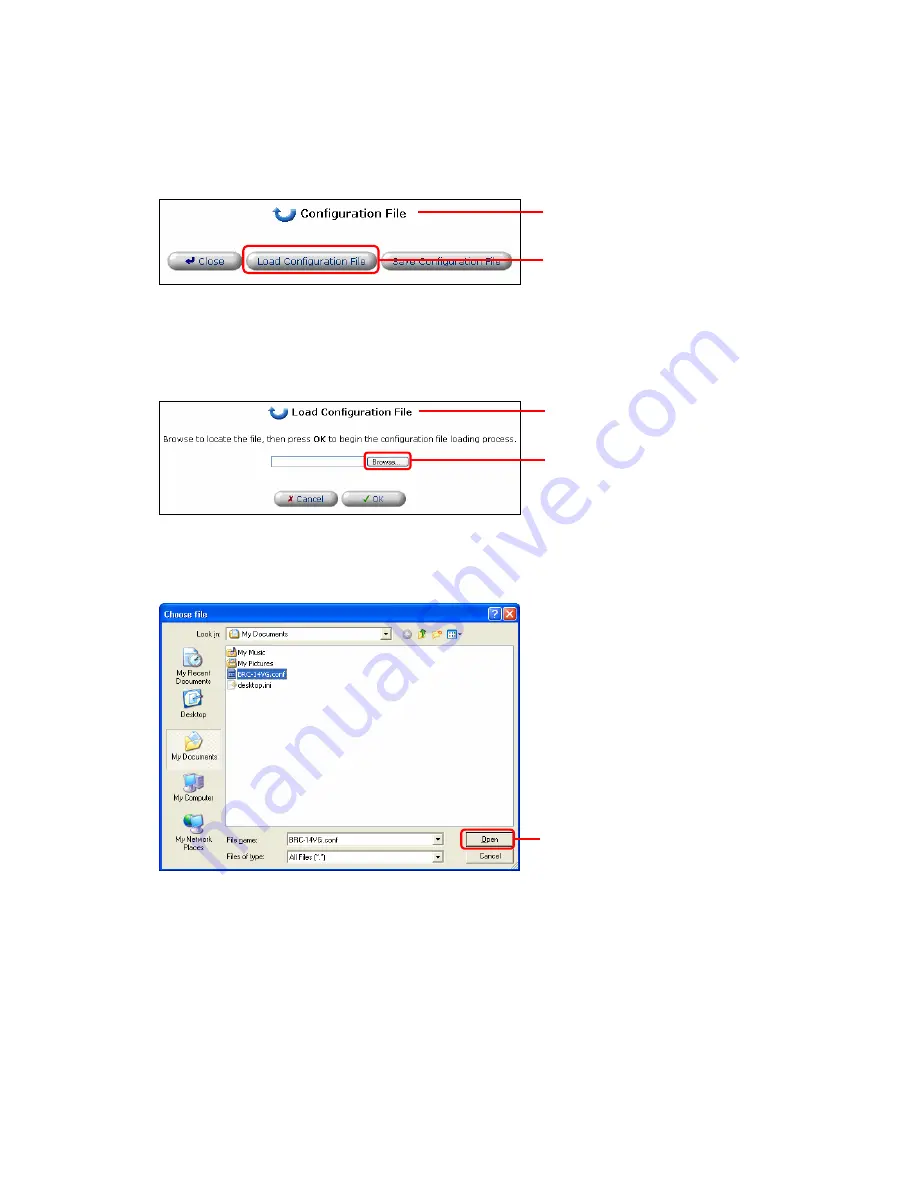
232
3. Click on the [Load Configuration File] button.
4. The [Load Configuration File] window will be displayed. Click on the [Browse…] button
and specify the configuration file.
5. Click on the [Open] button.
6. Click on the [OK] button to initiate the preparation phase for the file upload.
7. When the preparation phase of upload is complete, the [Upload Configuration File
Successful] window will be displayed.
Verify that both the [Current Version] and [New Version] firmware version numbers are
Click on the [Load
Configuration File] button
[Configuration File] window
Click
[Load Configuration File]
window
Click
Summary of Contents for BRC-14VG
Page 1: ...4 Port VPN Virtual Private Network Broadband Router BRC 14VG ...
Page 71: ...71 3 Select Communications in the Components list and click on the Details button Click ...
Page 113: ...113 4 Click on the OK button 5 The deletion of URL filter is now complete Click on the button ...
Page 240: ...240 5 SNMP has been enabled on the product ...
Page 244: ...244 3 The firmware version of the product will be displayed Technical Information window ...
















































