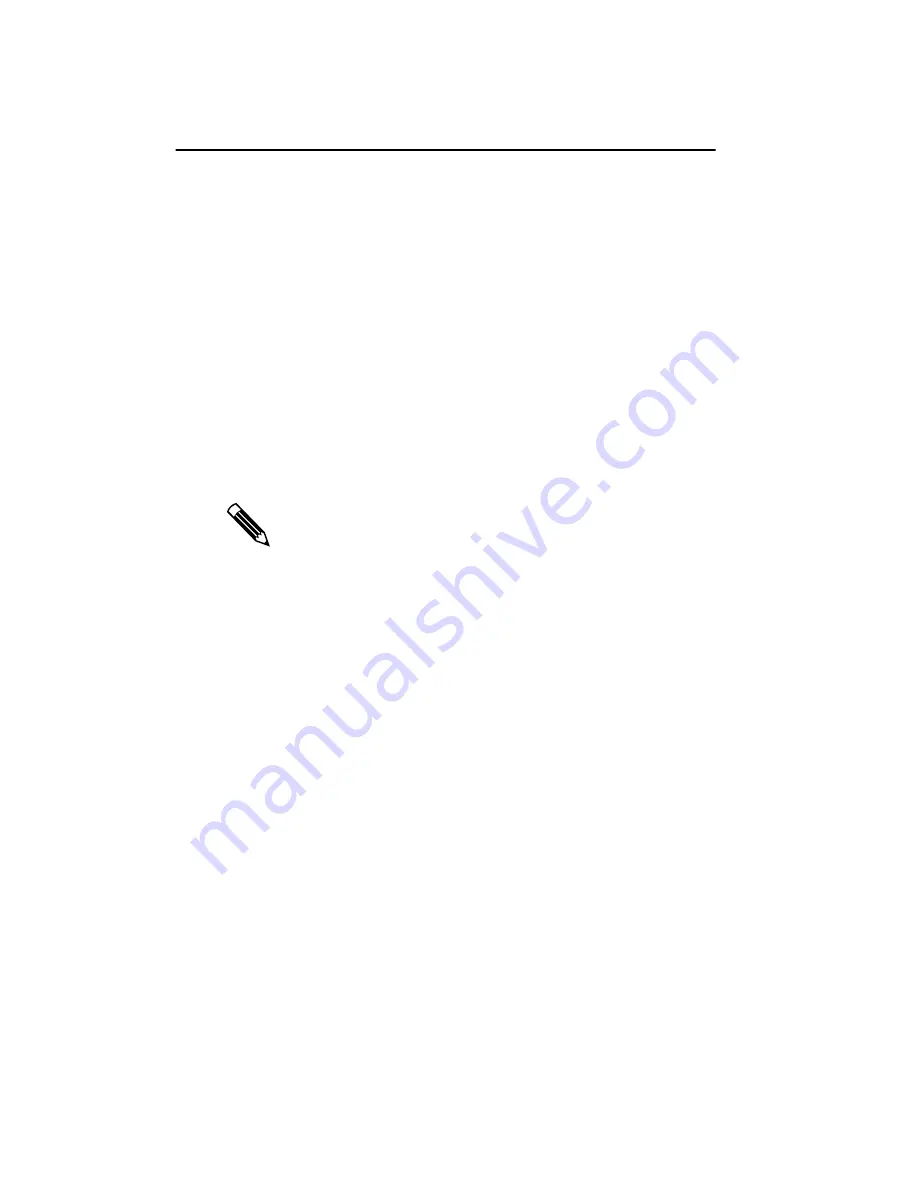
4 Chapter
1
Planning the Installation
Before you install the Md4/PCI board in your system,
review these installation requirements to make sure you
have all the necessary items.
Cross-platform requirements
You can install the Md4/PCI board in a PC, Sun PCI work-
station, or Digital UNIX workstation. All platforms require
these items:
• Md4/PCI board
• Compatible monitor that can support your desired
display resolution
Multiple monitors for PCs must have the same resolution.
Summary of Contents for Dome Md4/PCI
Page 1: ...Md4 PCI Display Controller Installation Guide DOME imaging systems inc ...
Page 6: ......
Page 12: ......
Page 108: ...92 Chapter 3 3 Repeat step 2 for each monitor that you want to connect to the Md4 PCI board ...
Page 128: ......
Page 158: ......
















































