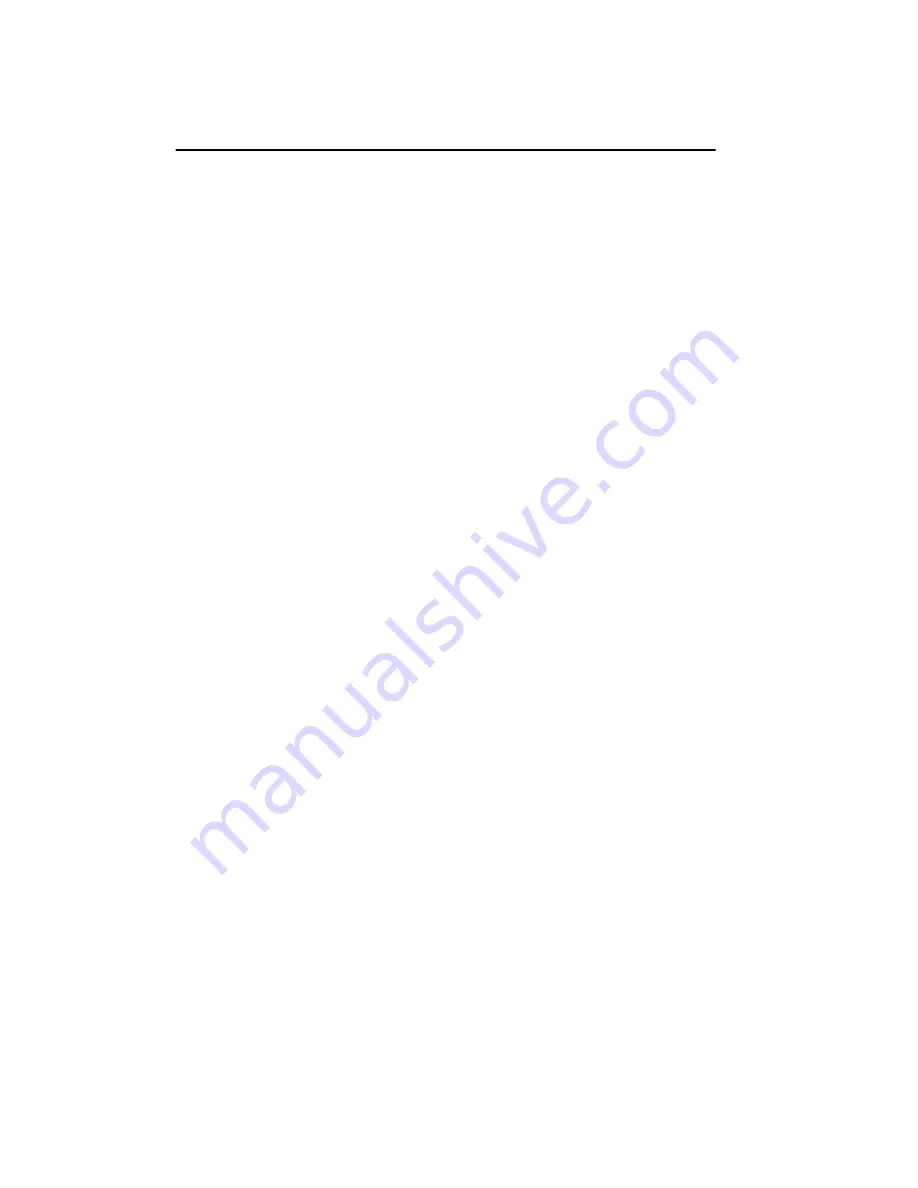
Installing the Md4/PCI Board in a PC
35
The Install From Disk dialog box appears, containing
this field:
Copy manufacturer’s files from:
A:\
7. Insert the DOME Windows NT 4.0 Drivers for
Mdx/PCI diskette in your computer’s disk drive.
8. If you inserted the diskette in the A drive, click OK.
If you inserted the diskette in another drive, type:
X:\
where:
X
represents the drive.
The Change Display dialog box appears, with these
choices:
DOME imaging systems Md2/PCI
DOME imaging systems Md4/PCI
DOME imaging systems Md5/PCI
DOME imaging systems Md8/PCI
9. Select Md4/PCI and click OK.
The Third-party Drivers dialog box appears,
prompting you:
Do you wish to proceed?
10. Click Yes.
A progress bar appears, followed by the Installing
Driver dialog box with this message:
The drivers were successfully installed.
11. Click OK.
12. Click Close on the Display Type dialog box and then on
the Display Properties dialog box.
Summary of Contents for Dome Md4/PCI
Page 1: ...Md4 PCI Display Controller Installation Guide DOME imaging systems inc ...
Page 6: ......
Page 12: ......
Page 108: ...92 Chapter 3 3 Repeat step 2 for each monitor that you want to connect to the Md4 PCI board ...
Page 128: ......
Page 158: ......






























