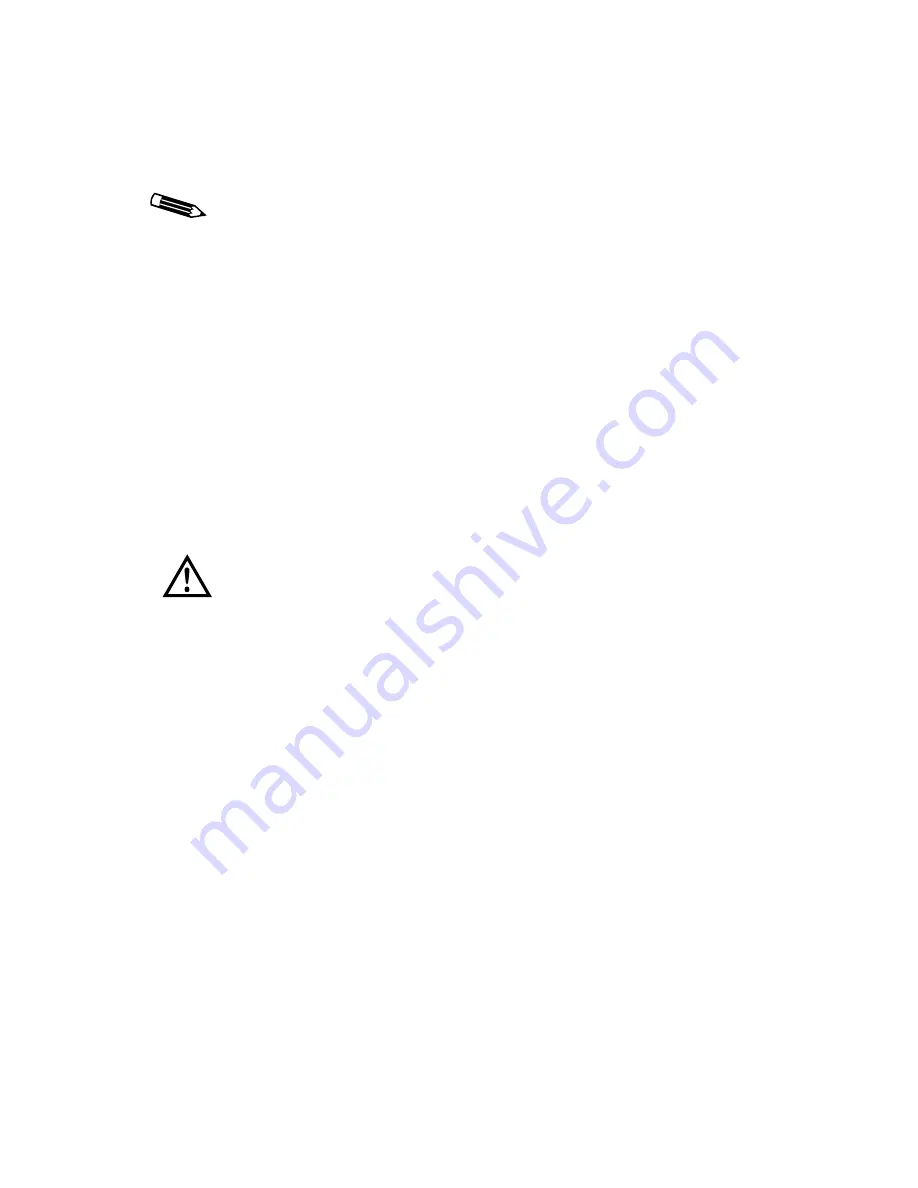
56 | Solaris Driver
Overriding the default display mode
You can override the default display mode by editing the
OWconfig
file or by setting DIP switch S1 to your preferred
resolution. (See the table on page 79 in Appendix A for the
DIP switch settings.)
Edit the
OWconfig
file to override the default display mode
and customize your configuration for OpenWindows or CDE.
This file exists in
/usr/openwin/server/etc
and in the
/etc/openwin/server/etc
directory on the workstation.
Edit the one in the
/etc/openwin/server/etc
directory.
To edit the OWconfig file
1
Find the following lines in the
OWconfig
file.
#class="XSCREENCONFIG" name="DOMEm2pci0Config"
#
device="/dev/m2pci0.0"
#
res="1600x1200 @ 73Hz"
#
stereo="1024x1024 @ 121Hz"
#
monitor="domegray.vda"
#
board="m2pci-2hd.xqa";
#class="XSCREENCONFIG" name="DOMEm2pci1Config"
#
device="/dev/m2pci0.1"
#
res="1280 x 1024 @ 76Hz"
#
monitor="domecolr.vda"
#
board="m2pci-2hd.xqa";
To start CDE or OpenWindows using the default display
mode, skip this section.
When you install a new driver, it overwrites the
OWconfig
file in the
/usr/openwin/server/etc
directory. The
OWconfig file in the
/etc/openwin/server/etc
directory
remains unchanged. This ensures that the changes you make
will not be overwritten when you update to newer versions
of the DOME driver. Make sure you edit these lines in the
/etc
directory only. If you uncomment these lines in both
directories, your system ignores them.






























