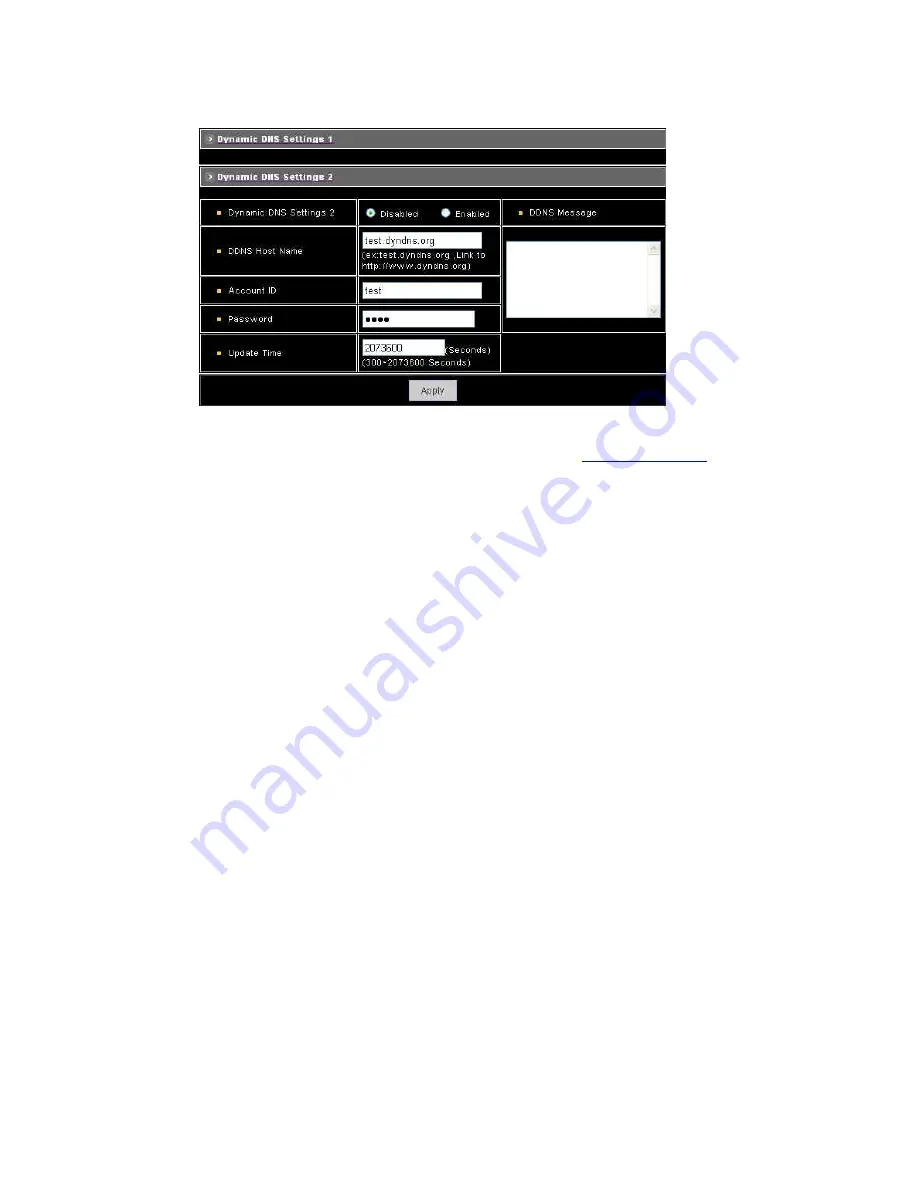
Dynamic Settings 2
Dynamic DNS Settings: Select [Enable] if you wish to activate the DDNS service through DynDns.
DDNS Host Name: Specify server name that you have registered in
http://www.dyndns.org
E.g. if the registered name is “user” to DynDns, then this NDC can be accessed by URL
http://user.dyndns.org
Account ID: Enter the username provided by DynDns.
Password: Enter the respective password for the account.
DDNS Message: Return messages from remote DynDns server.
Apply: Click this button to save the changes made.
Example:
To setup a camera (IP address 192.168.0.200) behind a dialup ADSL router, and wish to access by name
http://demo.ddns.com. And, the procedure is as below:
Configure the ADSL router with PPPoE enable; LAN IP, 192.168.0.254; and subnet mask, 255.255.255.0.
♦
Assign the ADSL router’s virtual server with service port 80 to server IP 192.168.0.200
♦
In Network Settings > General page, configure the camera network configuration with IP
address 192.168.0.200; subnet 255.255.255.0; DNS1 with valid DNS address such as
168.95.192.1 or 168.95.1.1; gateway IP address with 192.168.0.254 (router’s IP); HTTP
port with port 80.
♦
Configure the Device Name.
♦
Configure Dynamic DNS Settings with Enabled; DDNS Server Address with “ddns.com”;
DDNS Connection Port with port 80; Router Incoming Port with 80; and Update Time with
600 (10 minutes). Finally, clicks [Apply] button.
♦
If DDNS message success, then enter URL http://demo.ddns.com on browser.
Consequentially, it will show the camera’s home page.
51
Summary of Contents for P-465
Page 1: ...Pixord MPEG 4 Network Dome Camera P 465 User s Manual Date 04 09 2008 1 ...
Page 17: ...Step 4 Fast Dome Camera Setting Step 5 Connect Jack 17 ...
Page 18: ...Step 6 Fix bracket and outdoor fast dome camera with base 18 ...
Page 67: ...13 Setup Menu Tree 67 ...
Page 68: ...68 ...






























