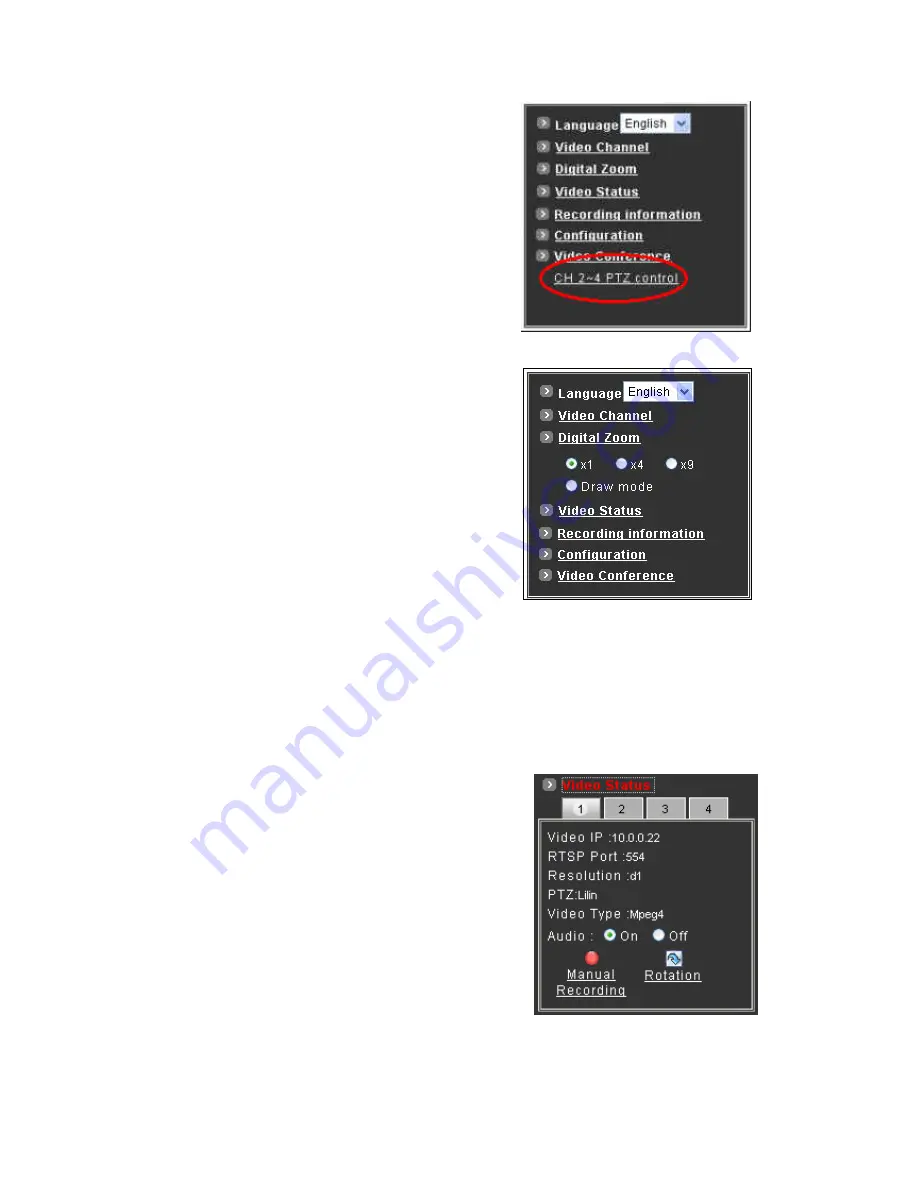
To pan/tilt/zoom the external video sources CH2~CH4,
click on [CH2~4 PTZ Control] button to open a new
window. Select the channel in this window to display
the PTZ control panel for operation.
10.4 Digital Zoom Selection
The Digital Zoom enable user to select the digital size for the
channels.
Select [x1], [x4] or [x9] to enlarge the video.
Select [Draw Mode] and then use mouse to select an
area on the video for enlargement.
10.5 On/Off the Audio and Rotate the Video
The [Video Status] item allows the users to see the current settings of the selected channel. It also
includes the function for audio control, video rotation and record the video/audio for the selected channel.
Select the Channel
Click on the number tab, and status for the selected channel will be displayed. The settings can be setup
in Configuration page
On/Off the Audio
Select [On] or [Off] button to enable or disable the audio for
selected channel.
Rotate the Video
Click on [Rotation] button to temporary rotate the selected
video 90 degrees clockwise direction. This feature is to have
natural view for cameras that are hooked up on walls and/or
vertical positions.
30
Summary of Contents for P-465
Page 1: ...Pixord MPEG 4 Network Dome Camera P 465 User s Manual Date 04 09 2008 1 ...
Page 17: ...Step 4 Fast Dome Camera Setting Step 5 Connect Jack 17 ...
Page 18: ...Step 6 Fix bracket and outdoor fast dome camera with base 18 ...
Page 67: ...13 Setup Menu Tree 67 ...
Page 68: ...68 ...






























