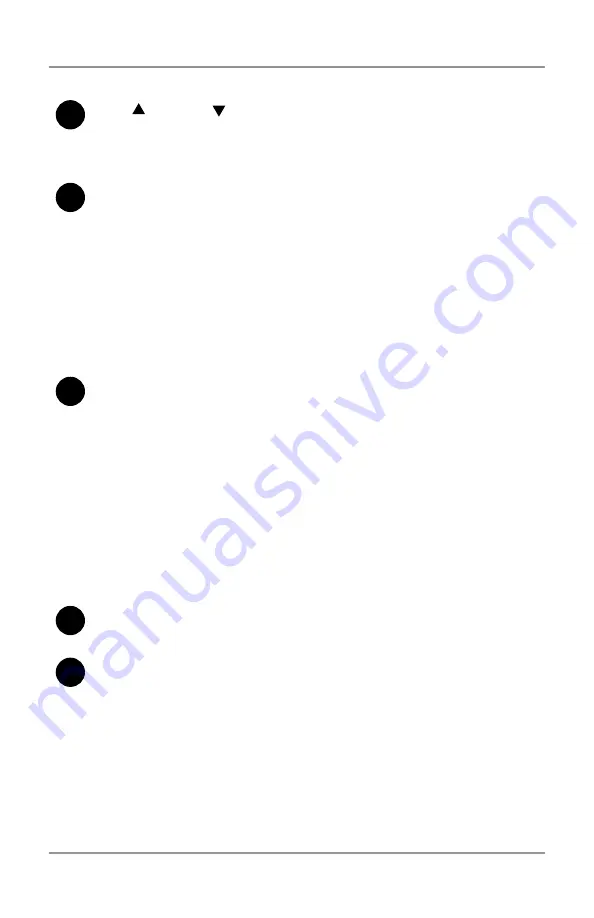
System Overview • 1
1-7
SV63176 RevB
3
yes ( ) and no (
)
buttons
Once you’ve entered the menu using Menu/Enter, press these
buttons to answer yes or no to prompts and to change (increase
or decrease) settings offered by menu options.
4
Selection Buttons and Indicator Lights
Press these buttons to step through the feeders and options that
are available on your system.
Depending on your system configuration, some indicator lights
and associated feeders may be inoperable. A green indicator
means that a feeder or function is selected for use. A red indicator
means you selected an invalid combination of functions. When
you correct the selection error, the indicator(s) will change back to
green. An unlit indicator means that the feeder or function is turned
OFF.
5
Trial Piece
Press this button to run one fully collated piece as programmed
via the control panel. The envelope will not seal regardless of
whether the system has been told to seal or not. This allows
you to inspect the processed job to make sure that everything is
inserted correctly and that the address appears in the window.
The trial piece also allows the system to calibrate itself and set
the double detect feature, if selected.
IMPORTANT
! Running the trial piece is an essential function
for the system to perform. You must do it before you run a
new batch of material. This allows the system to re-calibrate
for different batches of material.
6
Start
Press to begin automatic operation.
7
Stop
Press to stop automatic operation at the end of the next cycle.
About Sleep Mode
After 10 minutes of inactivity, the system enters a power-saving sleep
mode and displays
Powersave On
.
• Press any button to wake up the system.
• The system remembers the last job setup.
The Controls
Summary of Contents for Relay 1000
Page 8: ...This page is intentionally blank ...
Page 18: ...This page is intentionally blank ...
Page 26: ...This page is intentionally blank ...
Page 41: ...4 1 4 Clear Material Contents Clear Material Jams 4 3 ...
Page 42: ...This page is intentionally blank ...
Page 44: ...This page is intentionally blank ...
Page 46: ...This page is intentionally blank ...
Page 54: ...This page is intentionally blank ...
Page 56: ...This page is intentionally blank ...




























