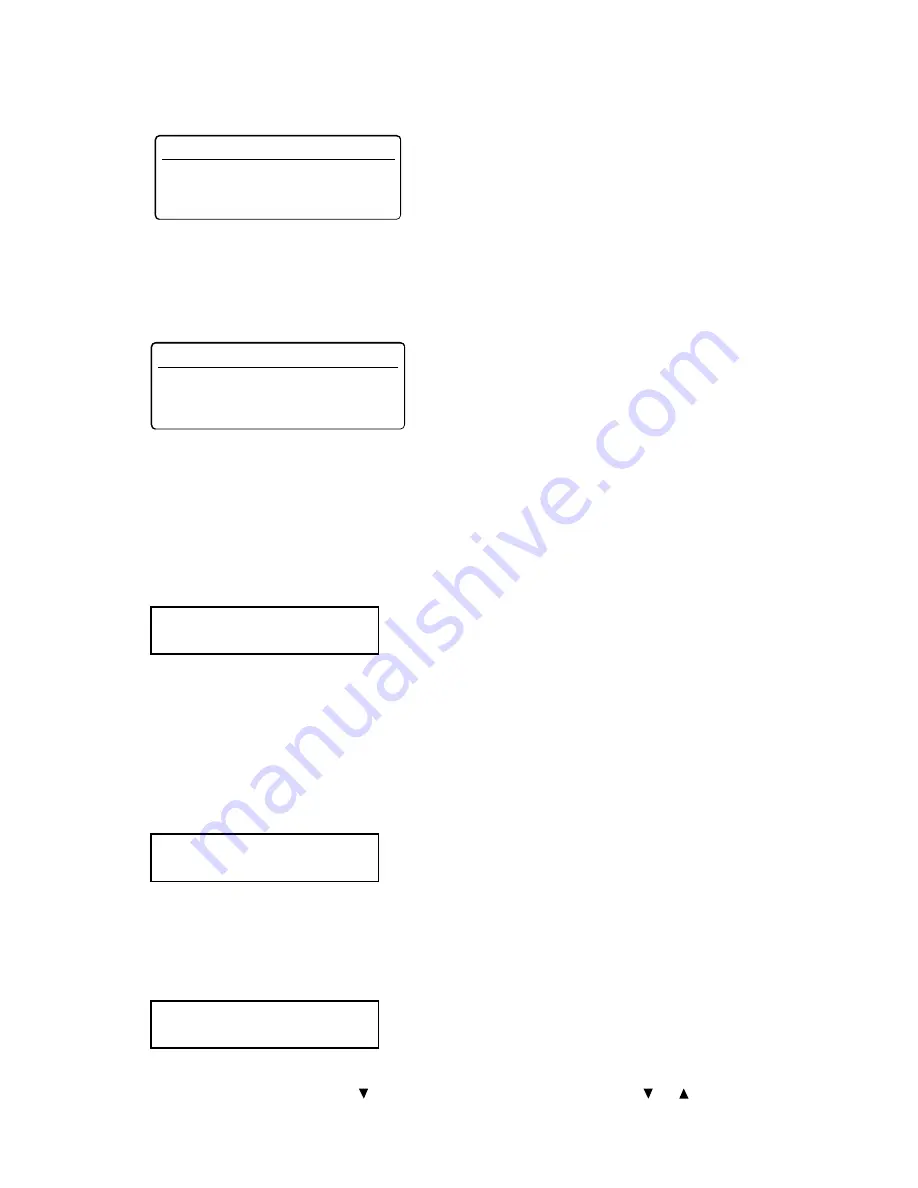
4.11
7
After entering, press START. The machine starts to scan the document into memory. Then starts sending
the e-mail message to each address.
If two or more accounts are registered, the LCD asks you to enter the account name to use for sending.
To use the default account, press [Default] or ENTER without entering any characters.
To use a different account, press [List], and use the cursor key to select the account name from the list,
then press ENTER.
If the account is configured with a password, enter the password, then press ENTER.
Note: The account password should be entered with matching the case of letters.
For 3500
1
Place the document(s) face up, top edge first. Adjust the document guides — by sliding either of them to
the left or right — to fit the page(s) you’ll be sending.
2
Press Internet Fax to choose Internet FAX communication.
3
Press
BROADCAST
.
4
Select “To”, “cc” or “bcc” by pressing the soft key which assigned “To/Cc/Bcc” (see page 4.2).
5
Enter the first e-mail address. Use either a one-touch number, a speed-dial number, a mail group number
or numeric keypad.
6
To add more e-mail addresses, repeat steps 3 to 5.
You can send up to 230 numbers for a broadcast.
Note: If you enter characters by mistake, press
CANCEL
to erase them.
7
Press START. The machine starts to scan the document into memory. Then starts sending the e-mail
message.
If two or more accounts are registered, the LCD asks you to enter the account name to use for sending.
To use the default account, press ENTER without entering any characters.
To use a different account, press
to display the account name list, then use
or
to select the account
name, then press ENTER twice.
AccountName;Upper
_
ABC Shoji
To :S001,Cc :[01]_
MailAddress;Lower
_
Enter Mail Account Password
Lower Case
_
Enter Mail Account Name
Lower Case
_
[Default ][ List ]
Summary of Contents for Internet Fax Kit
Page 9: ...viii This page intentionally blank ...
Page 65: ...3 22 This page intentionally blank ...
Page 66: ...Basic Operation Sending a document over the LAN 4 2 Receive document via LAN 4 19 ...
Page 112: ...Troubleshooting Troubleshooting 6 2 ...
Page 114: ...Appendix and Index Main Specifications 7 2 Glossary 7 3 Index 7 5 ...
Page 121: ...7 8 This page intentionally blank ...






























