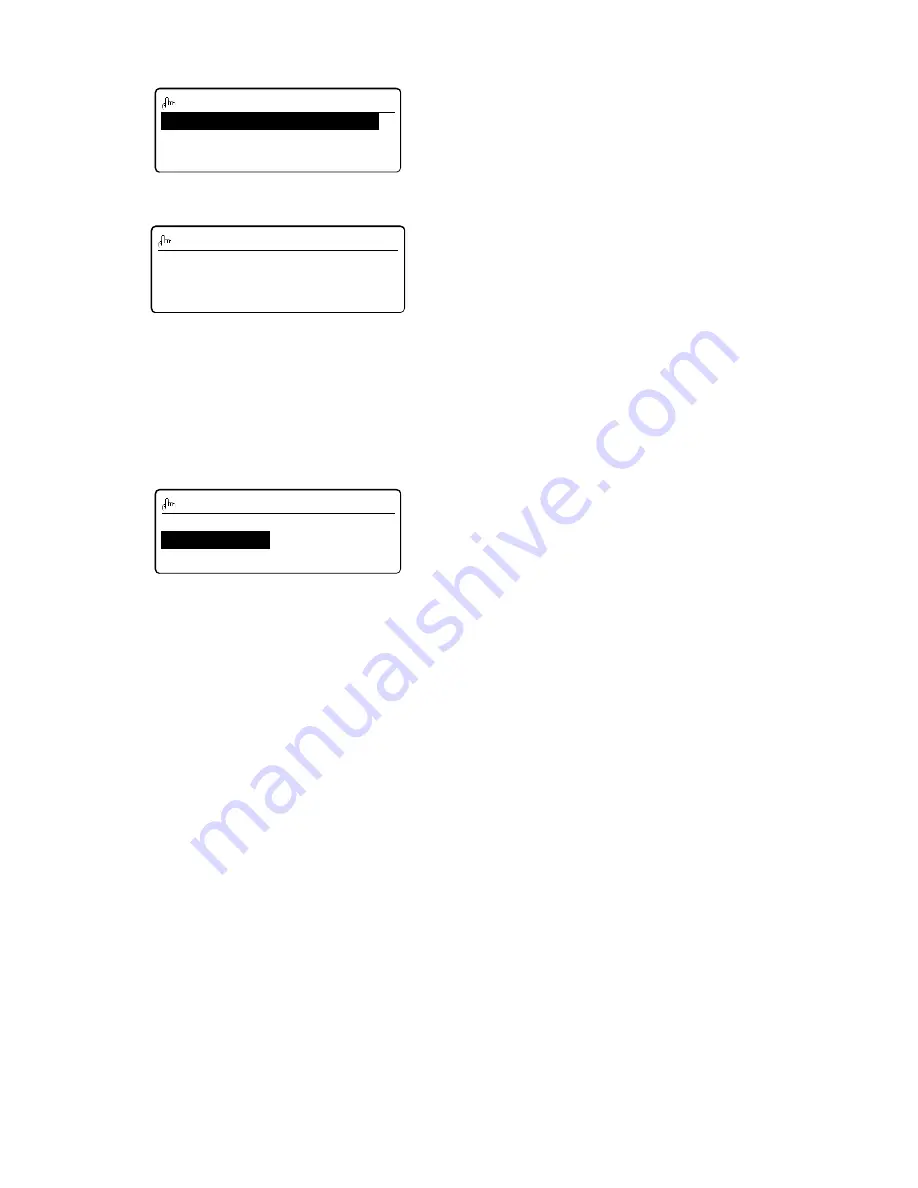
3.3
5
When the mail address is as you want it, press ENTER to store it. The LCD now shows:
6
Select “Location” and press ENTER. The LCD shows:
Note: If a Location ID is already registered in this one-touch key, it is shown on the LCD. If you wish to
change the location ID, press CANCEL to erase it and then enter another location ID.
7
Enter the Location ID. A number’s Location ID may be up to 24 characters in length.
(Regarding how to enter the character, refer to the “5000 Operating Instructions”.)
8
Press ENTER to save the setting.
9
Select “Format” and press ENTER. The LCD shows:
10
Select the file format using the cursor key and then press ENTER.
The document is converted to the file format that is set here when send e-mail and when the received fax
document is forwarded by the e-mail.
11
Select “Exit” and press ENTER.
The LCD will display the next empty one-touch number.
If you do want to enter another one-touch number, go back to step 2.
If you do not want to enter any more one-touch numbers, press STOP to finish.
Erasing a one-touch number for 5000
1
Press MENU, 1, 1, 0, 2, ENTER. The LCD shows the one-touch number you have already entered.
2
Select the one-touch key you want to erase.
Note: You can select the one-touch key by pressing that key on the control panel or using the cursor key.
3
Press ENTER. Then the LCD shows “OK to Erase?”.
4
Press [Yes] to erase the number.
Note: If you want to quit without erasing the one-touch number you’ve selected, press [No]. The LCD
will return to step 2.
5
To erase another one-touch number, repeat steps 2–4. Otherwise, press STOP to return to standby mode.
Printing a list of one-touch numbers for 5000
To print out a list of one-touch numbers, press MENU, 5, 1, 0, 5, ENTER.
01:123-4567,abcd@imagistics.
Mail File Format
TIFF-S
TIFF
01:123-4567,abcd@imagistics.
Location
Upper Case
_
01:123-4567,abcd@imagistics.
Exit
Location:Not Stored
Format :TIFF-S
Summary of Contents for Internet Fax Kit
Page 9: ...viii This page intentionally blank ...
Page 65: ...3 22 This page intentionally blank ...
Page 66: ...Basic Operation Sending a document over the LAN 4 2 Receive document via LAN 4 19 ...
Page 112: ...Troubleshooting Troubleshooting 6 2 ...
Page 114: ...Appendix and Index Main Specifications 7 2 Glossary 7 3 Index 7 5 ...
Page 121: ...7 8 This page intentionally blank ...






























