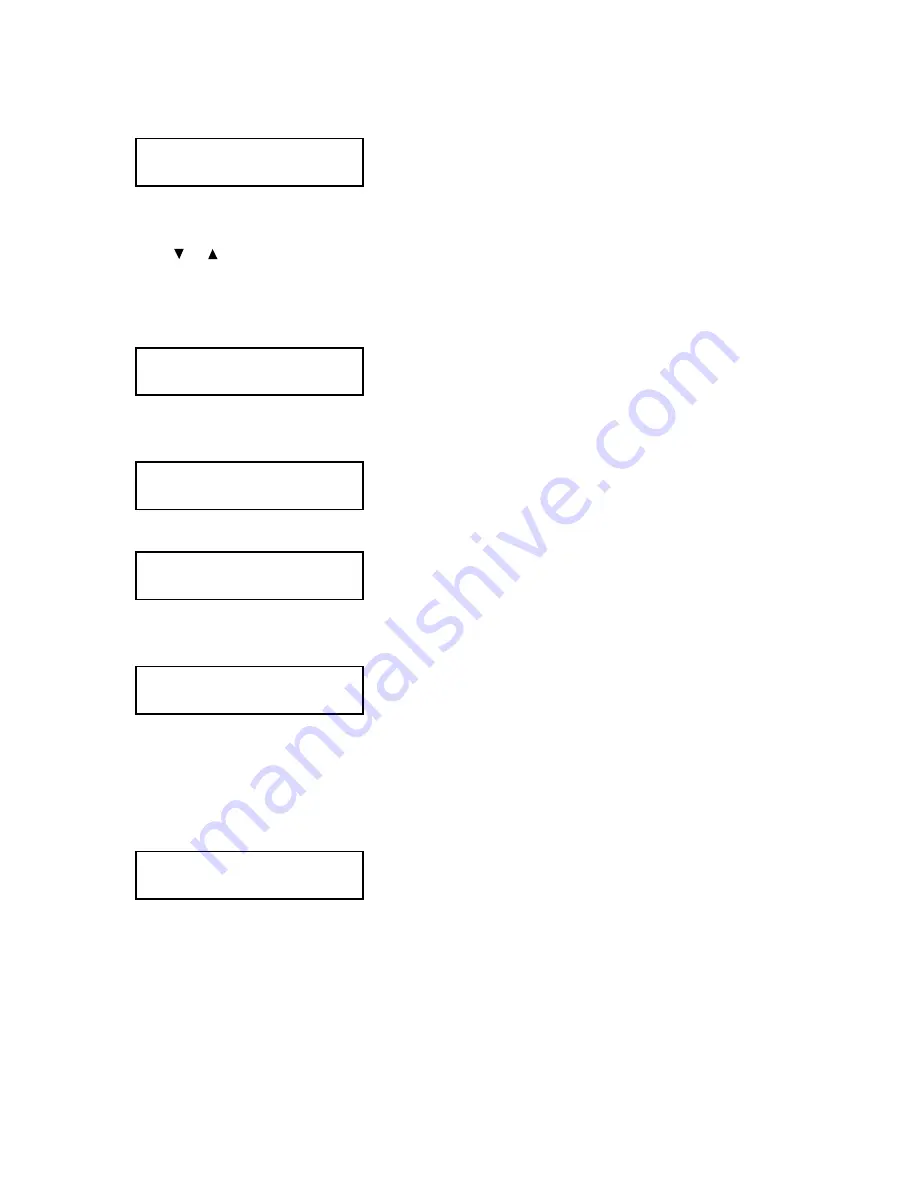
3.4
Entering a one-touch number for 3500
Note: If your machine is 5000, see page 3.2.
1
Press MENU, 1, 1, 1, ENTER. The LCD shows the empty one-touch number:
Note: If a one-touch number other than 01 appears on the LCD, it means that you have already entered a
number for 01.
2
Press
or
to select the one-touch key in which you want to store a number or change a previously
stored number.
Note: You can select the one-touch key by pressing that key on the control panel.
3
Press ENTER. The LCD shows:
4
Enter the fax number exactly and then press ENTER. The number can be up to 40 characters in length.
Note: Even when no fax number is entered, the LCD switches to the mail address registration screen.
5
Use the numeric keypad to enter a e-mail address. A mail address can be up to 50 characters in length.
Note: For details on character and number entry, refer to the “3500 Operating Instructions”.
6
When the mail address is as you want it, press ENTER to store it. The LCD will show:
Note: If a Location ID is already registered in this one-touch key, it is shown on the LCD. If you wish to
change the location ID, press CANCEL to erase it and then enter another location ID.
7
Enter the Location ID. A number’s Location ID may be up to 24 characters in length.
(Regarding how to enter the character, refer to the “3500 Operating Instructions”.)
8
Press ENTER. The LCD shows:
9
Select the file format using the cursor key.
The document is converted to the file format that is set here when send e-mail and when the received fax
document is forwarded by the e-mail.
10
Press ENTER to save the setting.
The LCD will display the next empty one-touch number.
If you do want to enter another one-touch number, go back to step 2.
If you do not want to enter any more one-touch numbers, press STOP to finish.
02:Format :TIFF-S
/
/Enter
02:Name ;Upper
_
02:Address ;Lower
[email protected]_
02:Address ;Lower
_
02:Fax Number
_
Select One-Touch
01:No Number Stored
Summary of Contents for Internet Fax Kit
Page 9: ...viii This page intentionally blank ...
Page 65: ...3 22 This page intentionally blank ...
Page 66: ...Basic Operation Sending a document over the LAN 4 2 Receive document via LAN 4 19 ...
Page 112: ...Troubleshooting Troubleshooting 6 2 ...
Page 114: ...Appendix and Index Main Specifications 7 2 Glossary 7 3 Index 7 5 ...
Page 121: ...7 8 This page intentionally blank ...






























