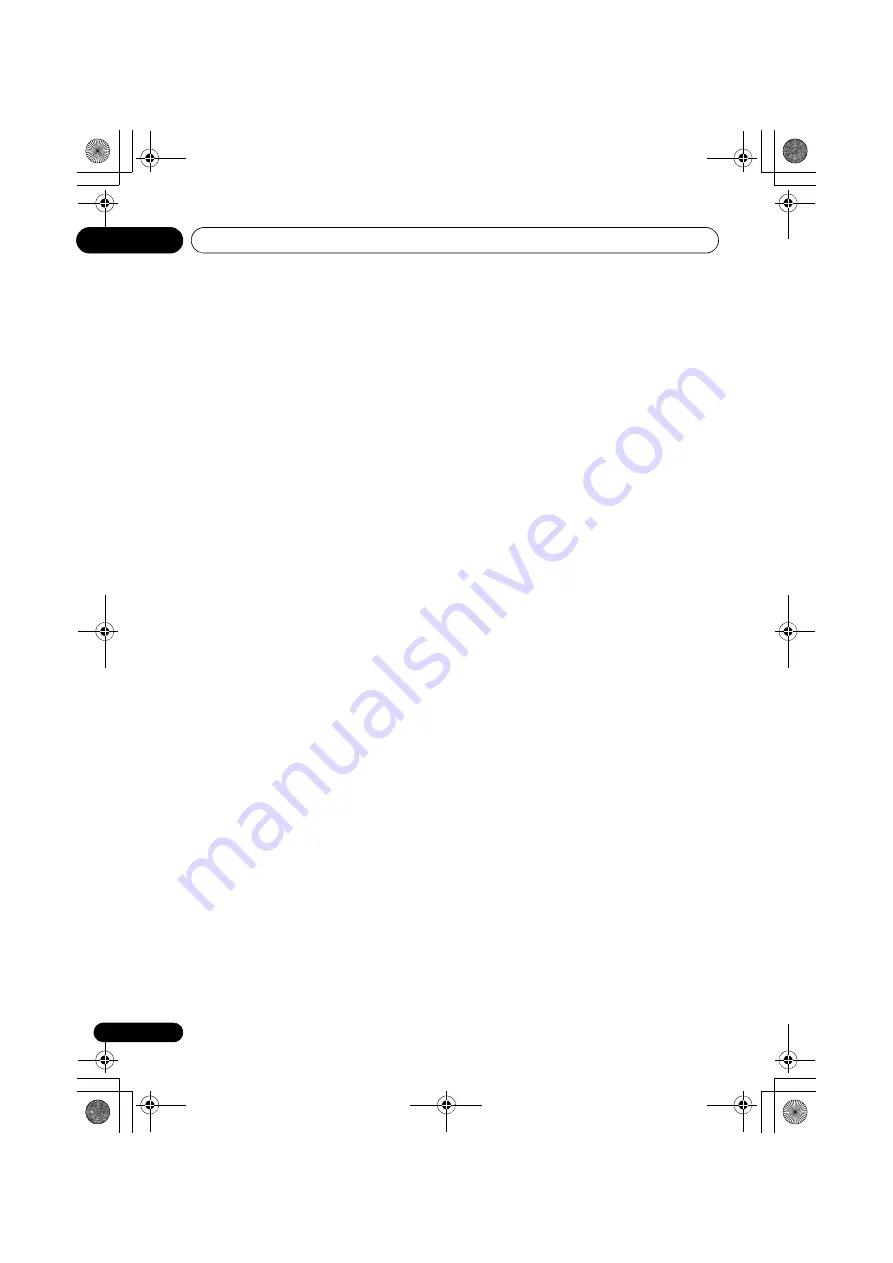
The Advanced MCACC menu
10
100
En
3
Select the MCACC preset you’ll be
copying the settings ‘From’, then specify
where you want to copy them (‘To’).
Make sure you don’t overwrite an MCACC
preset you’re currently using (this can’t be
undone).
4
Select ‘OK’ to confirm and copy the
settings.
When
MCACC Memory Copy?
is displayed,
select
YES
. If
NO
is selected, the memory is not
copied.
Completed!
shows in the GUI screen to
confirm the MCACC preset has been copied,
then you automatically return to the
Data
Management
setup menu.
Clearing MCACC presets
If you are no longer using one of the MCACC
presets stored in memory, you can choose to
clear the calibration settings of that preset.
1
Select ‘MCACC Memory Clear’ from the
Data Management setup menu.
2
Select the MCACC preset you want to
clear.
Make sure you don’t clear an MCACC preset
you’re currently using (this can’t be undone).
3
Select ‘OK’ to confirm and clear the
preset.
When
MCACC Memory Clear?
is displayed,
select
YES
. If
NO
is selected, the memory is not
cleared.
Completed!
shows in the GUI screen to
confirm the MCACC preset has been cleared,
then you automatically return to the
Data
Management
setup menu.
VSX-1020_FLXCN.book 100 ページ 2010年4月15日 木曜日 午後4時10分
















































