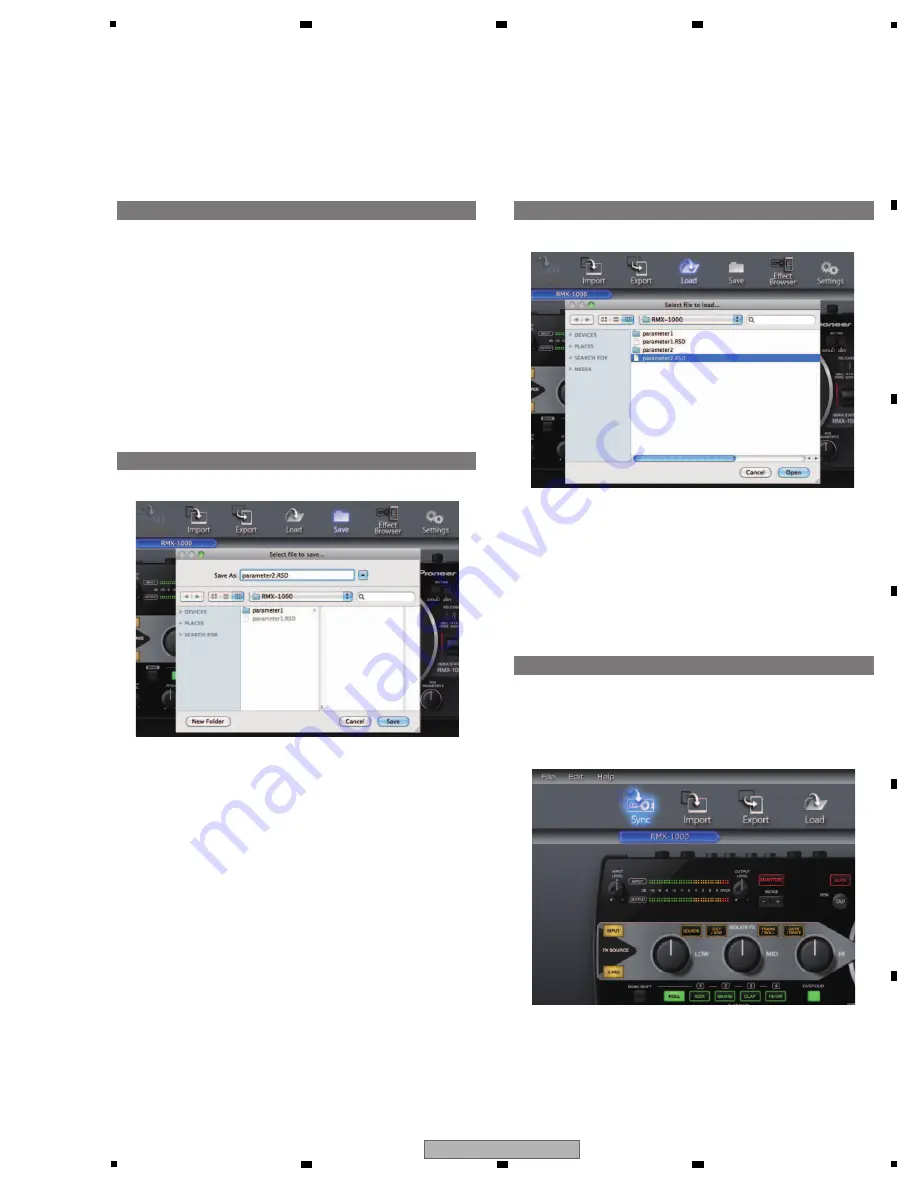
67
RMX-1000
5
6
7
8
5
6
7
8
A
B
C
D
E
F
8.3 HOW TO IMPORT/EXPORT USER SETTING DATA
1. Connect the RMX-1000 and computer by USB cable,
then launch remixbox.
2. From remixbox’s menu items, click [Edit]>[Update Setting].
The customized parameter data loaded in the RMX-1000
is imported to remixbox.
•
W
hen the RMX-1000 is shipped from the factory, the
same parameters are loaded for the [DEFAULT] and
[USER]
modes.
Update Setting
Load
Sync
Save
1. Click the [Load] button.
2. Select and open the RSD file stored before starting
repair.
The customized parameter data and sampled sound
sources in the RSD file are loaded into remixbox.
1. Connect the RMX-1000 and computer by USB cable,
then launch remixbox.
• The [Sync] button cannot be used unless the RMX-1000
and computer are connected by USB cable.
2. Click the [Sync] button.
1. Click the [Save] button.
2. Select the location in which the RSD file is to be saved to
HDD of PC (desktop etc), give it the desired filename and
save
it.
•
N
ever designate the SD card drive of the RMX-1000 as
the destination for saving.
• Be careful not to click on the [Sync] button before saving
backup data of the RMX-1000, because by doing so the
customized parameter data will be erased and overwritten.
— For
W
indows: Explorer opens.
— For Mac OS X: Finder opens.
The customized parameter data is loaded onto the RMX-1000.
After loading, [Syc] appears on the RMX-1000’s BPM display
section.
The loaded customized parameter data can be checked when
the RMX-1000’s [SETTI
N
G] selector switch is set to the [USER]
side.
— For
W
indows: Explorer opens.
— For Mac OS X: Finder opens.
[Before Starting Repairs]
Update Setting:
To back up data of the RMX-1000 unit
Save:
To store backup data as a file
[After repairs are finished]
Load:
To load the stored backup data on RemixBox
Sync:
To restore the loaded data in the RMX-1000






























