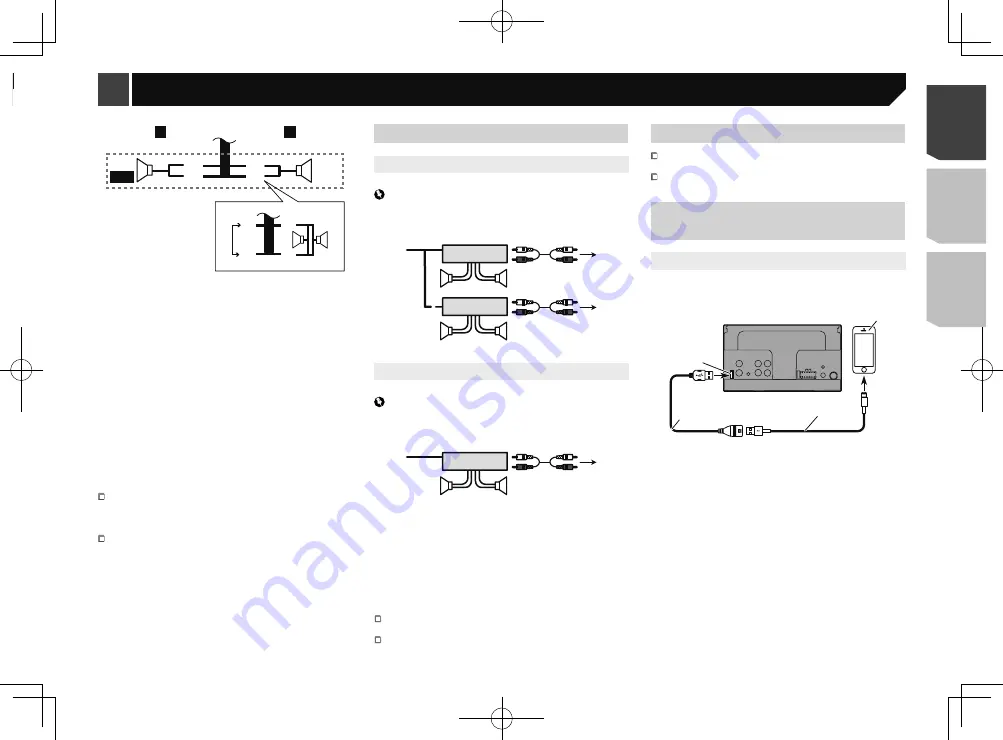
27
d
e
4
3
f
b
c
L
R
SW
b
c
g
e
d
h
i
1
To power supply
2
Power cord
3
Left
4
Right
5
Front speaker
6
Rear speaker
7
White
8
White/black
9
Grey
a
Grey/black
b
Green
c
Green/black
d
Violet
e
Violet/black
f
Subwoofer (4 Ω)
g
When using a subwoofer of 2 Ω, be sure to connect the
subwoofer to the violet and violet/black leads of this unit. Do
not connect anything to the green and green/black leads.
h
Not used.
i
Subwoofer (4 Ω) × 2
When a subwoofer is connected to this product instead of
a rear speaker, change the rear output setting in the initial
setting. The subwoofer output of this product is monaural.
Switching the rear speaker output
on page 22
With a two-speaker system, do not connect anything to the
speaker leads that are not connected to speakers.
Power amp (sold separately)
Without internal amp
Important
The speaker leads are not used when this connection is in
use.
1
3
2
4
3
6
5
5
7
7
2
1
With internal amp
Important
Front speaker and Rear speaker signals are output from the
speaker leads when this connection is in use.
1
3
2
4
8
8
1
System remote control
Connect to Blue/white cable.
2
Power amp (sold separately)
3
Connect with RCA cable (sold separately)
4
To Rear or subwoofer output
Connect a cable according to the preout setting.
5
Rear speaker or subwoofer
6
To Front output
7
Front speaker
8
Subwoofer
You can change the RCA output of the subwoofer depending
on your subwoofer system.
The subwoofer output of this product is monaural.
iPod / iPhone
For details on how to connect an external device using a
separately sold cable, refer to the manual for the cable.
For details concerning the connection, operations and
compatibility of iPhone, refer to
Setup for iPod
on page 11.
iPod / iPhone with Lightning
connector
Connecting via the USB port
The USB interface cable for iPod / iPhone (CD-IU52) (sold sepa-
rately) is required for the connection.
1
2
4
3
1
USB port
2
USB cable 1.5 m
3
USB interface cable for iPod / iPhone (CD-IU52) (sold
separately)
4
iPhone with Lightning connector
a
Power supply side
b
Handbrake switch
c
Earth side
Parking Brake
1 If “Light green” cable is connected to hand-
brake switch, video image on the display will
be controlled by this function.
2 The monitor displays the black screen with
warning information to prevent the driver
watching video contents during driving.
Speaker leads
1
2
9
a
d
e
7
4
3
5
6
8
b
c
L
R
F
R
Perform these connections when using a subwoofer without the
optional amplifier.
27
< QRD3363-A >
Connection
Connection
Summary of Contents for MVH-AV285BT
Page 111: ...111 111 QRD3363 A ...
















































