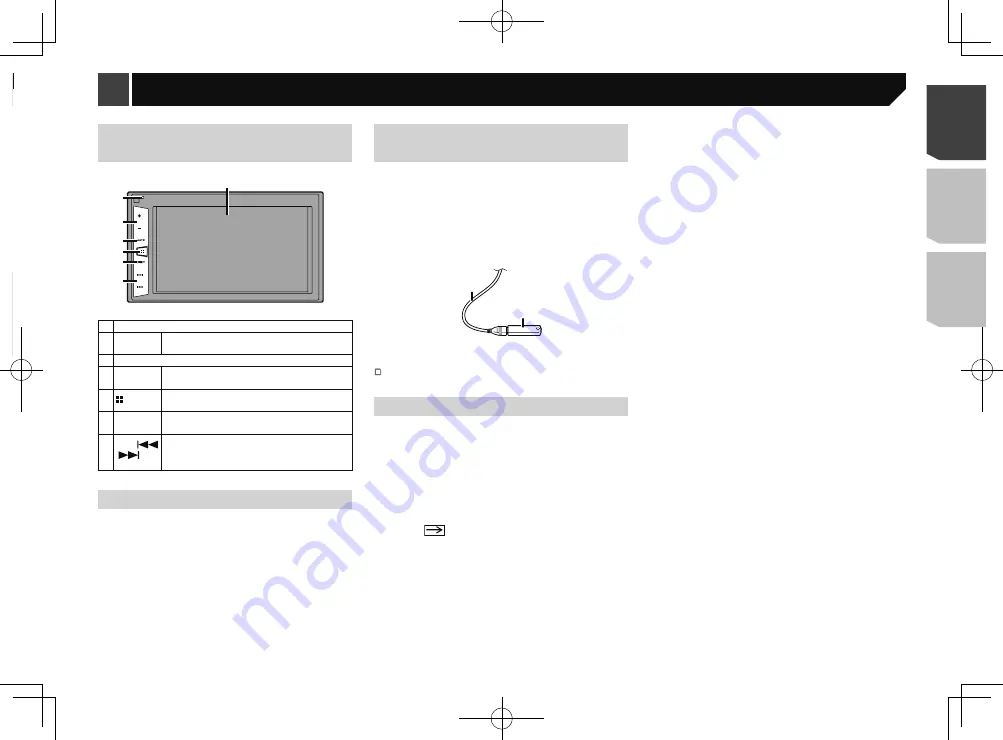
5
Checking part names and
functions
3
6
5
4
7
2
1
1 LCD screen
2
RESET
button
Resetting the microprocessor
on page 4
3
Volume
(
+
/
–
) button
4
MUTE
button
Press to switch the mute setting to on or off.
5
button
Press to switch the display between the top
menu screen and the current source screen.
6
DISP
button
Press to turn the display on or off.
7
TRK
(
/
)
button
Performs manual seek tuning, fast forwards,
reverse and track search controls.
Press to answer or end a call.
Remote control
The remote control CD-R33 is sold separately.
For details concerning operations, see the remote control
manual.
Plugging and unplugging a USB
storage device
p
This product may not achieve optimum performance with
some USB storage devices.
p
Connection via a USB hub is not possible.
p
A USB cable is required for connection.
1 Pull out the plug from the USB port of the USB
cable.
2 Plug a USB storage device into the USB cable.
2
1
1
USB cable
2
USB storage device
Check that no data is being accessed before pulling out the
USB storage device.
On first-time startup
1 Start the engine to boot up the system.
After a short pause, the splash screen comes on for a few
seconds.
The “
Select Program Language
” screen appears.
p
From the second time on, the screen shown will differ
depending on the previous conditions.
2 Touch the language that you want to use on
screen.
3 Touch
.
The top menu screen appears.
Basic operation
Checking part names and functions
on page 5
Settings and recorded contents are reset to the factory settings.
About this manual
This manual uses diagrams of actual screens to describe opera-
tions. However, the screens on some units may not match those
shown in this manual depending on the model used.
Meanings of Symbols Used in This
Manual
This indicates to touch an appropriate soft key
on the touch screen.
HOLD
This indicates to touch and hold an appropriate
soft key on the touch screen.
This indicates that there is a reference or
supplementary for the key or screen.
5
< QRD3363-A >
Precaution
Basic operation
Summary of Contents for MVH-AV285BT
Page 111: ...111 111 QRD3363 A ...






































