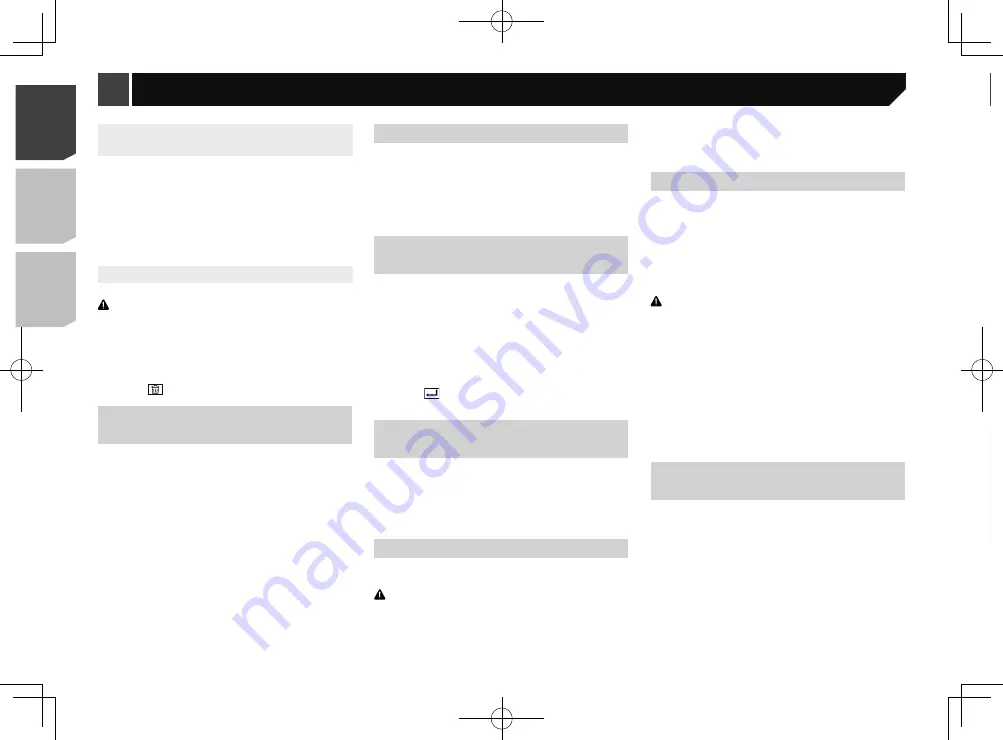
8
Phone Book
abcdefghi
abcdefghi
abcdefghi
abcdefghi
abcdefghi
3
ABC
A
Bluetooth telephone
connected indicator
Reception status of
the mobile phone
*2
*3
*1
*4
The device number of the
connected device is displayed.
Battery status of
the mobile phone
Switches to the initial search.
*1
Displays the preset dial screen.
Using the preset dial lists
on page 9
*2
Switches to the phone book list.
Calling a number in the phone book
on page 9
*3
Switches to the missed, received and dialled call lists.
Dialling from the history
on page 9
*4
Switches the mode to enter the phone number
directly.
Direct dialling
on page 9
CAUTION
For your safety, avoid talking on the phone as much as
possible while driving.
To use this function you need to connect your mobile phone to
this product via Bluetooth in advance.
Registration and connection of Bluetooth device
on page 7
Hands-free phoning
Connecting to a Bluetooth device
automatically
This function connects the last connected Bluetooth device to
this product automatically as soon as the two devices are less
than a few metres apart.
1 Display the “
Bluetooth
” screen.
Displaying the “
Bluetooth
” screen on page 7
2 Touch [
Auto Connect
] to switch “
On
” (default)
or “
Off
”.
Deleting a registered device
CAUTION
Never turn this product off while the paired Bluetooth device
is being deleted.
1 Display the “
Bluetooth
” screen.
Displaying the “
Bluetooth
” screen on page 7
2 Touch [
Connection
].
3 Touch .
Connecting a registered
Bluetooth device manually
Connect the Bluetooth device manually in the following cases:
Two or more Bluetooth devices are registered, and you want
to manually select the device to be used.
You want to reconnect a disconnected Bluetooth device.
Connection cannot be established automatically for some
reason.
1 Activate the Bluetooth wireless technology on
your devices.
2 Display the “
Bluetooth
” screen.
Displaying the “
Bluetooth
” screen on page 7
3 Touch [
Connection
].
4 Touch the name of the device that you want to
connect.
Switching visibility
This function sets whether or not to make this product visible to
the other device.
1 Display the “
Bluetooth
” screen.
Displaying the “
Bluetooth
” screen on page 7
2 Touch [
Visibility
] to switch “
On
” (default) or
“
Off
”.
Entering the PIN code for
Bluetooth wireless connection
To connect your Bluetooth device to this product, you need to
enter a PIN code.
You can change the PIN code with this function.
1 Display the “
Bluetooth
” screen.
Displaying the “
Bluetooth
” screen on page 7
2 Touch [
PIN Code Input
].
3 Touch [0] to [9] to input the pin code (up to
8 -digits).
4 Touch .
p
The default PIN code is “0000”.
Displaying the device
information
1 Display the “
Bluetooth
” screen.
Displaying the “
Bluetooth
” screen on page 7
2 Touch [
Device Information
].
The device name and address of the Bluetooth device and this
product are displayed.
Clearing the Bluetooth memory
p
This setting is available only when you stop your vehicle in a
safe place and apply the handbrake.
CAUTION
Never turn this product off while the Bluetooth memory is
being cleared.
1 Display the “
Bluetooth
” screen.
Displaying the “
Bluetooth
” screen on page 7
2 Touch [
Bluetooth Memory Clear
].
3 Touch [
Clear
].
The confirmation screen appears.
Updating Bluetooth software
This function is used to update this product with the latest
Bluetooth software. For details on Bluetooth software and updat-
ing, refer to our website.
p
The source is turned off and the Bluetooth connection is
disconnected before the process starts.
p
This setting is available only when you stop your vehicle in a
safe place and apply the handbrake.
p
You need to store the version up file to the USB storage
device in advance.
CAUTION
Never turn this product off and never disconnect the phone
while the software is being updated.
1 Connect the USB storage device stored the
version update file to this unit.
Plugging and unplugging a USB storage device
on page 5
2 Display the “
Bluetooth
” screen.
Displaying the “
Bluetooth
” screen on page 7
3 Touch [
BT Software Update
].
4 Touch [
Start
].
Follow the on-screen instructions to finish updating the
Bluetooth software.
Displaying the Bluetooth soft-
ware version
If this product fails to operate properly, you may need to consult
your dealer for repair.
In such cases, perform the following procedure to check the
software version on this unit.
1 Display the “
Bluetooth
” screen.
Displaying the “
Bluetooth
” screen on page 7
2 Touch [
BT Version Info.
].
The version of this product’s Bluetooth module appears.
8
< QRD3363-A >
< QRD3363-A >
Registration and connection of Bluetooth device
Hands-free phoning
Summary of Contents for MVH-AV285BT
Page 111: ...111 111 QRD3363 A ...























