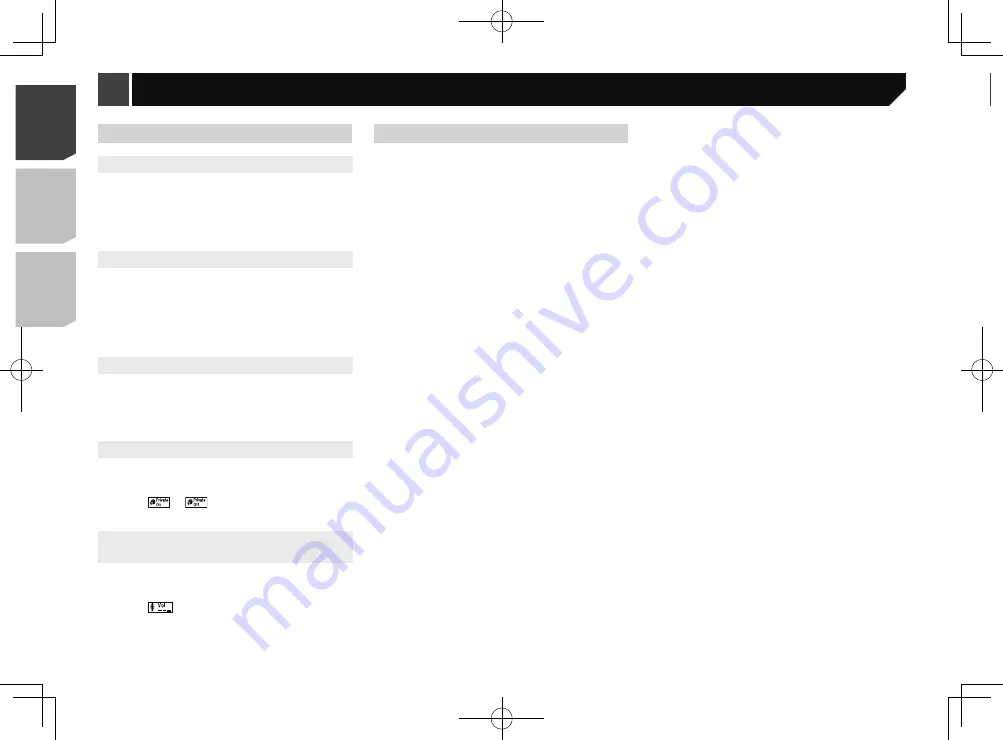
10
When using an iPod with this product, configure the settings of
this product according to the device to be connected.
iPod compatibility
This product supports only the following iPod models and iPod
software versions. Others may not work correctly.
iPhone 4, 4s, 5, 5c, 5s, 6, 6 Plus: iOS 7.0 or later.
iPhone 3GS: iOS 6.0.1
iPod touch (4th, 5th generation): iOS 6.0.1
iPod touch (3rd generation): iOS 5.1.1
iPod touch (2nd generation): iOS 4.2.1
iPod classic 160GB (2009): Ver. 2.0.4
iPod classic 160GB (2008): Ver. 2.0.1
iPod classic 80GB: Ver. 1.1.2
iPod nano (7th generation)
iPod nano (6th generation): Ver. 1.2
iPod nano (5th generation): Ver. 1.0.2
iPod nano (4th generation): Ver. 1.0.4
iPod nano (3rd generation): Ver. 1.1.3
p
You can connect and control an iPod compatible with this
product by using separately sold connector cables.
p
Operation methods may vary depending on the iPod model
and the software version.
p
Depending on the software version of the iPod, it may not be
compatible with this product.
For details about iPod compatibility with this product, refer
to the information on our website.
This manual applies to the following iPod models.
iPod with 30-pin connector
iPhone 3GS, 4, 4s
iPod touch 2nd, 3rd, 4th generation
iPod classic 80GB, 160GB
iPod nano 3rd, 4th, 5th, 6th generation
iPod with Lightning connector
iPhone 6, 6 Plus
iPhone 5, 5s, 5c
iPod touch 5th generation
iPod nano 7th generation
Information on the connections
and functions
The settings and cables required for connecting each device,
and the available sources are as follows.
Setup for iPod
Changing the phone settings
Answering a call automatically
1 Display the “
Bluetooth
” screen.
Displaying the “
Bluetooth
” screen on page 7
2 Touch [
Auto Answer
] to switch “
On
” or “
Off
”
(default).
Switching the ring tone
You can select whether or not to use this product’s ring tone.
1 Display the “
Bluetooth
” screen.
Displaying the “
Bluetooth
” screen on page 7
2 Touch [
Ring Tone
] to switch “
On
” (default) or
“
Off
”.
Inverting names in the phone book
1 Display the “
Bluetooth
” screen.
Displaying the “
Bluetooth
” screen on page 7
2 Touch [
Invert Name
].
Setting the private mode
During a conversation, you can switch to private mode (talk
directly on your mobile phone).
1 Touch
or
to turn private mode on or
off.
Adjusting the other party’s listening
volume
This product can be adjusted to the other party’s listening
volume.
1 Touch
to switch between the three vol-
ume levels.
Notes for hands-free phoning
General notes
Connection to all mobile phones featuring Bluetooth wire-
less technology is not guaranteed.
The line-of-sight distance between this product and your
mobile phone must be 10 metres or less when sending and
receiving voice and data via Bluetooth technology.
With some mobile phones, the ring sound may not be output
from the speakers.
If private mode is selected on the mobile phone, hands-free
phoning may be disabled.
Registration and connection
Mobile phone operations vary depending on the type of
mobile phone. Refer to the instruction manual that came
with your mobile phone for detailed instructions.
When phone book transfer does not work, disconnect your
phone and then perform pairing again from your phone to
this product.
Making and receiving calls
You may hear a noise in the following situations:
— When you answer the phone using the button on the
phone.
— When the person on the other end of the line hangs up the
phone.
If the person on the other end of the line cannot hear the
conversation due to an echo, decrease the volume level for
hands-free phoning.
With some mobile phones, even after you press the accept
button on the mobile phone when a call comes in, hands-
free phoning may not be performed.
The registered name will appear if the phone number is
already registered in the phone book. When one phone
number is registered under different names, only the phone
number will be displayed.
The received call and the dialled number histories
You cannot make a call to the entry of an unknown user (no
phone number) in the received call history.
If calls are made by operating your mobile phone, no history
data will be recorded in this product.
Phone book transfers
If there are more than 1 000 phone book entries on your
mobile phone, not all entries may download completely.
Depending on the phone, this product may not display the
phone book correctly.
If the phone book in the phone contains image data, the
phone book may not be transferred correctly.
Depending on the mobile phone, phone book transfer may
not be available.
10
< QRD3363-A >
< QRD3363-A >
Hands-free phoning
Setup for iPod
Summary of Contents for MVH-AV285BT
Page 111: ...111 111 QRD3363 A ...











































