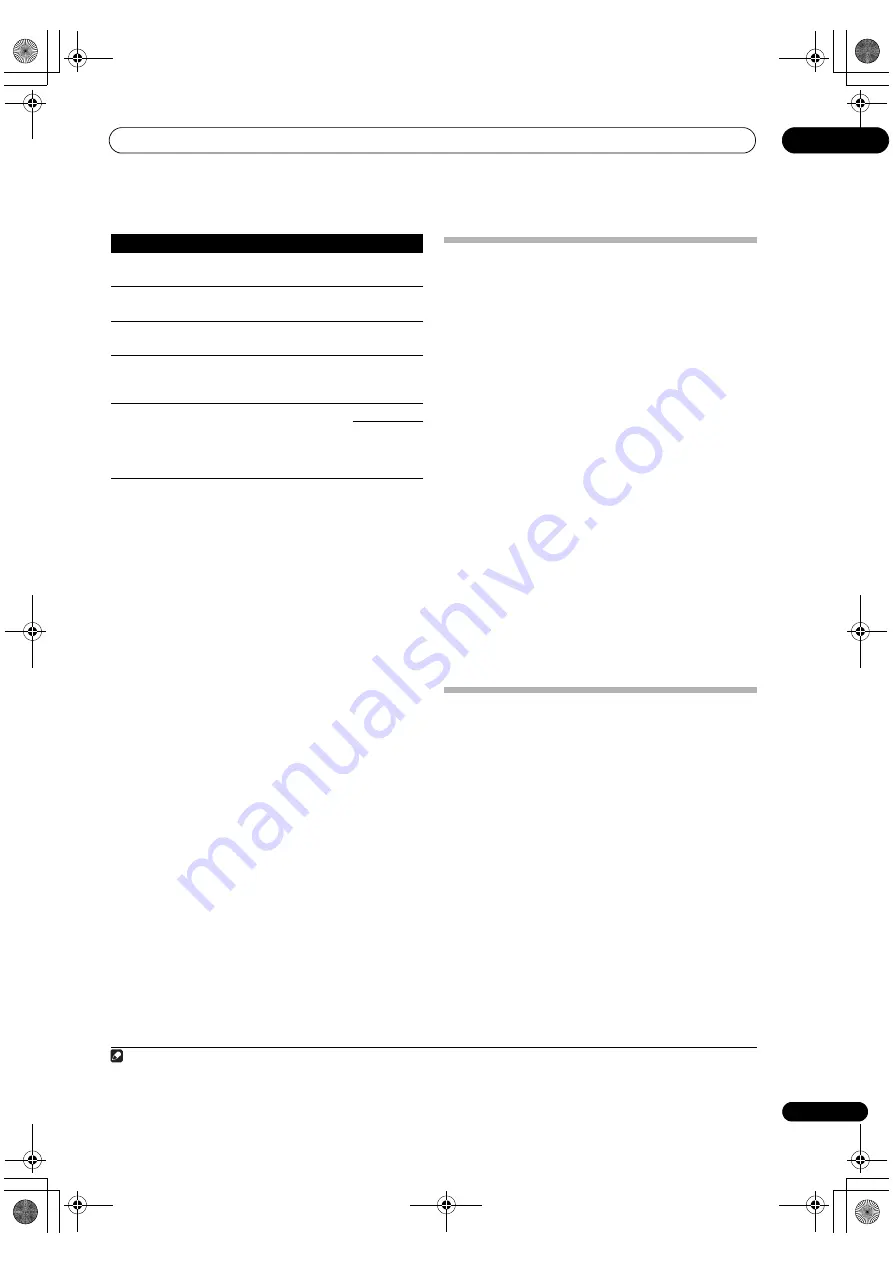
Using other functions
09
79
En
Switching the speaker terminals
If you selected
Speaker B
at
Speaker system setting
on
page 115, you can switch between speakers using the
SPEAKERS
button. If you selected
Normal(SB/FH)
,
Normal(SB/FW)
,
Front Bi-Amp
or
ZONE 2
, the button
will simply switch your main speaker terminals on or off.
The options below are for the
Speaker B
setting only.
1
•
Use SPEAKERS on the front panel to select a
speaker system setting.
As mentioned above, if you have selected
Normal(SB/
FH)
or
Normal(SB/FW)
, the button will simply switch
your main speaker terminal (A) on or off.
Press repeatedly to choose a speaker terminal option:
•
SP
A
– Sound is output from the A-speaker
terminals (up to 7 channels (including surround back
channels), depending on the source).
•
SP
B
– Sound is output from the two speakers
connected to the B-speaker terminals. Multichannel
sources will not be heard.
•
SP
AB
– Sound is output from the A-speaker
terminals (up to 5 channels, depending on the
source), the two speakers connected to the B-
speaker terminals, and the subwoofer. The sound
from the B-speaker terminals will be the same as the
sound from the A-speaker terminals (multichannel
sources will be downmixed to 2 channels).
•
SP
(off) – No sound is output from the speakers.
Using the MULTI-ZONE controls
The following steps use the front panel controls to adjust
the sub zone volume and select sources. See
MULTI-
ZONE remote controls
on page 80.
1
Press MULTI-ZONE ON/OFF on the front panel.
Each press selects a MULTI-ZONE option:
•
ZONE 2 ON
– Selects your primary (
ZONE 2
) sub
zone
•
ZONE 2&3 ON
– Select both sub zones
•
ZONE 3 ON
– Selects your secondary (
ZONE 3
) sub
zone
•
MULTI ZONE OFF
– Switches the MULTI-ZONE
feature off
The
MULTI-ZONE
indicator lights when the MULTI-ZONE
control has been switched ON.
2
Press MULTI-ZONE CONTROL on the front panel to
select the sub zone(s) you want.
If you selected
ZONE 2&3 ON
above, you can toggle
between
ZONE 2
and
ZONE 3
.
BRIGHT
d
(Brightness)
Adjusts the overall brightness.
–6 to +6
Default:
0
CONTRAST
d
Adjusts the contrast between light
and dark.
–6 to +6
Default:
0
HUE
d
Adjusts the red/green balance.
–6 to +6
Default:
0
CHROMA
d
(Chroma
Level)
Adjusts saturation from dull to
bright.
–6 to +6
Default:
0
BLK SETUP
f
Corrects the black depth in the
brightness signal.
Normally select
7.5
. If the dark
parts of the picture are all black
with this setting, select
0
.
7.5
0
a.If the video picture deteriorates when this settings is switched
ON
,
switch it
OFF
.
b.• When set to a resolution with which the TV (monitor) is not
compatible, no picture is output. Also, in some cases no picture will
be output due to copyright protection signals. In this case, change
the setting.
• When
AUTO
is selected, the resolution is selected automatically
according to the capacity of the TV (monitor) connected by HDMI.
When
PURE
is selected, the signals are output with the same
resolution as when input (see
About the video converter
on page 27).
• If this is set to something other than
AUTO
,
PURE
and 480i/576i
analog signals are input, 480p/576p signals are output from the
component output terminals.
• When 1080/24p is selected, depending on the source material the
movement may be unnatural or the picture may not be clear. In this
case, set the resolution to something other than 1080/24p.
• 1080/24p is mainly effective for movie source materials.
c.• If the image doesn’t match your monitor type, adjust the aspect
ratio on the source component or on the monitor.
• This setting is only displayed when 480i/p or 576i/p video signals
are being input.
d.This setting is only displayed when the video signals below are
being input:
• 480i, 576i, 480p, 576p, 720p, 1080i analog video signals
• 480i, 576i, 480p, 576p, 720p, 1080i, 1080p, 1080p24 HDMI video
signals
e.• This setting is valid for component outputs and HDMI output.
• This setting have the effect only for pictures recorded in the
interlaced scan format (480i/576i or 1080i signals).
•
P.MOTION
is disabled when
PCINEMA
is set to
ON
.
f. You can’t use this setting when the HDMI or component video
signals are being input.
Setting
What it does
Option(s)
Note
1 • The subwoofer output depends on the settings you made in
Manual speaker setup
on page 114. However, if
SP
B
is selected above, no sound
is heard from the subwoofer (the LFE channel is not downmixed).
• All speaker systems (except
Speaker B
connections) are switched off when headphones are connected.
08he_Using_other_functions.fm 79 ページ 2010年4月20日 火曜日 午前11時3分
Summary of Contents for Elite SC-35
Page 145: ...Additional information 13 145 En 12he_Additional_info fm 145 ページ 2010年4月20日 火曜日 午前11時15分 ...
Page 146: ...Additional information 13 146 En SC 37_35_UXJCB book 146 ページ 2010年3月9日 火曜日 午前9時32分 ...
Page 147: ...Additional information 13 147 En SC 37_35_UXJCB book 147 ページ 2010年3月9日 火曜日 午前9時32分 ...
















































