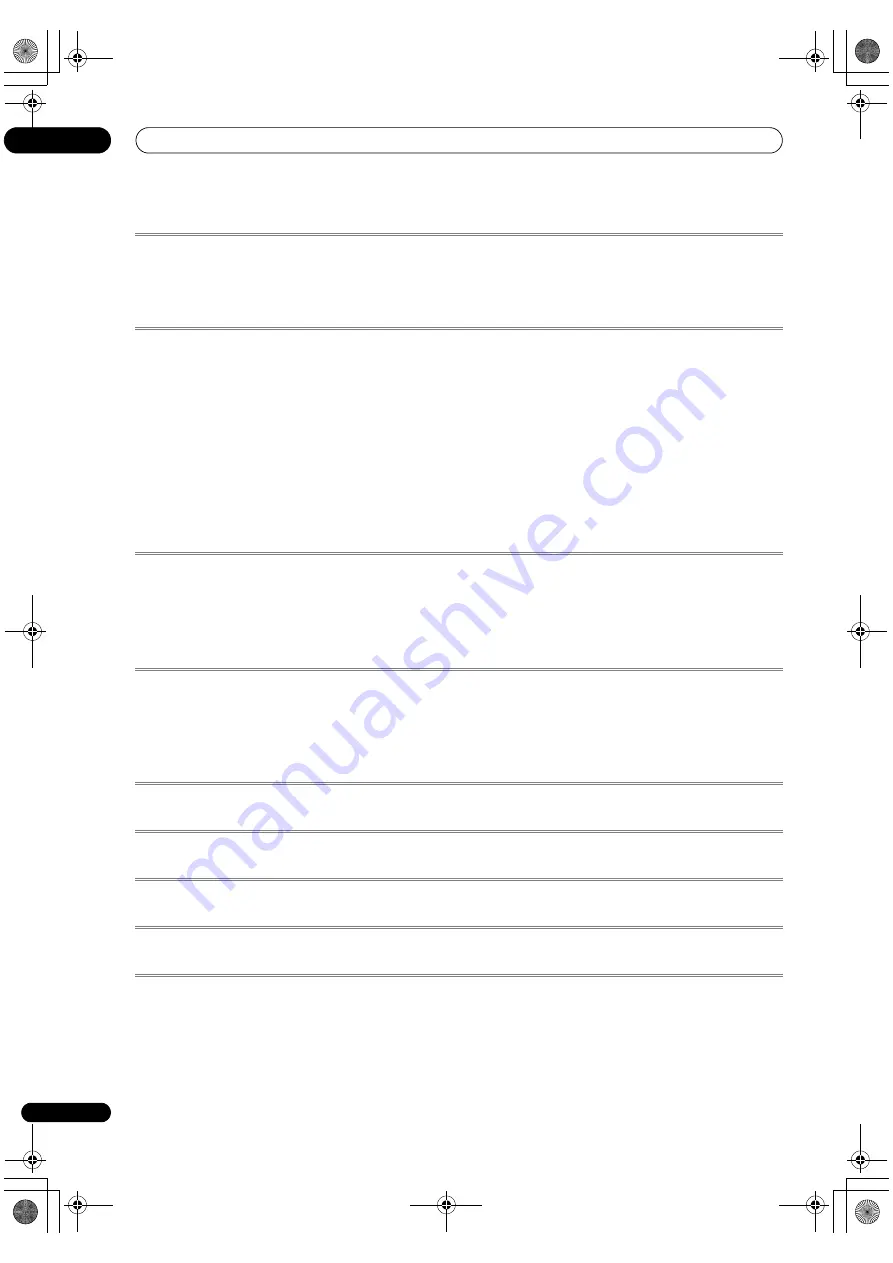
Additional information
13
142
En
Satellite Set Top Box (SAT/PVR Combination)
Pioneer
0126, 0128
Bell ExpressVu
6002, 6003
DirecTV
6070, 6110, 6062, 6113,
6060, 6059, 6114, 6115, 6116
Dish Network System
6002, 6089
Dishpro
6002, 6089
Echostar
6002, 6089, 6003
Expressvu
6002
Hughes Network Systems
6113,
6114, 6115, 6116
JVC
6003
Motorola
6032
Philips
6113, 6114
Proscan
6110
Samsung
6114
Sonicview
6055, 6107
Sony
6062
Star Choice
6032
Tivo
6113, 6114, 6115, 6116
Cable Set Top Box
Pioneer
6028, 6029, 6095, 6099
ABC
6122
Accuphase
6122
Amino
6077, 6078
Auna
6082
BCC
6072
Bell & Howell
6122
Bright House
6074, 6029
Cable One
6074, 6029
Cablevision
6074, 6029
Charter
6074, 6029, 6058
Cisco
6029, 6028, 6083
Comcast
6074, 6029, 1982
Cox
6074, 6029
Digeo
6029, 6058
Director
6073
Emerson
6122
Fosgate
6072
General Instrument
6073, 6072,
6122
Homecast
6024
i3 Micro
6077
Insight
6074, 6073, 6029
Jebsee
6122
Jerrold
6073, 6072, 6122
Knology
6029
Macab
6040
Mediacom
6074, 6029
Memorex
6112
Motorola
6074, 6073, 6072, 6029,
6122, 6094
MTS
6094
Myrio
6077, 6078
Noos
6040
Pace
6074, 6029, 6028, 6106, 6083
Panasonic
6112, 6083
Paragon
6112
Penney
6112
Philips
6012
Pulsar
6112
Quasar
6112
Regal
6072
Rogers
6029
Runco
6112
Samsung
6095
Scientific Atlanta
6029, 6028,
6027, 6112
Sejin
6077
Shaw
6074
Starcom
6122
Stargate
6122
Suddenlink
6074, 6029
Supercable
6072
Time Warner
6074, 6029, 6058
Tivo
6076
Toshiba
6112
United Cable
6072, 6122
US Electronics
6072
Videoway
6112
Zenith
6112
Cable Set Top Box (Cable/PVR Combination)
Pioneer
0127, 6029
Amino
6078
Bright House
6074, 6029
Cable One
6074, 6029
Cablevision
6074, 6029
Charter
6074, 6029, 6058
Cisco
6029, 6083
Comcast
6074, 6029, 6083, 6076
Cox
6074, 6029
Digeo
6081, 6058
Homecast
6024
Insight
6074, 6029
Knology
6029
Mediacom
6074, 6029
Motorola
6074, 6081
Myrio
6078
Pace
6029
Panasonic
6083
Rogers
6029
Scientific Atlanta
6029
Shaw
6074
Suddenlink
6074, 6029
Supercable
6072
Time Warner
6074, 6029, 6058
Tivo
6076
CD
Pioneer
5065, 5066
AKAI
5043
Asuka
5045
Denon
5019
Fisher
5048
Goldstar
5040
Hitachi
5042
Kenwood
5020, 5021, 5031
Luxman
5049
Marantz
5033
Onkyo
5017, 5018, 5030, 5050
Panasonic
5036
Philips
5022, 5032, 5044
RCA
5013, 5029
Roadstar
5052
Sharp
5051
Sony
5012, 5023, 5026, 5027, 5028,
5039
TEAC
5015, 5016, 5034, 5035, 5037
Technics
5041
Victor
5014
Yamaha
5024, 5025, 5038, 5046,
5047
CD-R
Pioneer
5067
Philips
5054
Yamaha
5055
Laser Disc Player
Pioneer
5062, 5063
Cassete Deck
Pioneer
5058, 5059, 5070
Digital Tape
Pioneer
5069
MD
Pioneer
5068
SC-37_35_UXJCB.book 142 ページ 2010年3月9日 火曜日 午前9時32分
Summary of Contents for Elite SC-35
Page 145: ...Additional information 13 145 En 12he_Additional_info fm 145 ページ 2010年4月20日 火曜日 午前11時15分 ...
Page 146: ...Additional information 13 146 En SC 37_35_UXJCB book 146 ページ 2010年3月9日 火曜日 午前9時32分 ...
Page 147: ...Additional information 13 147 En SC 37_35_UXJCB book 147 ページ 2010年3月9日 火曜日 午前9時32分 ...







































