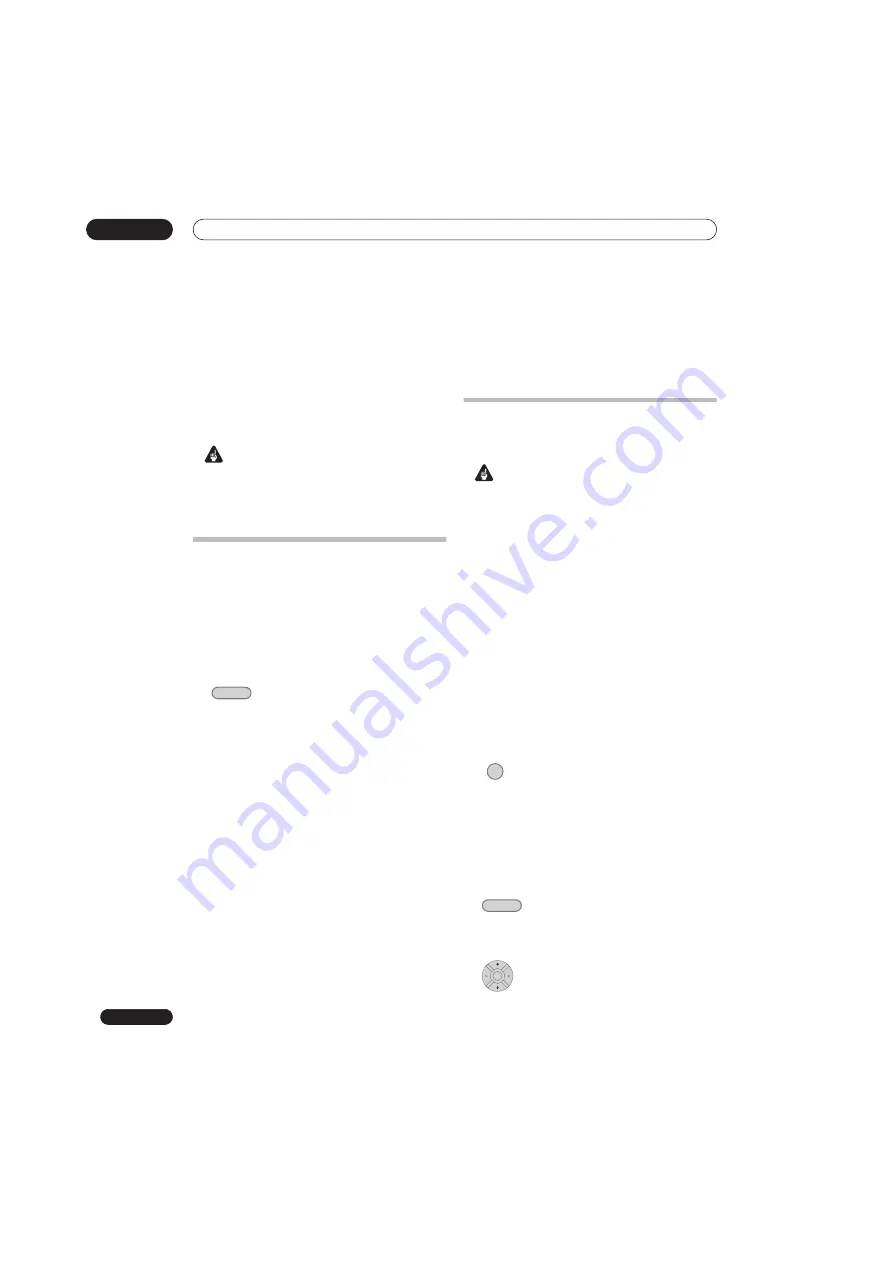
Playing and recording from a DV camcorder
09
98
En
Chapter 9
Playing and recording from a DV
camcorder
You can play back and record video from a DV camcorder
connected to the
DV IN
jack on the front panel of this
recorder.
Important
• If you connect a second recorder using a DV cable,
you cannot control the second unit from this one.
•
You can’t control this unit remotely from a component
connected to the
DV IN
jack.
Playing from a DV camcorder
1
Make sure your DV camcorder is connected to
the front panel DV IN jack.
2
From the Initial Settings menu, check that the DV
audio input is setup as you require.
See
DV Input
on page 133 for more on this.
• Check also that the
Audio In
settings for
External
Audio
and
Bilingual Recording
are as you want
them (see
Audio In
on page 133).
3
Select ‘DV’, then ‘DV Video Playback’
from the Home Menu.
4
Start playback on the camcorder.
Images from the camcorder should appear on your TV.
•
To record the incoming video, press
HDD/DVD
to select
the HDD or a DVD for recording, then press
REC
.
Press
STOP REC
to finish recording.
If there is no signal from the device connected to the
DV jack, or the signal is copy-protected, recording
will pause. It will automatically restart once there is a
recordable signal.
• The recorder will only start recording from the
DV IN
jack if there is a valid signal. Recording will pause if
the signal is interrupted during recording.
• If your source is copy-protected using Copy Guard,
you will not be able to record it. See
Restrictions on
video recording
on page 79 for more details.
Recording from a DV camcorder
Using the recorder’s remote, you can control both the
camcorder and this recorder.
Important
• The source signal must be DVC-SD format.
• Some camcorders cannot be controlled using this
recorder’s remote.
• You can’t record date and time information from DV
cassette.
• During DV recording, if a part of the tape is blank, or
has copy-protected material on it, this recorder will
pause recording. Recording will restart automatically
when there is a recordable signal. However, if there is
more than 10 seconds of blank tape, this recorder will
stop recording and the camcorder should stop
(depending on the camcorder).
For best results when recording from a DV camcorder to
this recorder, we recommend cueing the camcorder to
the place you want to start recording from and setting the
camcorder to play-pause.
1
Make sure your DV camcorder is connected to
the front panel DV IN jack.
Also, set the camcorder to VTR mode.
2
Set the recording quality.
• See
Setting the picture quality/recording time
on
page 82 for detailed information.
3
From the Initial Settings menu, check that the DV
audio input is setup as you require.
See
DV Input
on page 133 for more on this.
• Check also that the
Audio In
settings for
External
Audio
and
Bilingual Recording
are as you want
them (see
Audio In
on page 133).
4
Select ‘DV’, then ‘Copy from a DV
Source’ from the Home Menu.
• DV recording only works when the DV camcorder is
in VTR mode with a tape loaded.
5
Select ‘Record to Hard Disk Drive’ or
‘Record to DVD’.
HOME MENU
REC MODE
HOME MENU
ENTER
Summary of Contents for DVR-545HX-S
Page 18: ...18 En SX SW505HX S ST606 ...
















































