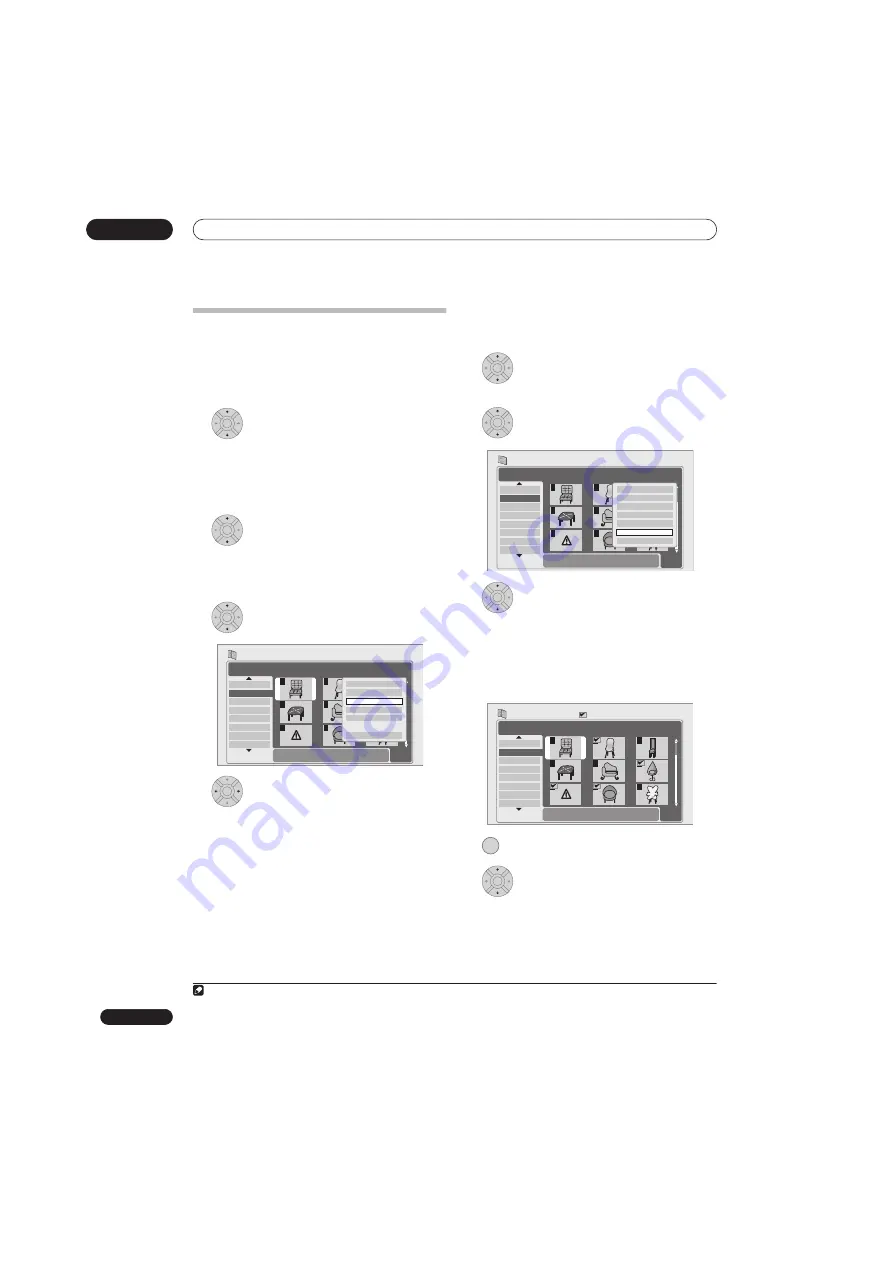
The PhotoViewer
13
120
En
Importing files to the HDD
You can import files and save them on to the HDD
1
from
a CD, DVD or a connected USB camera. Once on the
HDD you can edit and organize your pictures and print
them out if you’ve connected a PictBridge-compatible
printer.
1
Select the location of folders/files you
want to import.
To import a whole folder, press
ENTER
here and skip to
step
4
below.
• To import multiple folders, use the Multi-Mode; see
Selecting multiple files or folders
on page 120.
2
Select ‘File Selection’ from the menu.
3
Select a file to import, then press ENTER
....
• To import multiple folders, use the Multi-Mode; see
Selecting multiple files or folders
on page 120.
4
Select ‘Copy to HDD’ from the menu.
5
Select ‘Yes’ to confirm and copy the
folder(s)/file(s), or ‘No’ to cancel.
• The files will be copied to the HDD with the same
folder structure as the original.
• Importing to the HDD will not work if there is
insufficient space on the HDD, or if there are already
the maximum number of files and/or folders on the
HDD (999 folders/999 files per folder).
Selecting multiple files or folders
The Multi-Mode allows you to select multiple folders/files
at once for importing or editing.
1
Select the folder containing the files you
want to import.
2
Select ‘Multi-Mode’ from the menu.
3
To add a file/folder to the list, select it,
then choose ‘Select’ from the menu.
A checkbox mark (
) is shown by the item you selected.
• You can also select a file or folder and press
STOP
to add it to the list.
• To remove a file/folder from the list, select
Cancel
Selection
from the menu.
4
Display the command menu.
5
Select the command you want to apply to
all the selected items.
Note
1 For files you want to keep permanently, we recommend backing up to DVD-R/-RW.
ENTER
ENTER
ENTER
PhotoViewer
1/2
1/3
001. 12/12 TUE
002. 12/13 WED
003. 12/14 THU
004. 12/15 FRI
005. 12/16 SAT
006. 12/17 SUN
007. 12/18 MON
008. 12/19 TUE
1
4
7
2
5
8
3
6
9
File
Date/Time
Chair No. 2
10:00 24/01/2006
1920 x 1440
CD/DVD
Size
Press ENTER to display the menu.
Press RETURN to go back to folder selection.
Start Slideshow
Copy all to HDD
Copy to HDD
Print
Multi-Mode
Cancel
ENTER
ENTER
ENTER
PhotoViewer
1/2
1/3
001. 12/12 TUE
002. 12/13 WED
003. 12/14 THU
004. 12/15 FRI
005. 12/16 SAT
006. 12/17 SUN
007. 12/18 MON
008. 12/19 TUE
1
4
7
2
5
8
3
6
9
Folder
12/13 WED
HDD
Use [
][
] to select, then press [
] to
select file. Press ENTER to display menu.
File selection
Start Slideshow
New Folder
Folder Options
Copy to DVD
Multi-Mode
Cancel
ENTER
PhotoViewer
1/2
1/3
001. 12/12 TUE
002. 12/13 WED
003. 12/14 THU
004. 12/15 FRI
005. 12/16 SAT
006. 12/17 SUN
007. 12/18 MON
008. 12/19 TUE
1
4
7
2
5
8
3
6
9
File
Date/Time
Chair No. 2
10:00 24/01/2006
1920 x 1440
HDD
Multi-Mode
Size
Press STOP or ENTER to display the menu
and cancel selection.
ENTER
ENTER
Summary of Contents for DVR-545HX-S
Page 18: ...18 En SX SW505HX S ST606 ...
















































