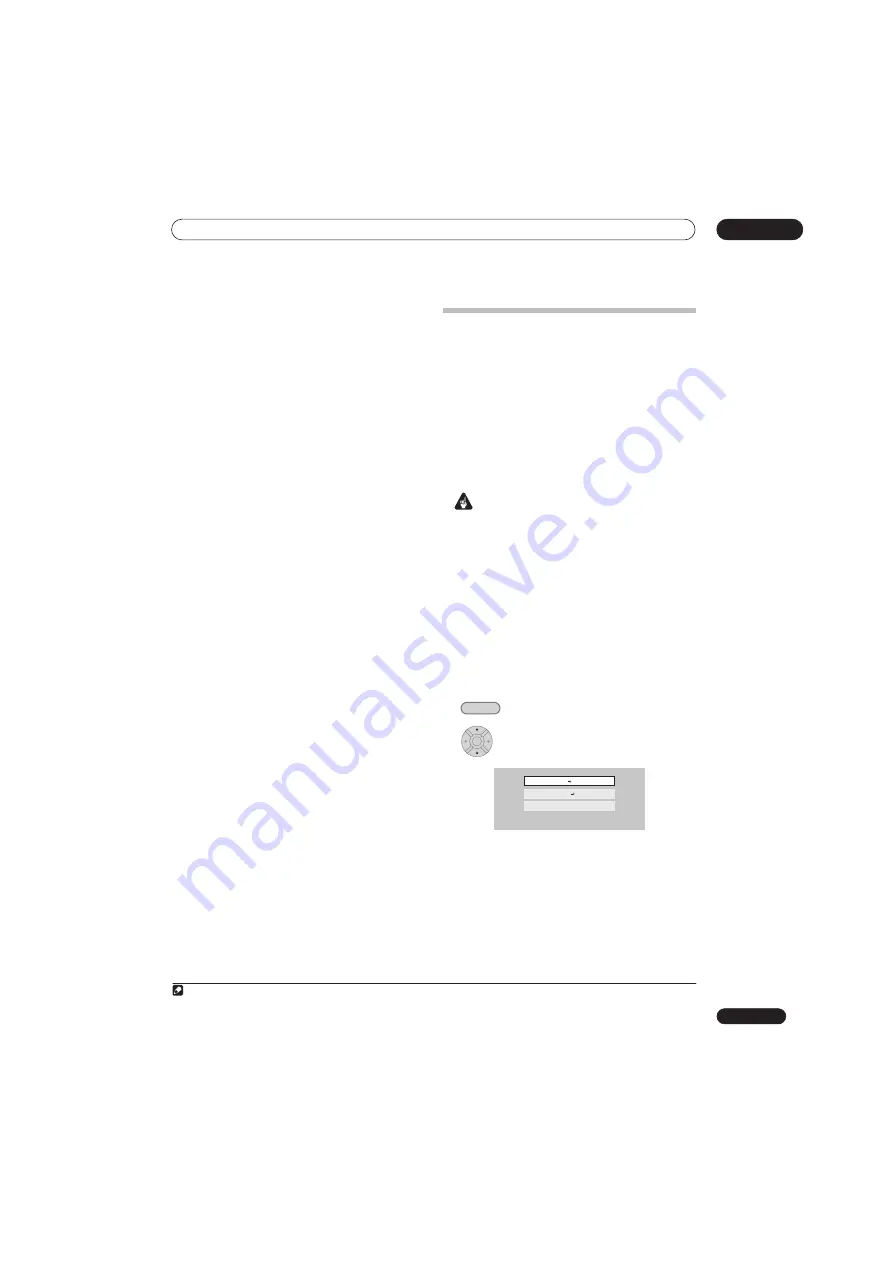
Copying and backup
11
111
En
• If you cancel a HDD to DVD-R/+R copy, the space
available for recording does not return to the pre-
copy figure.
Notes on copying using One Touch Copy
Copying to DVD
• Title name, chapter markers, as well as thumbnail
picture markers for the Disc Navigator, are also copied.
However, if you copy to a Video mode DVD-R/-RW or
DVD+R/+RW, only the first 40 characters of a name
are copied.
• The chapter markers in the copy may not be in exactly
the same positions as the original when recording on
to a Video mode DVD-R/-RW or DVD+R/+RW.
• You can’t use the One Touch Copy function to copy a
title if any part of the title is copy-once protected.
• A title that contains mixed aspect ratios can’t be
copied to a Video mode disc. Use a VR mode DVD-R/
-RW or DVD-RAM disc for this type of material.
• Low resolution (
SEP
through
LP
modes
1
) widescreen
material can’t be copied to a Video mode disc. Use a
VR mode DVD-R/-RW or DVD-RAM disc for this type
of material.
• When HDD Recording Format is set to Video Mode
Off, titles recorded in
LP
/
MN9
to
MN15
modes
cannot be high-speed copied to a Video mode disc.
Please use a VR mode DVD-R/-RW or DVD-RAM.
• Recordings of bilingual broadcasts cannot be high-
speed copied to a Video mode DVD. Please use a VR
mode DVD-R/-RW or DVD-RAM.
• Titles over 8 hours cannot be copied to single-layer
DVD+R/+RW discs using One Touch Copy. Use
DVD+R DL discs for titles over 8 hours.
• Titles recorded in
MN1
to
MN6
,
SEP
,
SLP
or
EP
mode
cannot be copied to DVD+R/+RW using One Touch
Copy.
Copying to the HDD
• The maximum title length for copying is 12 hours.
• Title name and chapter markers are also copied,
except when copying from a finalized Video mode
disc.
• Thumbnail picture markers and chapter markers for
the Disc Navigator are copied, but their position in
the copy may be slightly changed from the original.
•
If some part of the title being copied is copy-protected,
copying will start, but the copy-protected portions will
not be copied.
Using Copy Lists
* See also
Copyright
on page 110.
At its simplest, a Copy List is just a list of HDD or DVD
titles that you want to copy. When copying HDD titles to
DVD, you can, however, edit the titles in your copy list,
erasing chapters you don’t need, or re-naming titles, for
example. Edits you make to titles in the Copy List do not
affect the actual video content; only the ‘virtual’ content
of the Copy List. So you can freely erase and modify
anything in your Copy List safe in the knowledge that the
actual content is not being altered.
Copying from HDD to DVD
Important
• The recorder can only store one Copy List at a time.
• The Copy List is erased if the Input Line System
setting is changed (see
Additional information about
the TV system settings
on page 138).
• Resetting the recorder to its factory settings (see
Resetting the recorder
on page 153) will erase the
Copy List.
1
Load a recordable DVD.
• It is possible to complete the following steps without
having a recordable DVD loaded (or having an
uninitialized DVD loaded); however, the steps are
slightly different.
• If you want to use a DVD-RW (VR mode) disc for the
copy, make sure it is initialized before you start.
2
Select ‘Copy’ from the Home Menu.
3
Select ‘HDD
DVD’.
• If this is the first time to create a Copy List, skip to
step
5
below.
Note
1 In manual recording mode these equate to
MN1
to
MN15
(Video Mode Off) or
MN1
to
MN8
(Video Mode On).
HOME MENU
ENTER
HDD DVD
Disc Back-up
DVD/CD HDD
Summary of Contents for DVR-545HX-S
Page 18: ...18 En SX SW505HX S ST606 ...
















































